The following tutorial covers customization of Business4 Plone Theme on a Plone 4 website.
- For customizations in Plone 3 - see Business4 Plone Theme customization in Plone 3 tutorial.
- For customizations as a diazo theme in Plone 4.1 - see Business4 diazo Plone Theme.
This Plone tutorial consists of five parts, in which you will find explanations about how to customize Business4 Plone Theme to your needs: change site's logo, colour scheme, and images. Use navigation on the right to navigate through all tutorial sections.
Front page of a Plone 4 site with Quintagroup's Plone Business4 Theme installed will approximately have the following look.
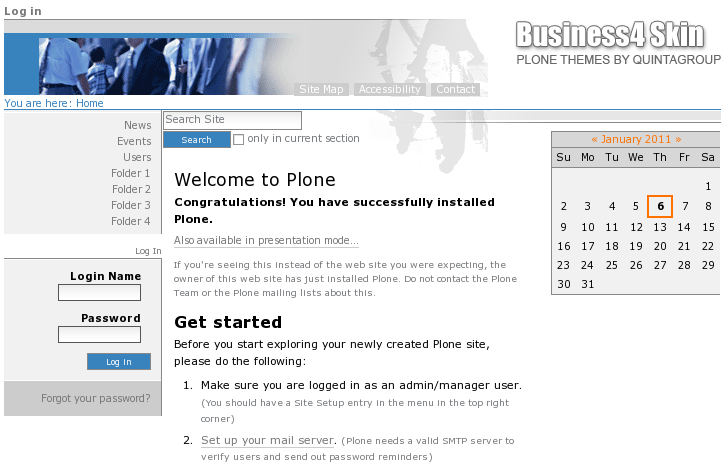
The theme has site header image, search box, breadcrumbs and portlet buttons selected in a similar color scheme. Business4 Plone 4 Theme can get absolutely different look when its top images and color schemes are changed. It comes with 4 sets of images and 4 defined colors that can help you change subsections' look. If used properly, you can get the following Business4 site sections' look. See the parts of this tutorial for detailed instructions.
1. Light-Green Palette
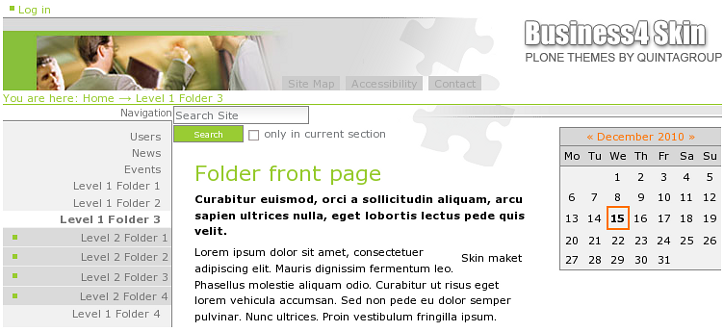
2. Blue Palette
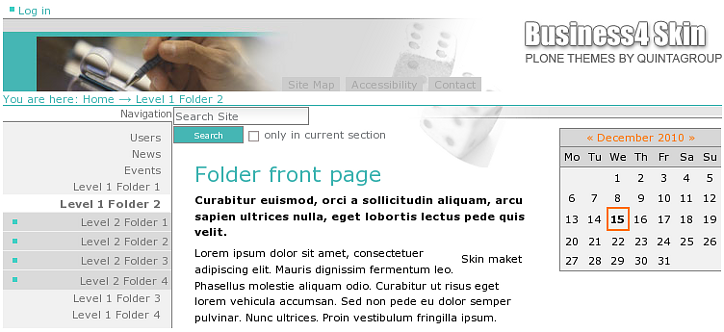
3. Olive Palette
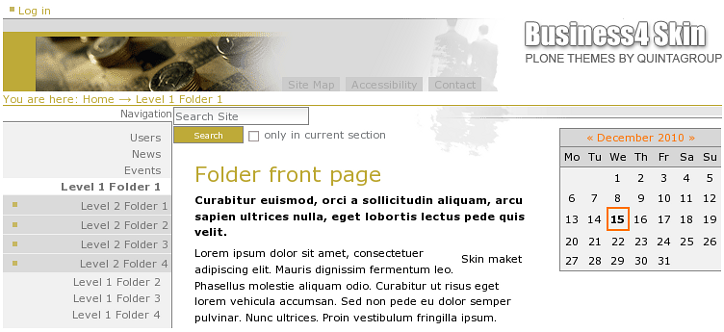
4. Red Palette

Click subfolders within Business4 Theme at http://skins.quintagroup.com/business4 to see the real look.
