The following tutorial covers changing of Business4 Theme top images for site subsections on a Plone 4 website. Instruction for changing them in Plone 3 - see in How to customize Business4 Theme top image for subfolders in Plone 3 tutorial.
Business4 theme allows to set different top images for different folders. If you want to set a specific image for a certain folder, it will be displayed only when you are inside this folder. The rest of the site will have the same image that is on the front page.
To change the image for a certain folder - upload the necessary images into it via Plone Add new...-> Image function.
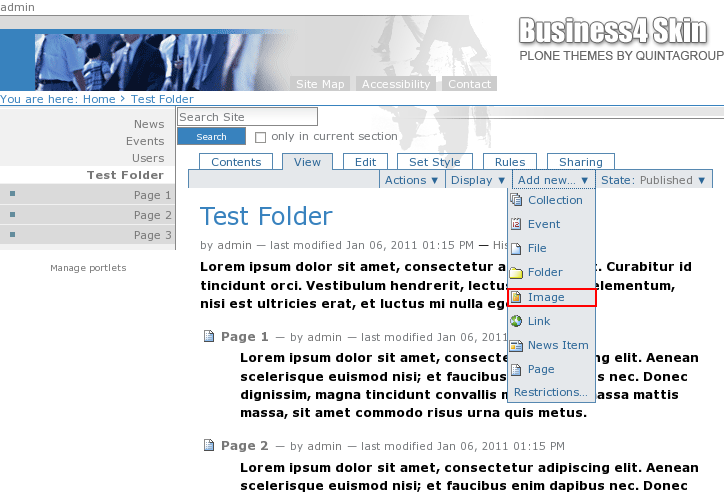
The images should have top-left.gif (for top left image) shortname:
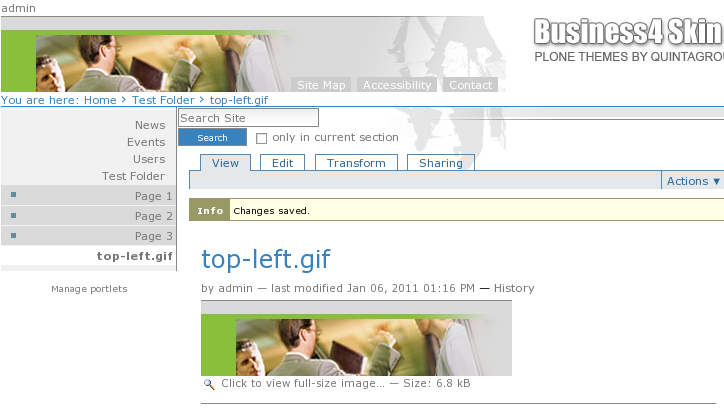
and top-right.gif (for top right image) shortname:
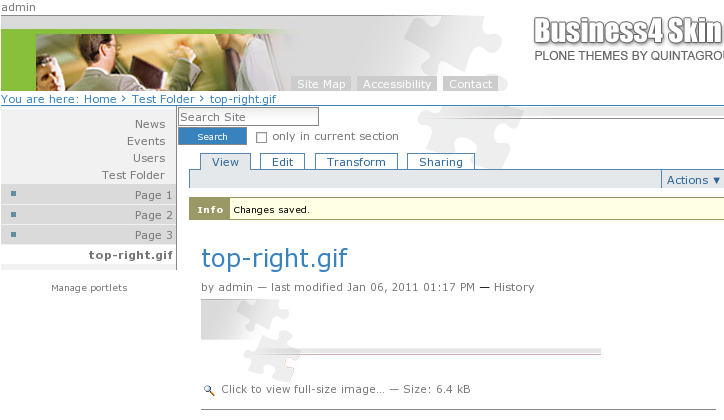
Besides, you can upload an image that will be used for bullets within this folder. For this add new-bullet.gif image into this folder.
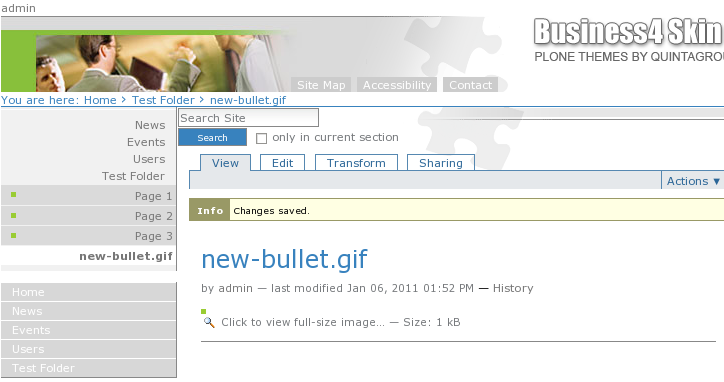
Now these images will be displayed within this folder instead of the default ones.
To achieve the best results you can change the colors of this folder.
Example Images
Business4 Plone Theme comes with 4 sets of images that might be used on site's subsections. See 'src' folder in the theme package (quintagroup -> theme -> business4 -> src). Each of the contained folders includes 3 images: top-left.gif, top-right.gif and new-bullet.gif. To get the best results we suggest using these images together with the following Base Color schemes:
- images1 - Base Color #99CC33
- images2 - Base Color #45B6B4
- images3 - Base Color #BEAA38
- images4 - Base Color #CC6633
Click subfolders within Business4 Theme at http://skins.quintagroup.com/business4 to see the real look.
