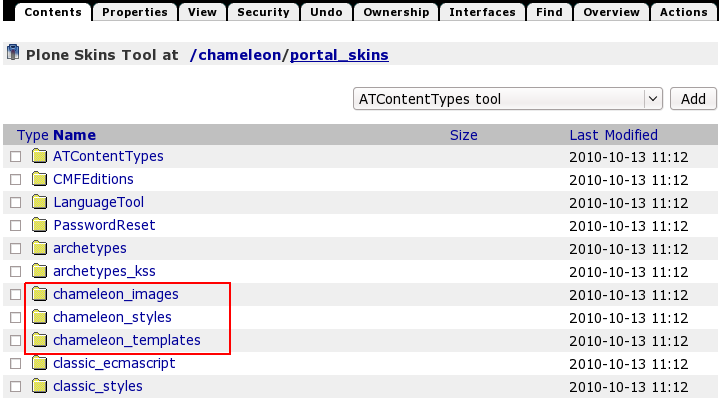This tutorial covers customization of Chameleon Plone Theme on a Plone 4 website.
- For diazo Chameleon theme customizations in Plone 4.1 - see Chameleon diazo Plone Theme tutorial.
- For customizations on Plone 3 - see Chameleon Plone Theme customization in Plone 3 tutorial.
This Plone tutorial consists of several parts, in which you will find explanations about how to customize one of the most flexible themes from Quintagroup, Chameleon Plone Theme, in Plone 4. Use the navigation on the right to navigate through all tutorial sections.
Chameleon Plone Theme installed on a Plone 4 site can have the following look, where:
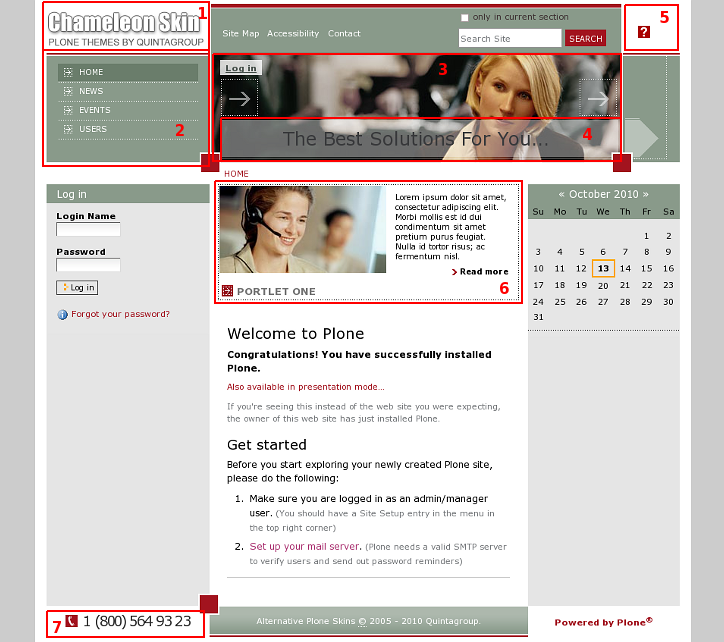
1. Company logotype
2. Global navigation
3. Chameleon theme top image
4. Portal slogan
5. Portal help sign
6. Content portlet
7. Telephone number in the footer.
You can customize all these site parts to meet your needs. All the changes to Chameleon Plone Theme can be done via Zope Management Interface. To access it - first login into the site as administrator, then open 'admin' menu and select Site Setup:
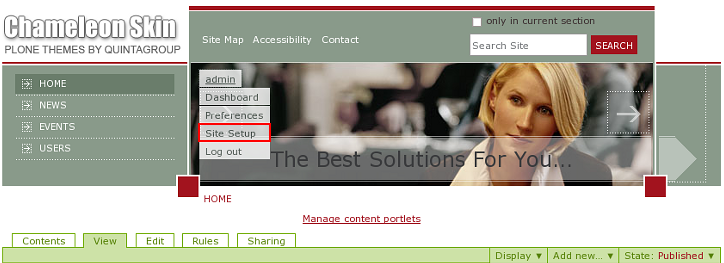
Navigate to Zope Management Interface:
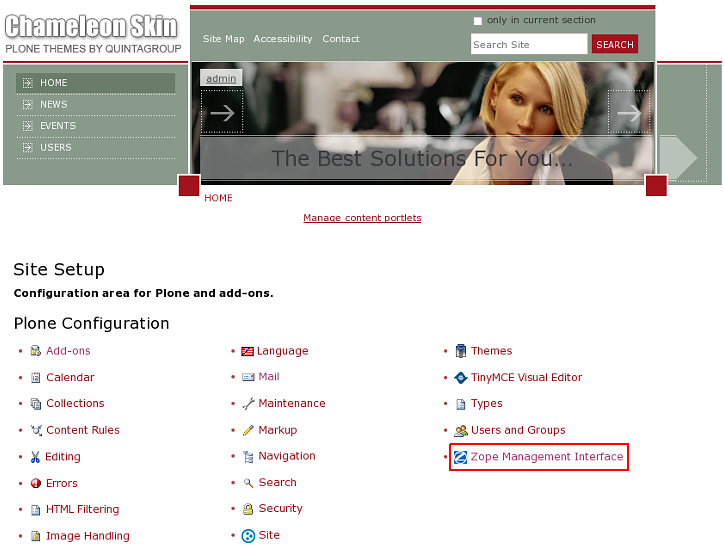
Open portal_skins catalogue:
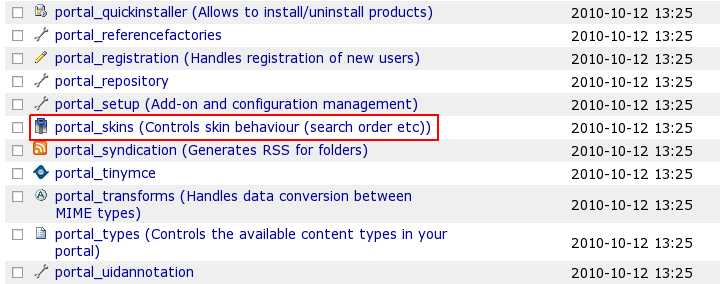
You will see 3 folders that come with Chameleon theme: chameleon_images, chameleon_styles, and chameleon_templates. These are folders that include all necessary files for theme customization.