This tutorial covers customization of Chameleon Plone Theme on a Plone 3 website. For customizations on Plone 4 - see Chameleon Plone Theme customization in Plone 4 tutorial.
Imagine we have a new Plone 3 site with Quintagroup's Plone Chameleon Skin installed. Front page will approximately look the following way, where: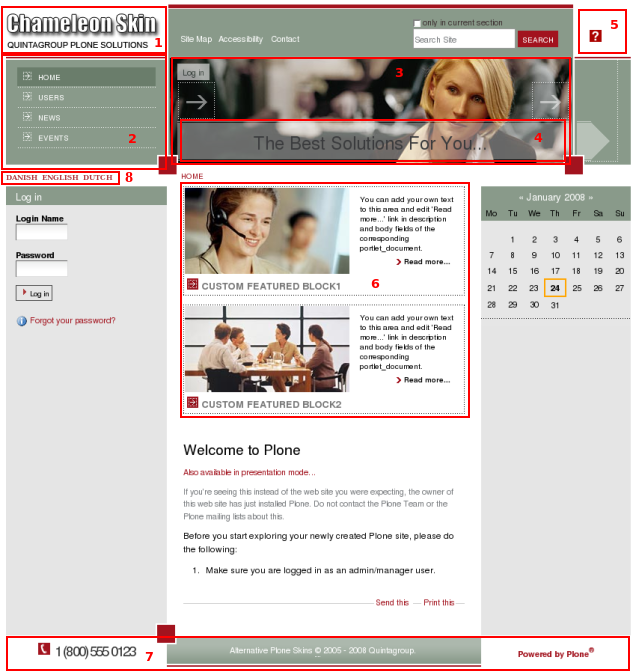
- Company Logo that may be replaced with yours
- Global Navigation
- Chameleon skin top default image, can be different for different folders
- Portal Slogan, can bechanged to your own
- Portal Help sign in the top right area, can be removed from the root of the site
- Two Content Portlets
- Footer, subdivided into three parts
- links to shifting between site languages on multilingual sites, LinguaPlone support
All the changes in Chameleon Plone Skin can be done in two ways: via Zope Management Interface and via File System.
1. Zope Management Interface (ZMI)
ZMI can be reached by adding /manage to site URL. In the left navigation menu select portal_skins. Then select qploneskinchameleon among right portal_skins content items. This is a folder where all the following changes will take place.
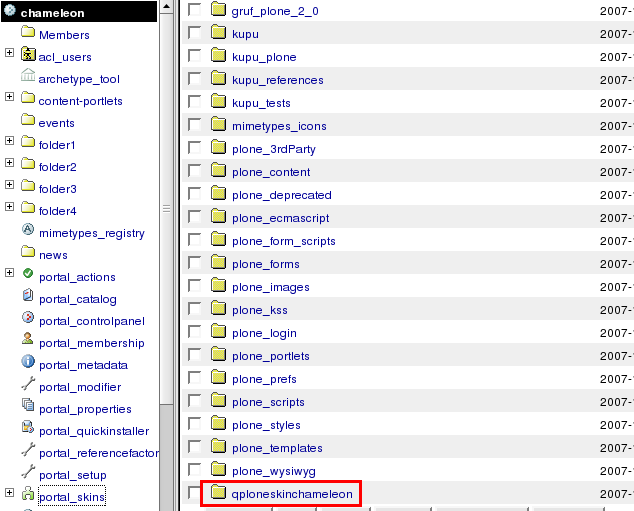
2. File System
To get to File System in Windows use WinSCP program, in Linux - with Krusader program. Login to your Quintagroup Plone Hosting account. (In case you do not know how to connect to your account, follow description from Plone Products Installation in Linux and How To Install Plone Products (in Windows) up to the moment you get to Products folder.
Find qPloneSkinChameleon folder among other Plone Products:
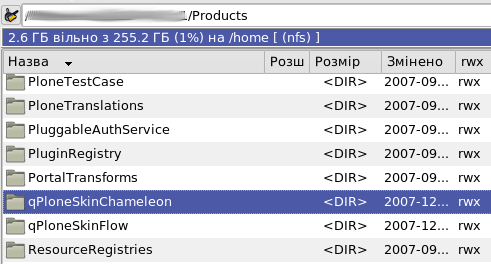
Select skins folder:
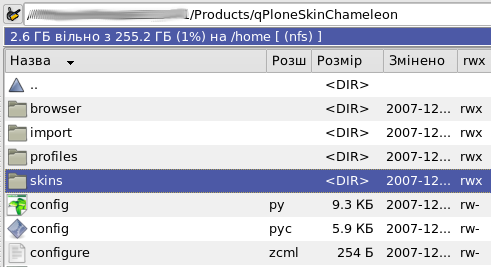
It consists of qploneskinchameleon folder:
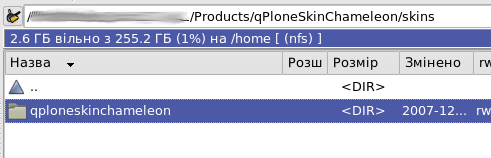
This is a folder where all the following changes will take place.
