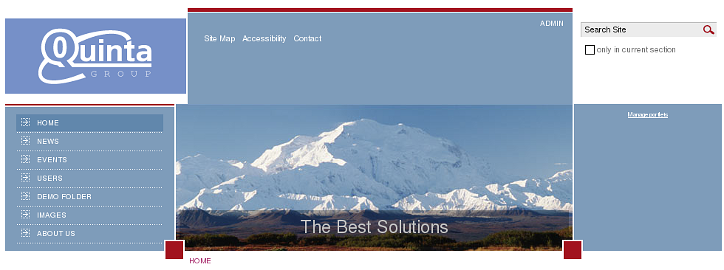The following tutorial covers changing of logo on a Plone 4.2 website with Chameleon theme installed.
Chameleon Plone Theme uses default Plone 4 logo, displayed at the left top left area. Its width is 215px, and hight - 56px.
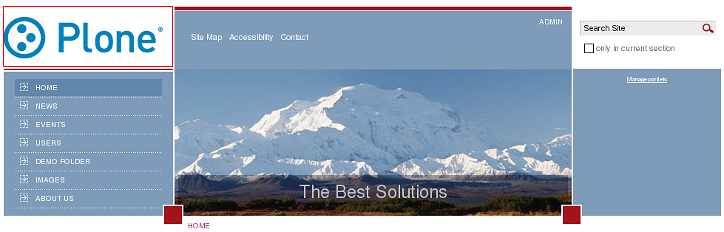
You can replace this logo with yours via ZMI. Open portal_skins -> sunburst_images folder, there is logo.png image. To set your own logo press Customize button:

Now press Browse button to select the logo image you want to upload from your computer and click on Upload:
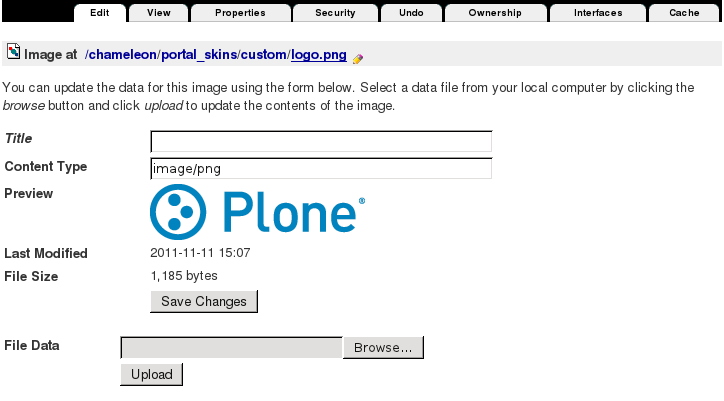
New logo.png image was automatically put into portal_skins/custom folder, which means that for the subsequent logo replacement you should directly go to custom and upload new logo image there.
Now when you return to Plone the interface, you'll see new logo image. Since our new logo dimensions are different from the default logo (it is a bit higher 73px), the place for its location has lowered according to logo size.
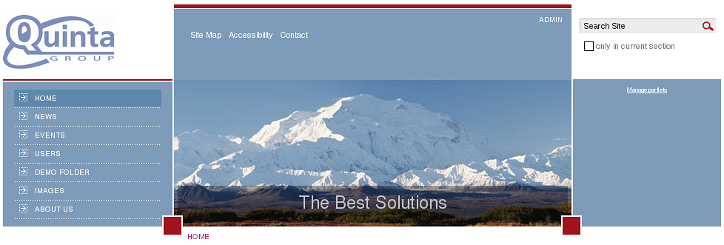
In case your logo width is bigger than the area reserved for logo - upper blue area with site links will shrink to the right: