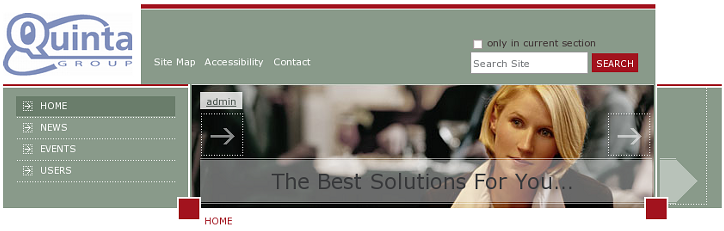The following tutorial covers changing of Chameleon Theme logo on a Plone 4 website. See instruction for replacing diazo Chameleon theme logo and How to replace Chameleon Theme logo in Plone 3 tutorial.
Chameleon Plone Theme logo is displayed at the left top left area. Its width is 207px, and hight - 50px.
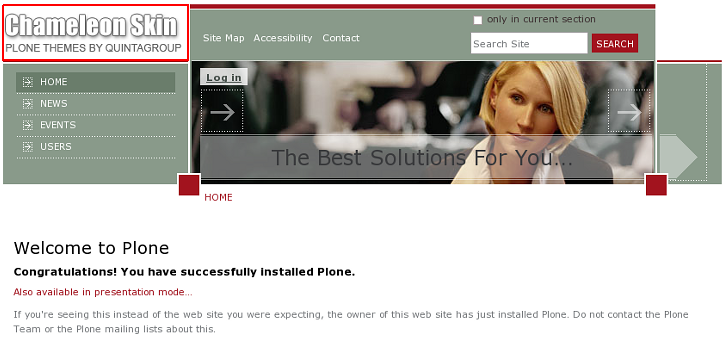
You can replace default Chameleon Theme logo with your own. It is possible to insert a logo of different dimensions, but logo's hight can not be less than 50 px.
- In case your logo width is different from default logo width, the place for its location will move pro rata.
- In case your logo hight is different from the default logo hight, all the top are with image and navigation will move pro rata.
To replace Chameleon Theme logo open chameleon_images folder that contains logoChameleon.gif image:
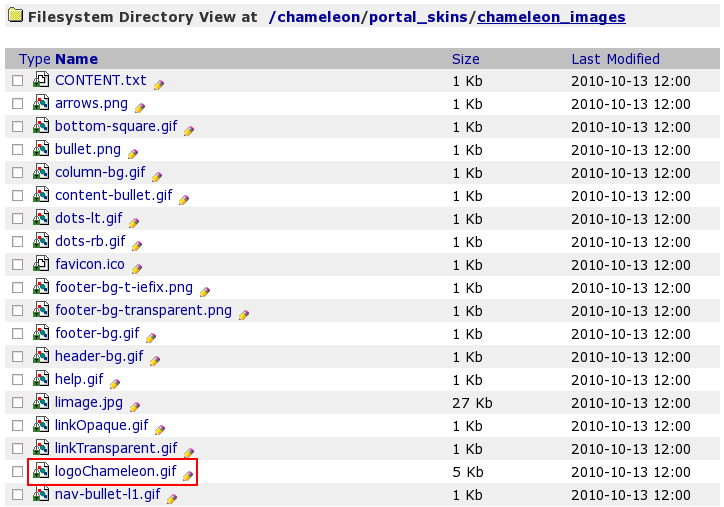
This is a default Chameleon Plone Theme logo image. To set your own logo press Customize button:
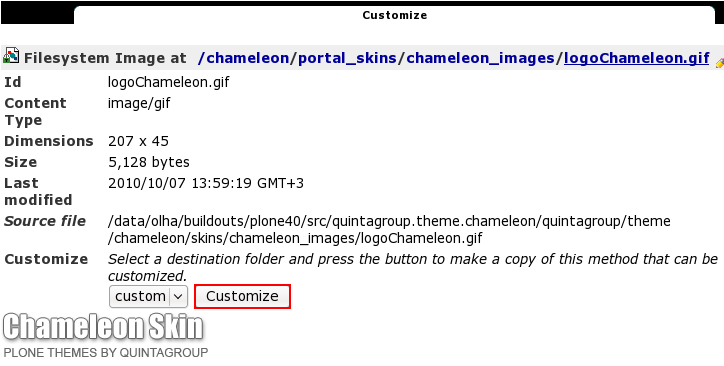
Now press Browse button to select the logo image you want to upload from your computer and click on Upload:
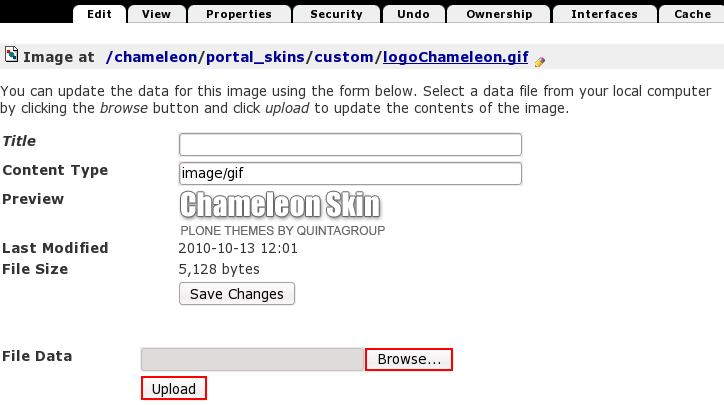
Now you see your new logoChameleon.gifimage. It was automatically put into portal_skins/custom folder, which means that for the subsequent logo replacement you should directly go to custom and upload new logo image there.
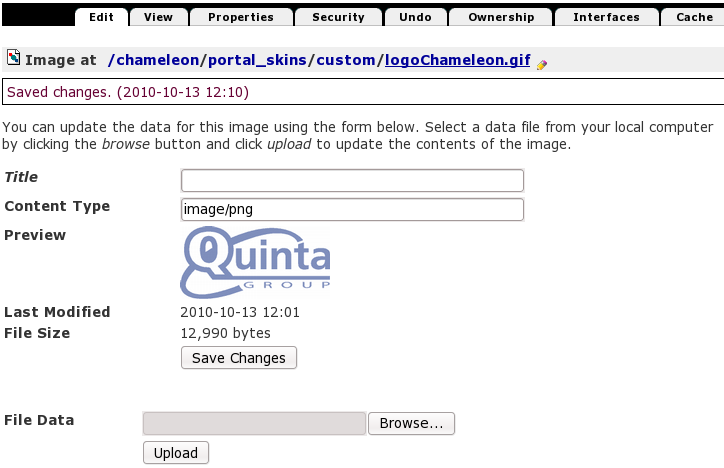
Now when you return to Plone the interface, you'll see new logo image. Since our new logo dimensions are different from the default logo, the place for its location has moved according to logo size.