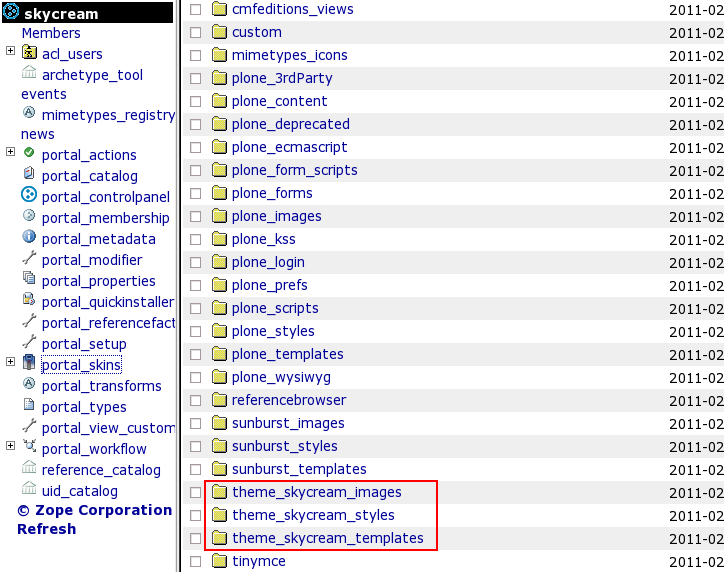This tutorial covers customization of SkyCream Plone Theme on Plone 4.0 and Plone 3.3. websites. For diazo SkyCream theme customization in Plone 4.1 - see SkyCream diazo theme tutorial.
SkyCream Theme changes default Plone look using tableless layout. It comes with 2 content-sensitive images, changed column structure, customizable site logo and slogan. This Plone tutorial consists of several parts, in which you will find explanations about how to customize SkyCream Plone Theme to your needs. Use the navigation on the right to navigate through all tutorial sections.
The following screenshot demonstrates you a front page of a new Plone site with Quintagroup's Plone SkyCream Theme installed.
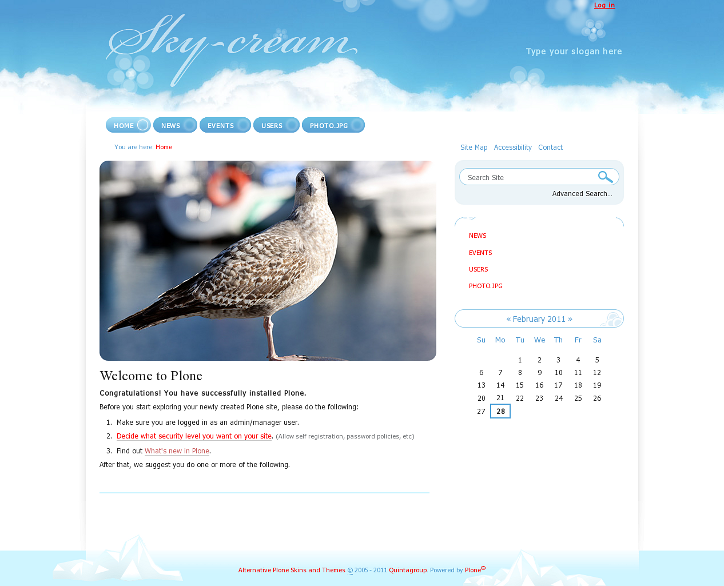
All the changes in SkyCream Plone Theme can be done via Zope Management Interface. ZMI can be reached by adding /manage to site URL. In the left navigation menu select portal_skins. Then select either theme_skycream_images, theme_skycream_templates, or theme_skycream_styles among portal_skins content items. These are folders where all the following changes will take place.