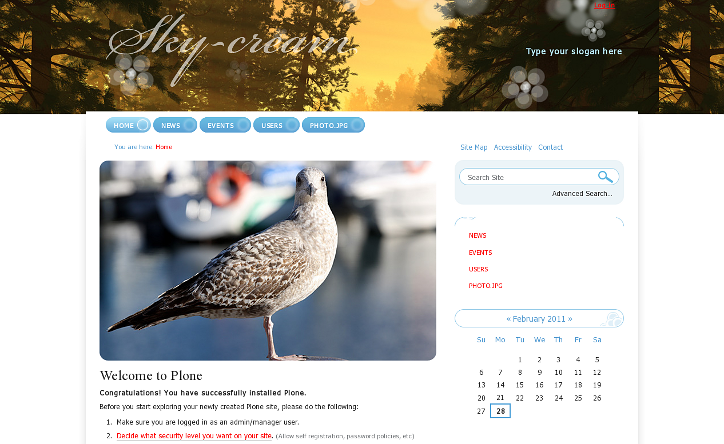SkyCream Theme contains an image with clouds located in a site top area. Top area image is displayed on all site pages and can't be different for different site sections. There is another half-transparent image - header image - displayed above it, which adds half-transparent flowers to the site header area. Header image is more flexible and it can be different on different site sections. Read about how to customize site header image.
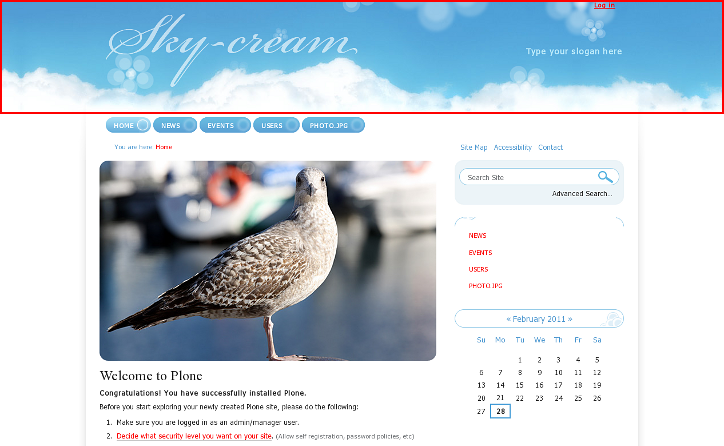
Default top area image can be replaced - for that you need to go to ZMI -> portal_skins -> theme_skycream_images -> bg-body.jpg. Press Customize button to replace default top image with a new one.
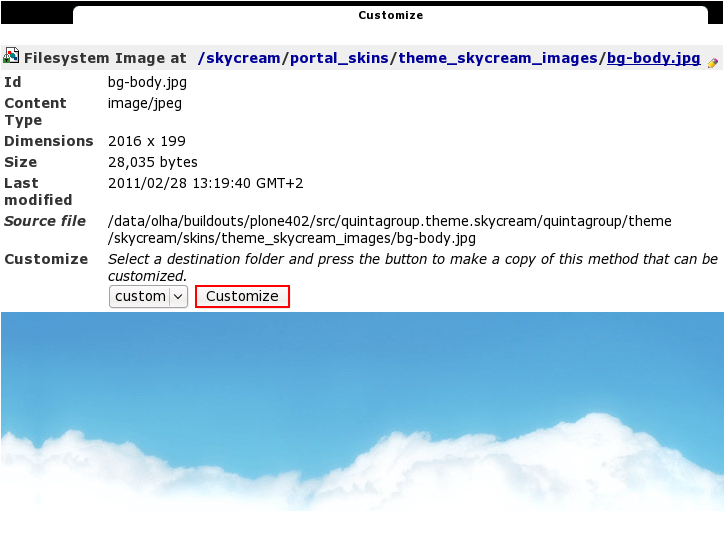
Note that top area image will automatically be saved in a ZMI -> portal_skins -> custom folder. Now use Browse... button to search for a new top area image on your computer, and press Upload when you are ready to upload new image to the site top area.
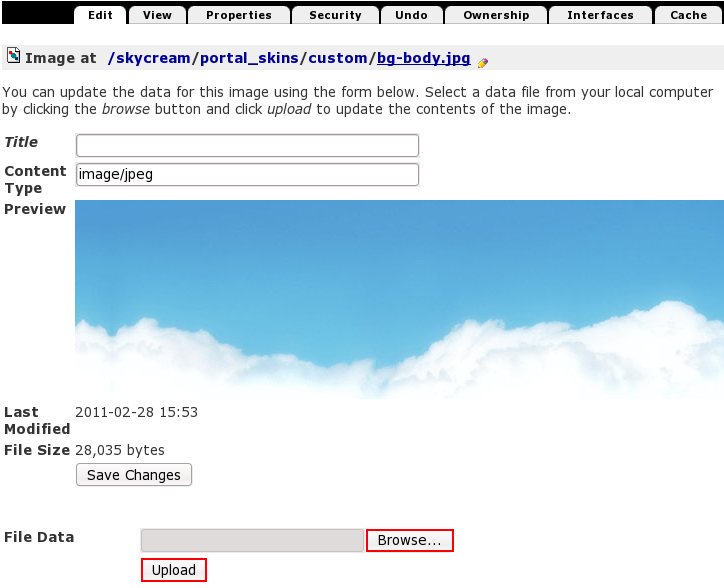
So, your site top area will now look this way: