1. Front Page Header Image
SkyCream theme includes an image, that is used above the background on site header area. It is half-transparent image, which adds half-transparent flowers to the site top area. This image is used on all site sections unless they have different one set. This image size is 966px width and 192px height.
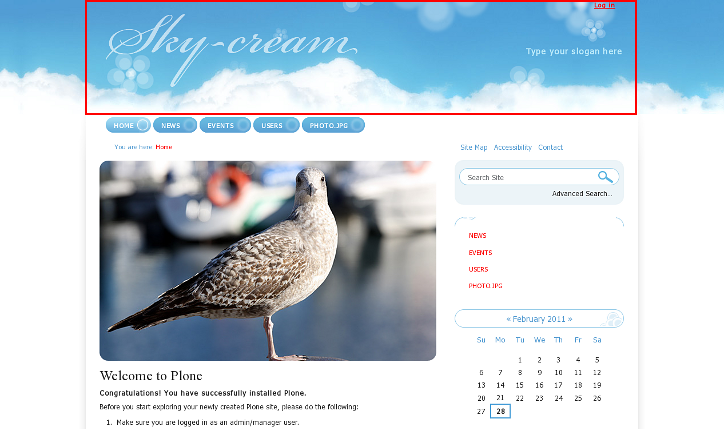
This image with section.png shortname is located in a site root (in version for Plone 3) and in portal_skins -> theme_skycream_images (in version for Plone 4). This is a transparent image and it is not visible on a white background, so you might not see it here. To change this image simply go to its edit form and upload different image instead (in Plone 3) or customize section.png image via ZMI (in Plone 4).
As a result your header area will now look this way:
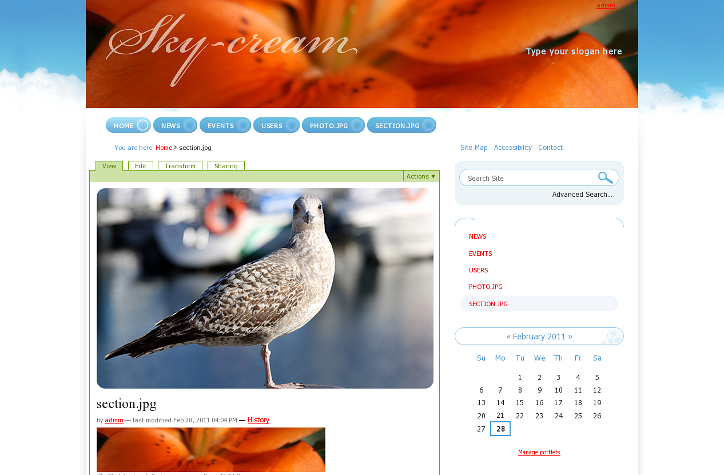
Default image size is 966*192 px, this is the area reserved for header background image. In case your new image is wider or higher - it will be cropped. In case it is smaller - theme background will be displayed, like this:

2. Site Section's Header Image
Every site section can have unique header image with SkyCream Theme installed. To change default header image for a certain folder, add an image with section name and any of the following extensions: .jpg, .gif, .png into it, and this image will be displayed instead of the default one.
