The following tutorial covers changing of SkyCream Theme logo on a Plone 4 and Plone 3 websites. See instructions for diazo SkyCream theme in How to replace diazo SkyCream logo in Plone 4.1 tutorial.
Company logo of SkyCream Plone Theme is displayed at the top left area.
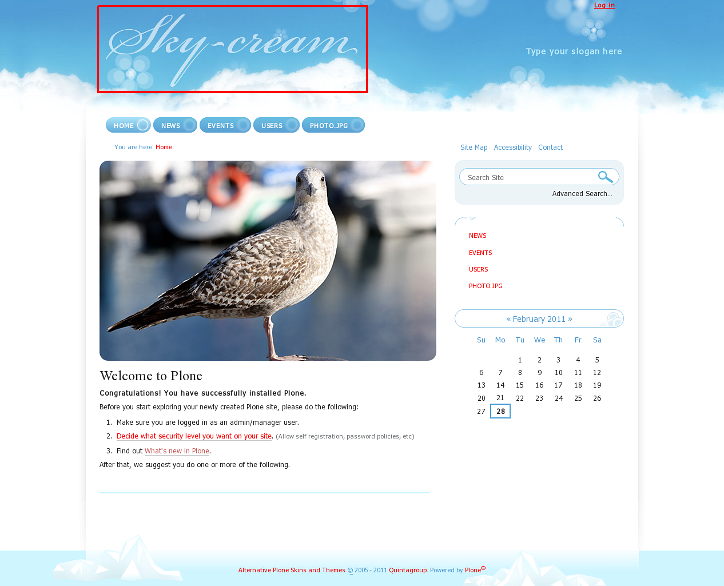
You can replace this SkyCream Theme logo with yours via Zope Management Interface. Go to ZMI interface through Site Setup -> Zope Management Interface and select portal_skins. In the right column select theme_skycream_images folder, which contains logoSkyCream.png image:

This is a default SkyCream Plone Theme logo image. You will not be able to see it, since this is a transparent image and it can not be visible on a white background. To set your own logo press Customize button:
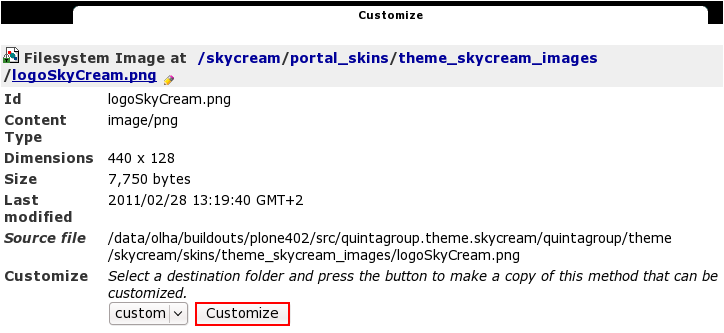
Press Browse button to select your own logo. Click Upload:
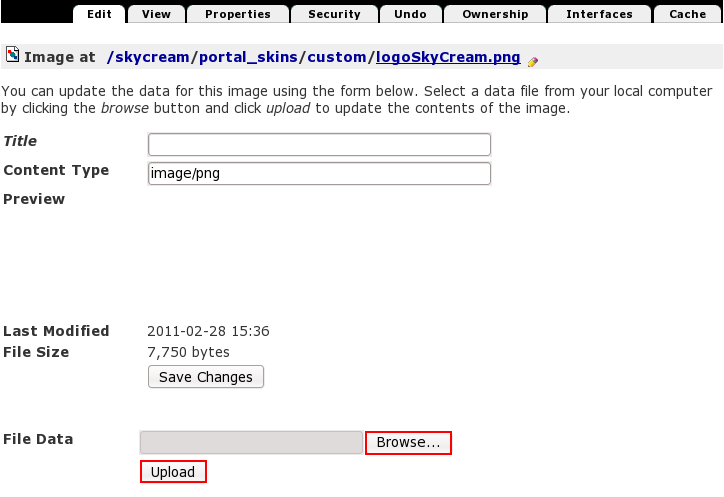
Now you see your new logoSkyCream.png image, and it is automatically put into custom folder:
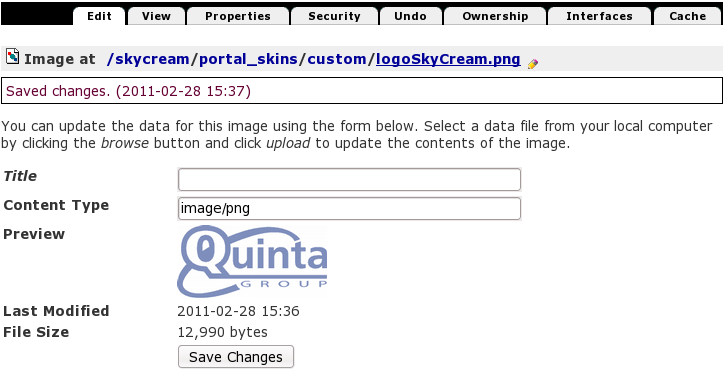
Now when you return to Plone interface, you'll see new logo image (Quintagroup logo).
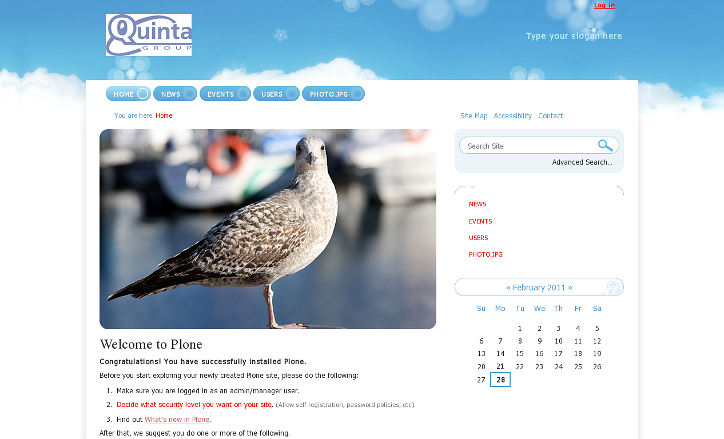
For the subsequent logo replacements go directly to ZMI portal_skins/custom/logoSkyCream.png and upload new logo image there.
