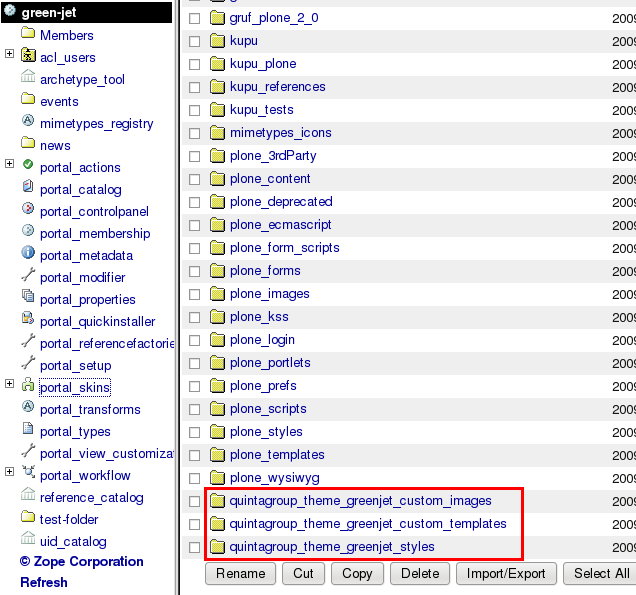This tutorial covers customization of GreenJet Plone Theme on a Plone 3 website. For diazo GreenJet theme customizations - see GreenJet diazo Plone Theme in Plone 4.1 tutorial. For its customizations in Plone 4 - see GreenJet Plone Theme in Plone 4 tutorial.
This Plone tutorial consists of several parts, in which you will find explanations about how to customize GreenJet Plone Theme, in Plone 3. Use the navigation on the right to navigate through all tutorial sections.
Imagine we have a new Plone site with Quintagroup's GreenJet Plone Theme installed. Front page will approximately look the following way:
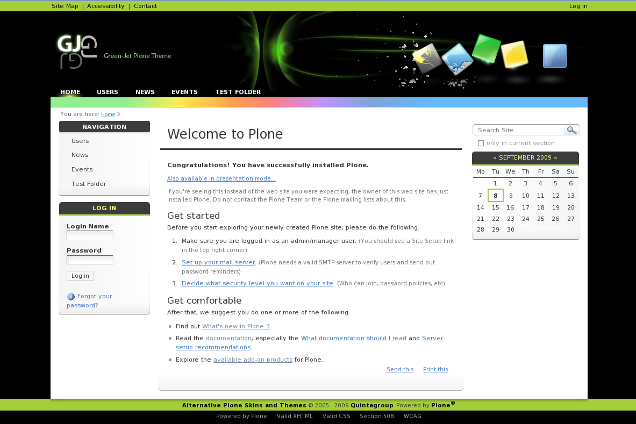
GreenJet Theme Customization
All the changes in GreenJet Plone Theme can be done via Zope Management Interface (ZMI can be reached by adding /manage to site URL). In the left navigation menu select portal_skins. Then select either quintagroup_theme_greenjet_custom_images, quintagroup_theme_greenjet_custom_templates, or quintagroup_theme_greenjet_styles among right portal_skins content items. These are folders where all the following changes will take place.