The following tutorial covers changing of GreenJet Theme logo on a Plone 3 website. Instruction for changing it in Plone 4 - see in How to replace GreenJet Theme logo in Plone 3 tutorial.
Company logo of GreenJet Plone Theme is displayed at the top left area.
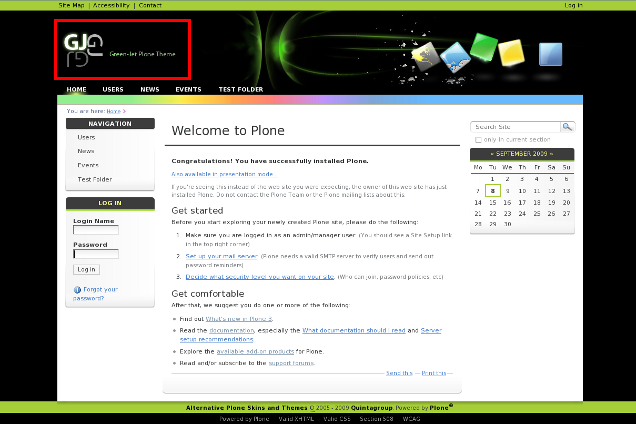
You can replace this GreenJet Theme logo with yours via Zope Management Interface. Go to ZMI interface through Site Setup -> Zope Management Interface and select portal_skins. In the right column select quintagroup_theme_greenjet_custom_images folder, which contains logoGreenJet.png image:
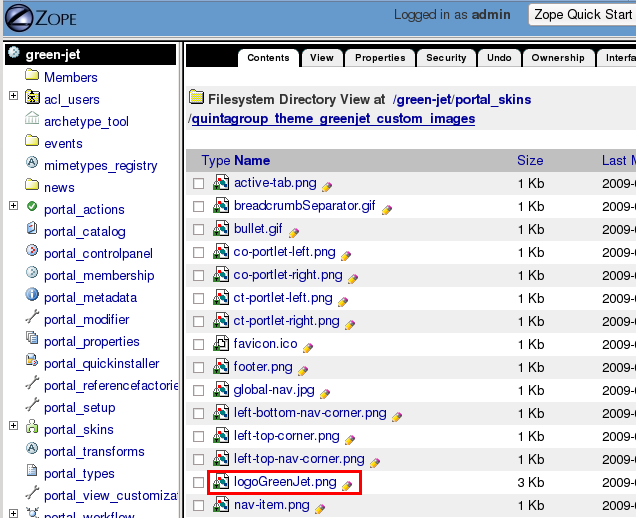
This is a default GreenJet Plone Theme logo image. To set your own logo press Customize button:
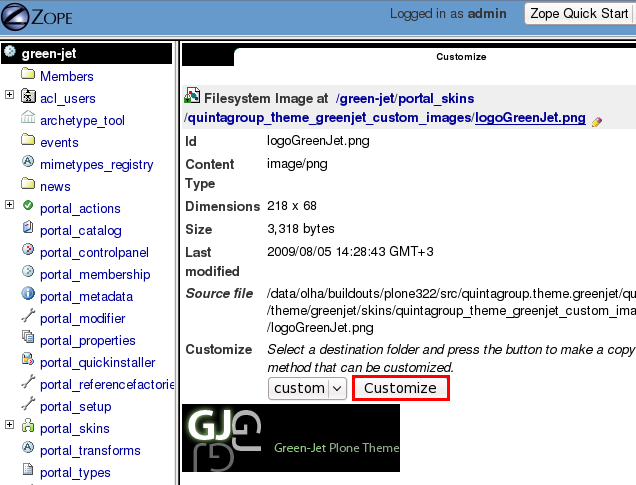
Press Browse button to select the your own logo. Click on Upload:
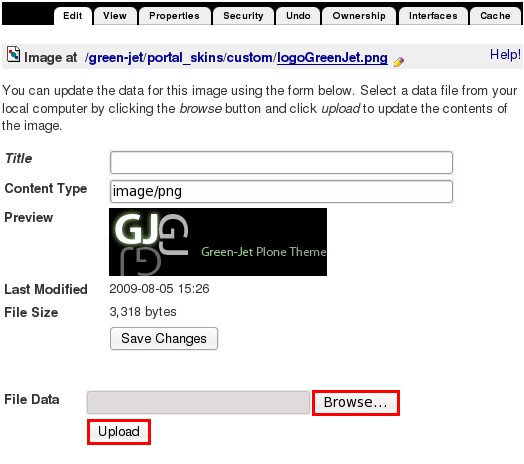
Now you see your new logoGreenJet.png image, and it is automatically put into custom folder:
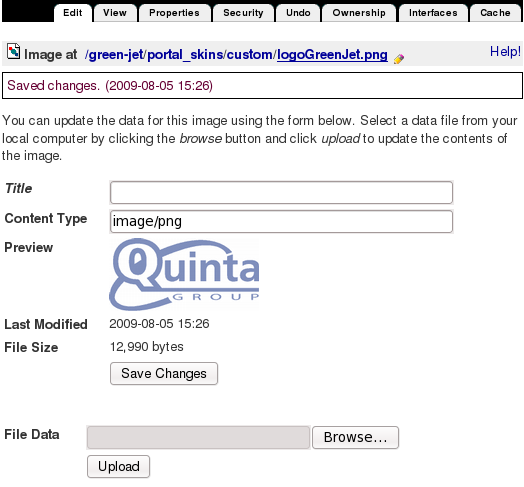
Now when you return to Plone interface, you'll see new logo image (Quintagroup logo).
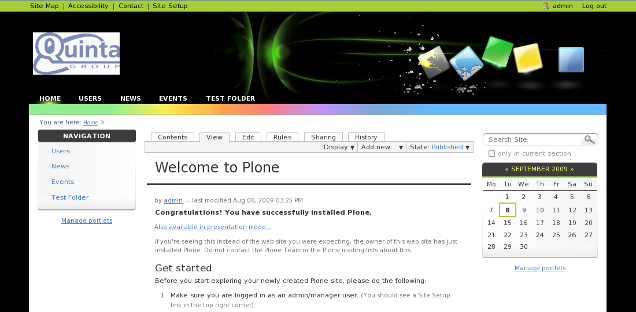
For the subsequent logo replacements go directly to ZMI portal_skins/custom/logoGreenJet.png and upload new logo image there.
