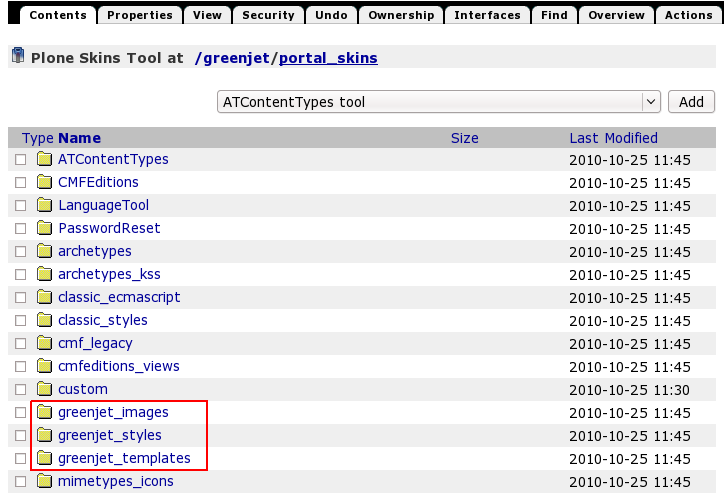This tutorial covers customization of GreenJet Plone Theme on a Plone 4 website. For diazo GreenJet theme customizations - see GreenJet diazo Plone Theme in Plone 4.1 tutorial. For its customizations in Plone 3 - see GreenJet Plone Theme in Plone 3 tutorial.
This Plone tutorial consists of several parts, in which you will find explanations about how to customize GreenJet Plone Theme in Plone 4. Use the navigation on the right to navigate through all tutorial sections.
GreenJet Plone Theme installed on a Plone 4 site can have the following look, where:
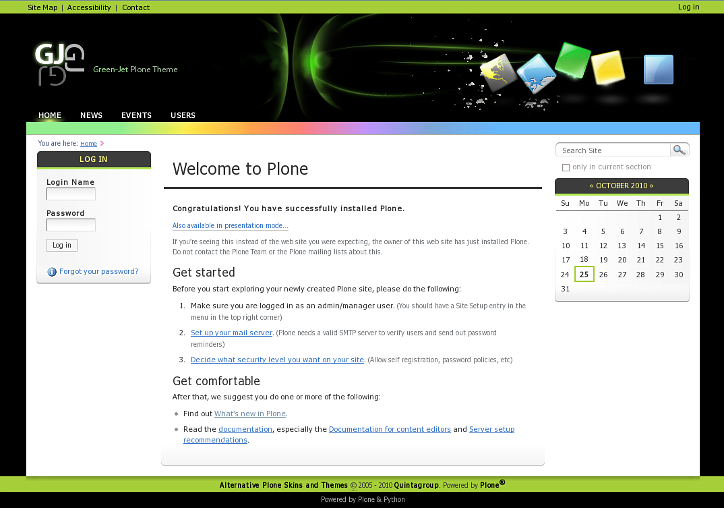
Theme Customization
You can customize GreenJet Plone Theme to meet your needs. All the changes to GreenJet Plone Theme can be done via Zope Management Interface. To access it - first login into the site as administrator, then open 'admin' menu and select Site Setup:
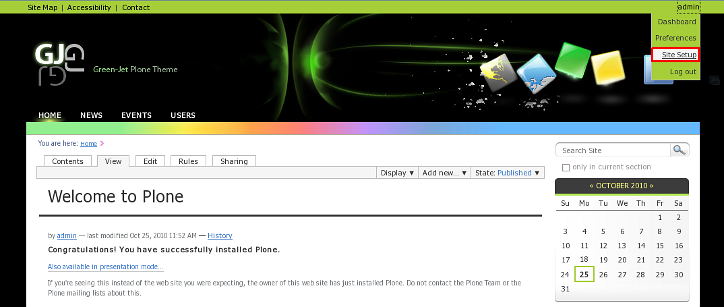
Navigate to Zope Management Interface:
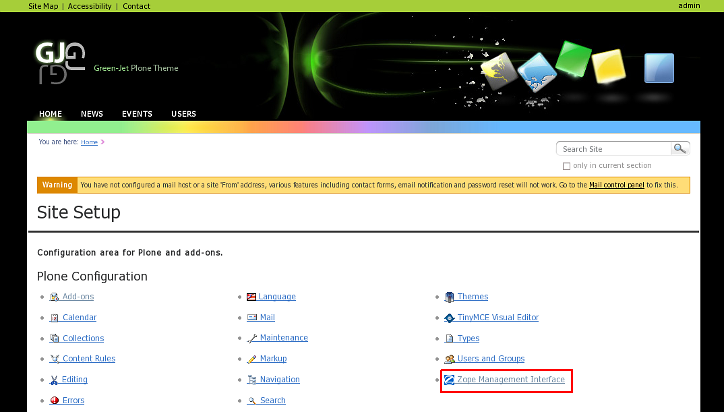
Open portal_skins catalogue:
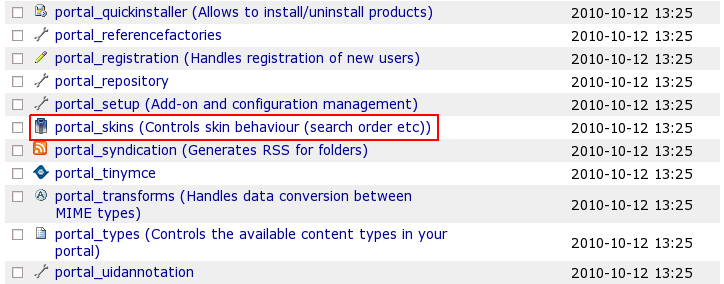
You will see 3 folders that come with GreenJet theme: greenjet_images, greenjet_styles, and greenjet_templates. These are folders that include all necessary files for theme customization.