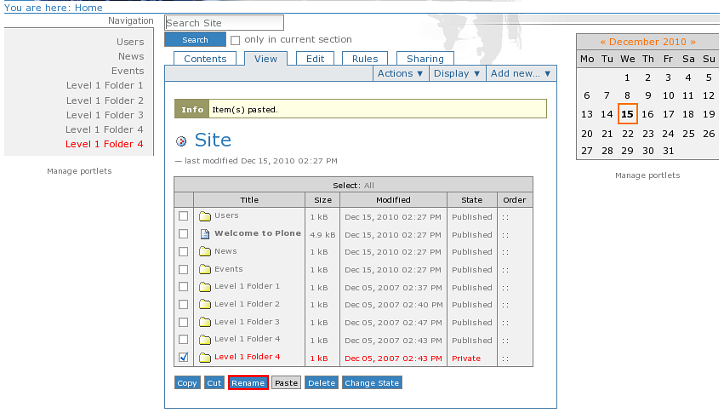The following tutorial covers customization of Business4 Plone Theme color scheme for site sections on a Plone 3 website. Instruction for Plone 4 website - see in Business4 Color Scheme for Subsections in Plone 4 tutorial.
When you add new content to the site, it will automatically get default color scheme, the one that is on the front page. In case you want to create a new folder with one of the existing color schemes used (in folders 1-4), you have to copy the necessary folder (one from folders 1-4) and edit it correspondingly.
For example, you need to create a new folder Test Folder in site root with the color scheme used in Level 1 Folder 4. For that go to site Contents tab, select Level 1 Folder 4 and Copy it:
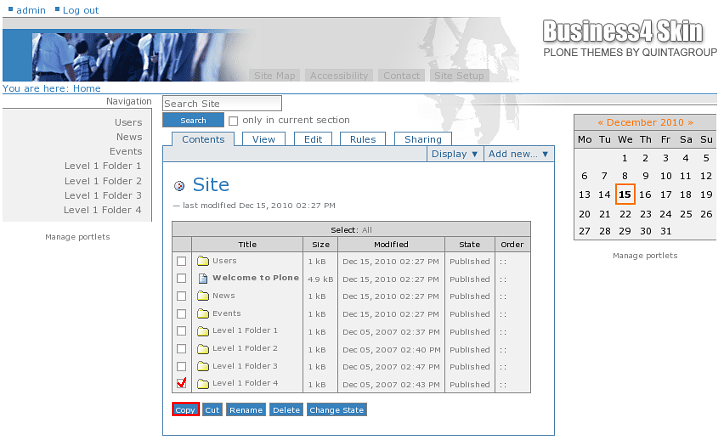
Paste this folder to the place you need to have a new folder in (in our case - site root).
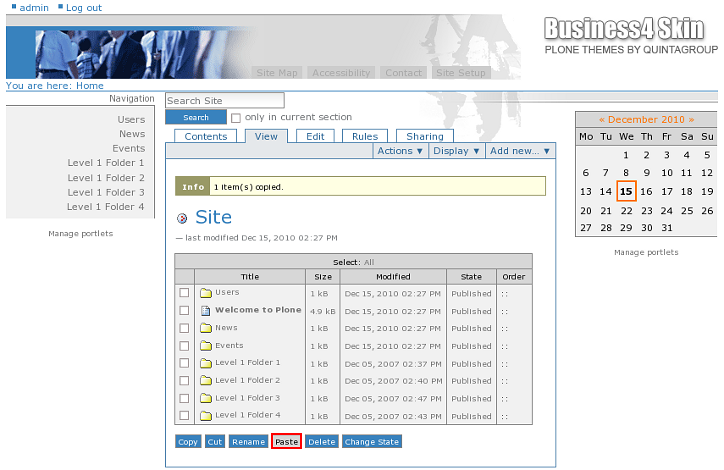
Now you will see such a new folder appeared with the same title as Level 1 Folder 4. Now you need to rename this item to Test Folder and that's it!