The following tutorial covers changing of Business4 Theme logo on a Plone 3 website.
- Instruction for changing it in Plone 4 - see in How to replace Business4 Theme logo in Plone 4 tutorial.
- Instruction for changing it for Business4 diazo theme in Plone 4.1 - see in How to replace Business4 diazo Theme logo tutorial.
Business4 Plone Theme has company logo displayed at the top right area:
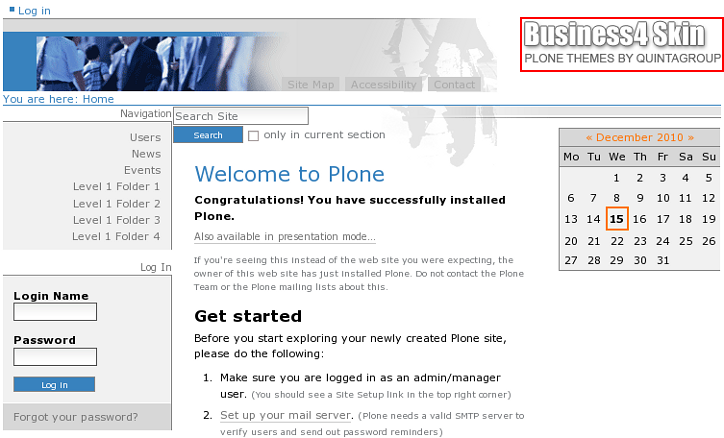
You can replace this Business4 Theme logo with yours in two ways: via ZMI and via file system.
1. Zope Management Interface
Go to ZMI and select portal_skins -> qploneskinbusiness4
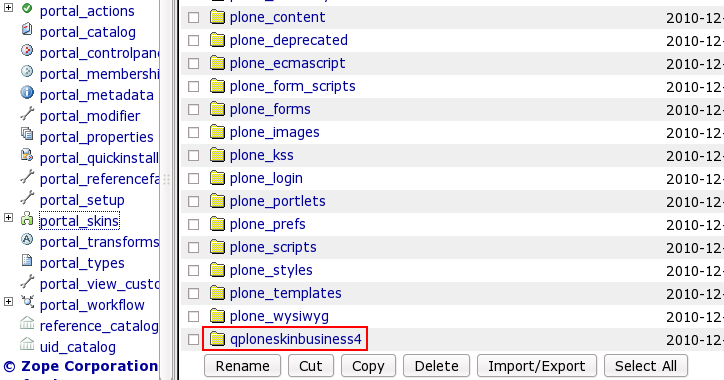
That contains logoBusiness4.gif image:
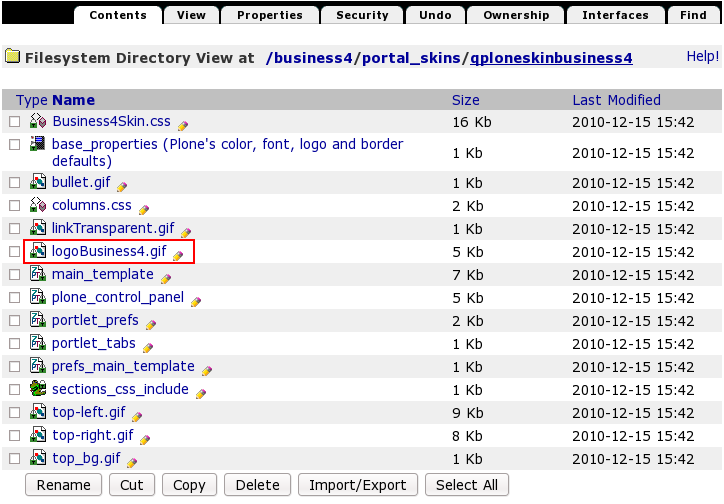
This is a default Business4 Plone Theme logo image. To set your own logo press Customize button:
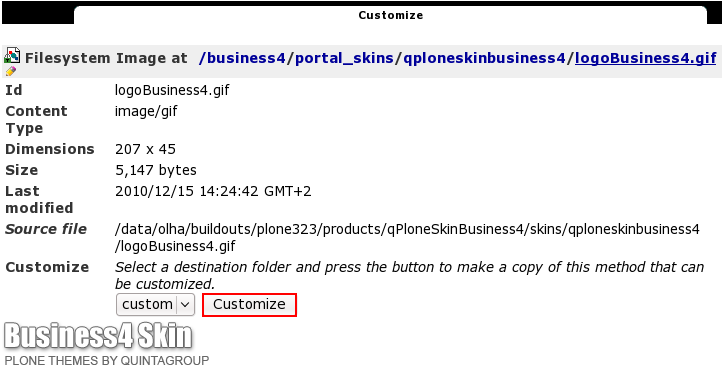
Press Browse button to select the your own logo and then click on Upload:
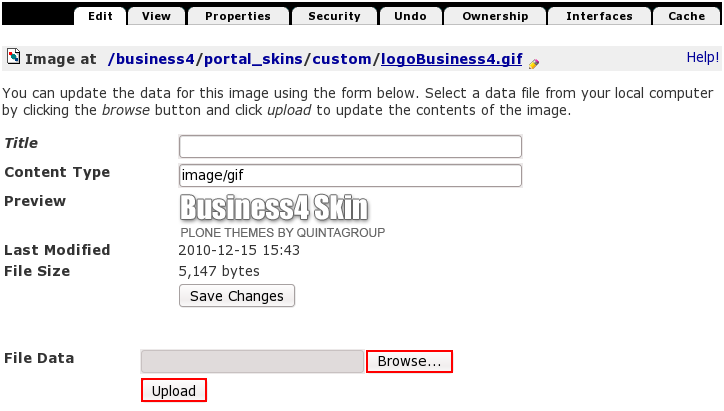
Now you see your new logo.gif image, and it is automatically put into custom folder:
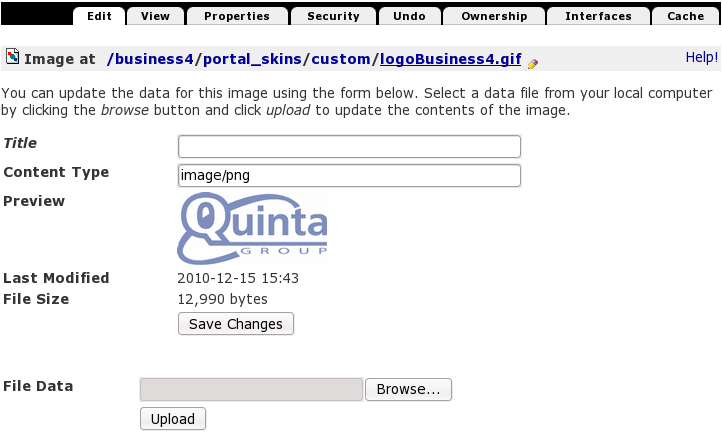
Now when you return to Plone interface, you'll see new logo image (Quintagroup logo):
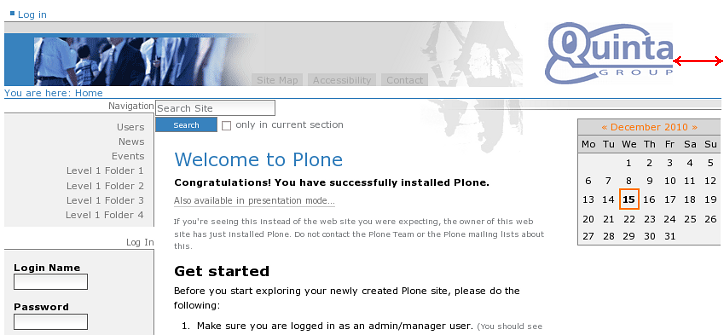
You may notice that although new logo appeared, the place for its location remains the same as it was for the default logo (there is some white space at the right side of the logo). This means CSS styles remained cashed and should be reloaded. To fix that issue - go to ZMI -> portal_css (CSS Registry):
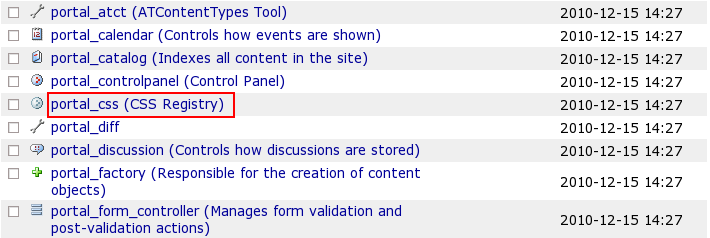
Check Debug/development mode and having made sure the page is loaded completely when you are saving debug mode (otherwise some css styles may be lost), save changes.
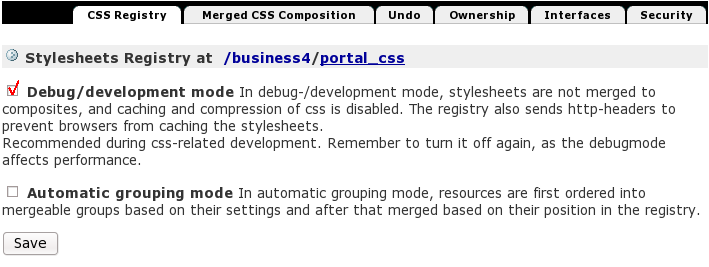
Return to the site and you'll see your logo placed correctly:
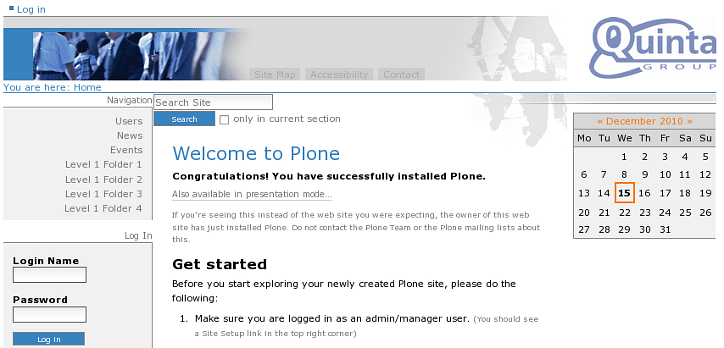
Don't forget to turn off debug mode, since it will slowe down your site performance: get back to portal_css and uncheck debug mode.
If your logo has different size than the default one, grey background image moves appropriately to fit new logo width. Top area height is static and it is 80 px high: any higher image will not fit the top area, and will not be displayed in a correct way.
For subsequent logo replacements go directly to ZMI portal_skins -> custom -> logo.gif and upload new logo image here.
2. File System
qploneskinbusiness4 folder includes logoBusiness4.gif image:
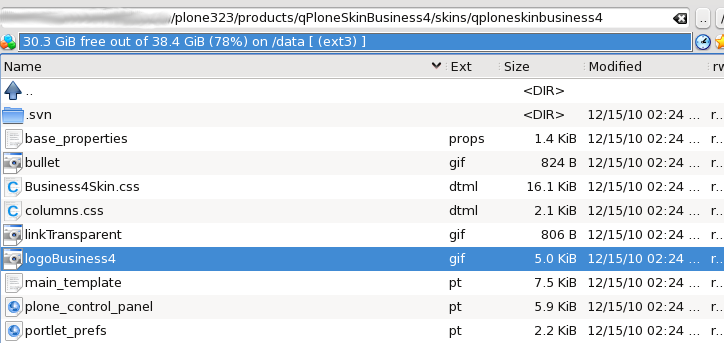
Replace this image with your own company logo. Remember that new logo title should be logoBusiness4.gif as well. Now restart server so that your changes are applied. After you get back to Plone interface you will see your new logo at the top right area of the site.
