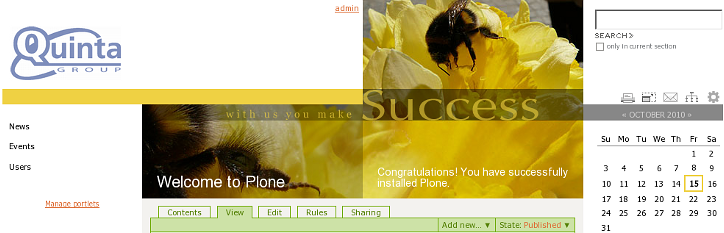The following tutorial covers changing of BrendA Theme logo on a Plone 4.o website. Instruction for changing it in other Plone versions see in How to replace BrendA diazo Theme logo in Plone 4.1 and How to replace BrendA Theme logo in Plone 3 tutorials.
BrendA Plone Theme company logo is displayed at the top left area. Its width is 207px, and height - 55px:
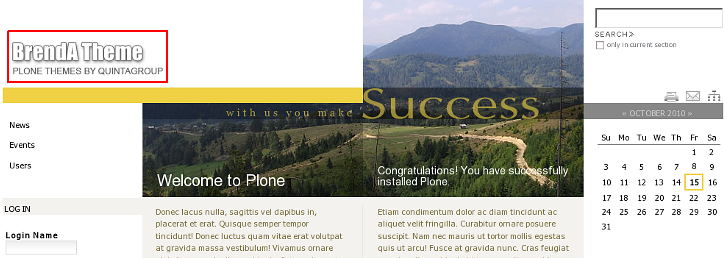
You can replace this BrendA Theme logo with yours via ZMI, but you should remember about its dimensions: if your new logo exceeds the size of 417px width and 121px height, it will automatically be hidden.
So, to replace BrendA Theme logo - open brenda_images folder that contains logoBrendA.gif image:
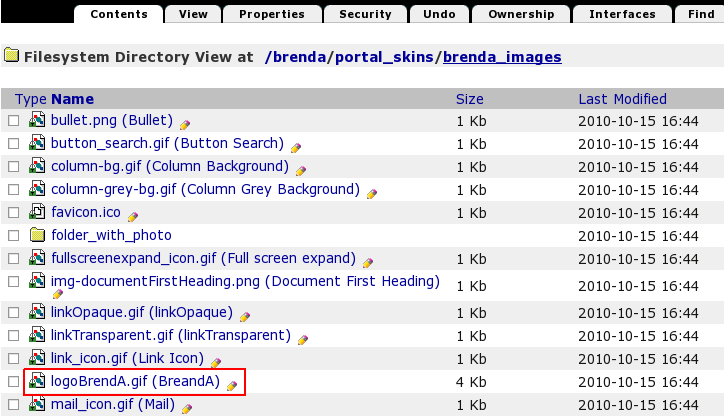
This is a default BrendA Plone Theme logo image. To set your own logo - press Customize button:
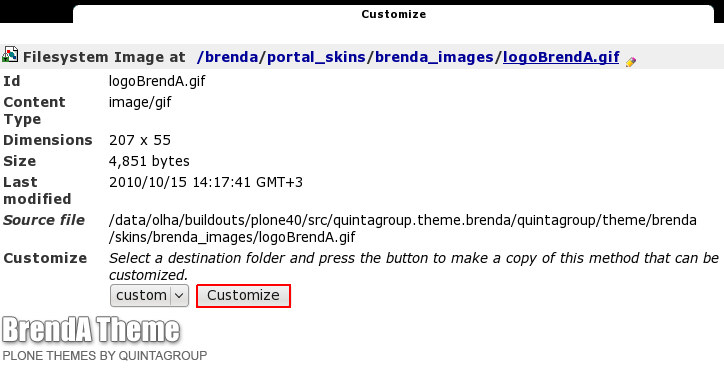
Now press Browse button to select the logo image you want to upload from your computer and click Upload:
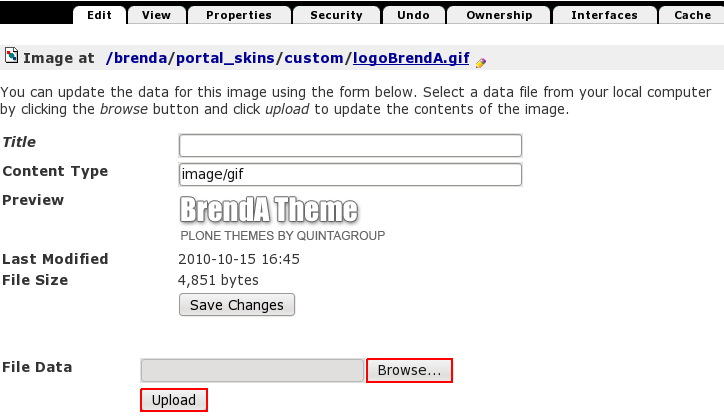
Now you see your new logoBrendA.gif image. It was automatically put into portal_skins/custom folder, which means that for the subsequent logo replacement you should directly go to custom and upload new logo image there.
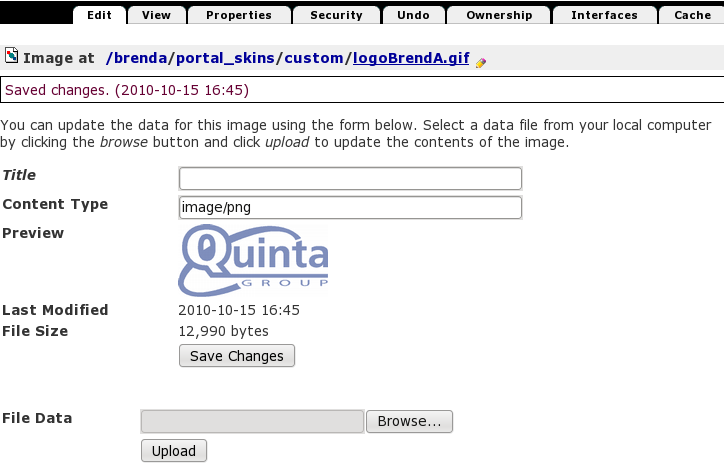
Now when you return to Plone interface, you'll see new logo image (Quintagroup logo).