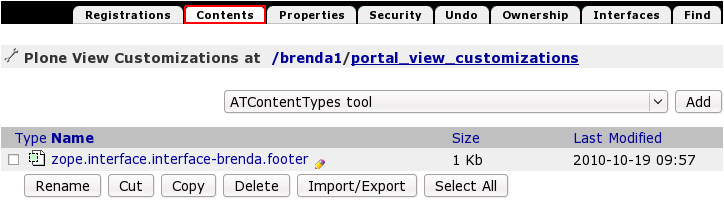The following tutorial covers customization of BrendA Plone Theme personal tools, document actions, portlets and footer on a Plone 4 website. Instruction for Plone 3 website - see in BrendA Theme other customization in Plone 3 tutorial.
Personal Tools / Personal Bar
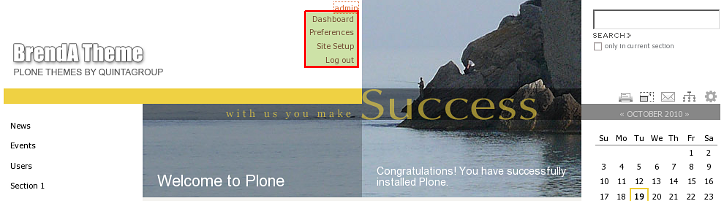
You can add/remove/rename items in personal tools. For that switch to Zope Management Interface and go to portal_actions -> user. Add new CMF Action, give it a certain ID. Go to this newly created tab and fill in items's title, description, and URL (Expression) the item will be linked to (should be typed in string format: $portal_url/my-short-name-of-document).
Document Actions
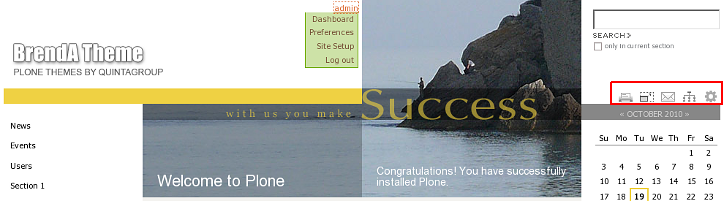
Document Actions (Send this, Print this) moved to the top area of the right column, they are displayed right next to the Site Actions (Sitemap, Site Setup). You can add/remove/rename items in document actions via ZMI. Go to portal_actions -> document_actions. To create a new item - add new CMF Action, give it a certain ID. Go to this newly created tab and fill in its title, description, and URL (Expression) of the document, the item is linked to (should be typed in string format: $portal_url/my-short-name-of-document).
Portlets
If you want to add, delete or customize portlets you can do it via Manage portlets options.
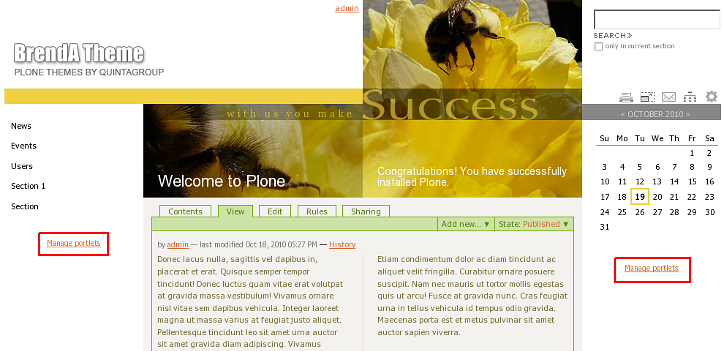
Footer
You can edit BrendA theme footer text via Zope Management Interface. For this access ZMI and select portal_view_customizations (Template customizations).
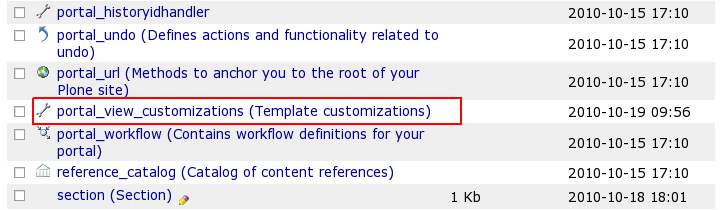
Find brenda.footer (quintagroup.theme.brenda.browser.interfaces.IThemeSpecific) item and open it:
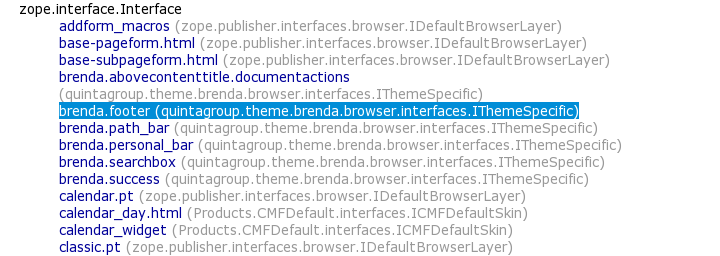
To change the existing footer text - press Customize button.
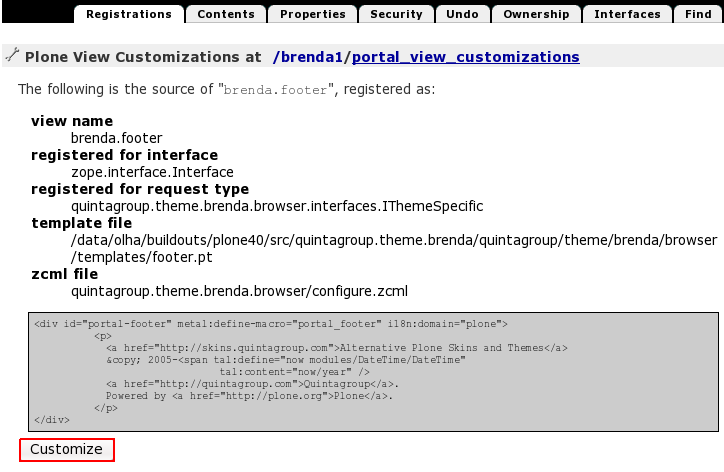
In the opened HTML window, make necessary edits, and save your changes. Get back to the Plone site, reload the page to see whether your changes have been saved.
For the subsequent footer edits go to portal_view_customizations and select contents tab. Here you will see zope.interface.interface-brenda.footer document, that can be edited.