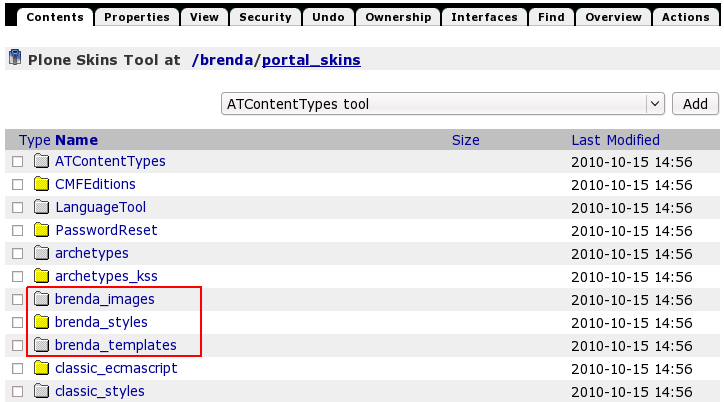This tutorial covers customization of BrendA Plone Theme on a Plone 4 website. For customizations on Plone 3 - see BrendA Plone Theme customization in Plone 3 tutorial.
This Plone tutorial consists of several parts, in which you will find explanations about how to customize BrendA Plone Theme in Plone 4. Use the navigation on the right to navigate through all tutorial sections.
BrendA Plone Theme installed on a Plone 4 site can have the following look, where:
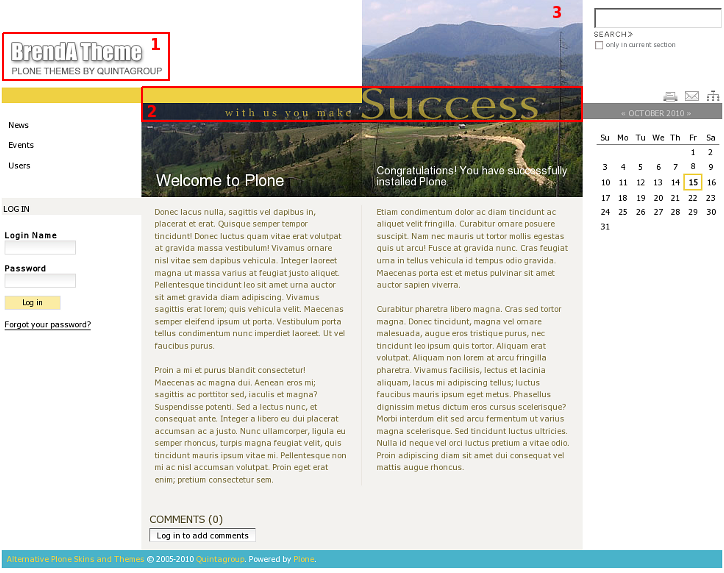
- Company logotype
- Portal slogan
- BrendA theme default image
You can customize BrendA Plone Theme to meet your needs. All the changes to this Theme can be done via Zope Management Interface. To access it - first login into the site as administrator, then open 'admin' menu and select Site Setup:
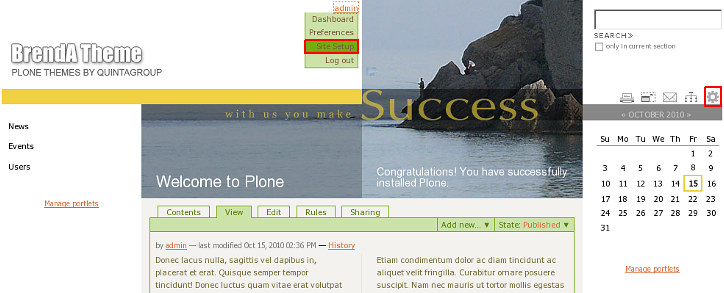
Navigate to Zope Management Interface:
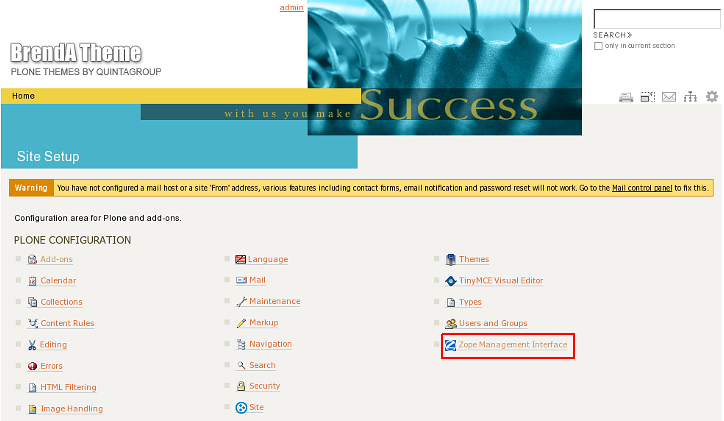
Open portal_skins catalogue:
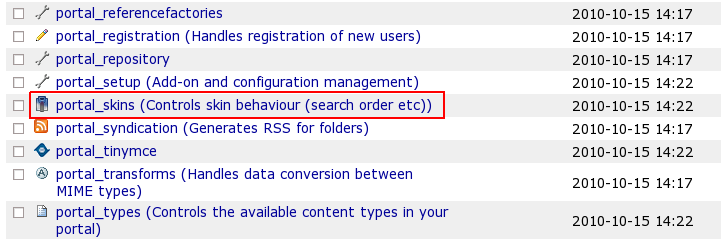
You will see 3 folders that come with BrendA theme: brenda_images, brenda_styles, and brenda_templates. These are folders that include all necessary files for theme customization.