The following tutorial covers customization of Twirl Plone Theme portlets, global navigation tabs, site actions, document actions, and footer on a Plone 3 website. Instruction for
- Plone 4.1 - see in Twirl diazo Theme other customization in Plone 4.1 tutorial.
- Plone 4 - see in Twirl Theme other customization in Plone 4 tutorial.
Portlets
Twirl Theme has default Plone 2 portlets set. If you want to add, delete or customize portlets you can do it via manage portlets options. There is a good piece of illustrated documentation about how to do it on plone.org.
Global Navigation / Tabs

Twirl Theme has default Plone tabs management mechanism. You can add/remove/rename items in global navigation. For that:
- Go to Site setup -> Navigation settings, and remove selection from the 'Automatically generate tabs' box.
- To create new tabs - switch to ZMI. Go to portal_actions -> portal_tabs. Add new CMF Action, give it a certain ID. Go to this newly created tab and fill the following fields: Title, Description, and URL (Expression) - URL of the document, the item is linked to. It should be typed in string format: $portal_url/my-short-name-of-document.
Site Actions, Personal Tools, Document Actions
Twirl theme uses Plone default mechanism for management Site actions, Personal Tools, and Document Actions. You can add/remove/rename items for those items via ZMI. Go to portal_actions and:
- for Site Actions - select site_actions among portal_actions items
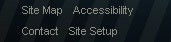
- for Personal Tools / Personal Bar - select user among portal_actions items

- Document Actions - select document_actions among portal_actions items

For adding new items add new CMF Action, give it a certain ID. Go to this newly created tab and fill the following fields: Title, Description, and URL (Expression) - URL of the document, the item is linked to. It should be typed in string format: $portal_url/my-short-name-of-document.
Footer
- Go to ZMI, select portal_view_customizations (Manages view customizations)
- In the right main area select twirl.footer (quintagroup.theme.twirl.browser.interfaces.IThemeQPloneThemeTwirl)
- Press Customize button.
- In the opened HTML window, make necessary edits, and save your changes.
- Get back to the Plone site, reload the page to see whether your changes have been saved.
For the subsequent footer edits go to portal_view_customizations (Manages view customizations). Select contents tab. Here you will see zope.interface.interface-twirl.footer document, that can be edited.
