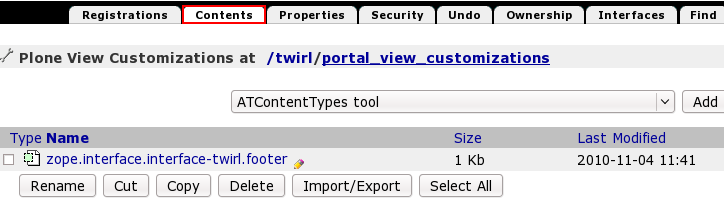The following tutorial covers customization of Twirl Plone Theme portlets, global navigation tabs, site actions, document actions, and footer on a Plone 4 website. Instruction for customizations in :
- Plone 4.1 - see Twirl Plone Theme customization in Plone 4.1 tutorial
- Plone 3 - see Twirl Plone Theme customization in Plone 3 tutorial
Portlets
If you want to add, delete or customize portlets in Twirl Theme you can do it via Manage portlets options. There is a good piece of illustrated documentation about how to do it on plone.org.
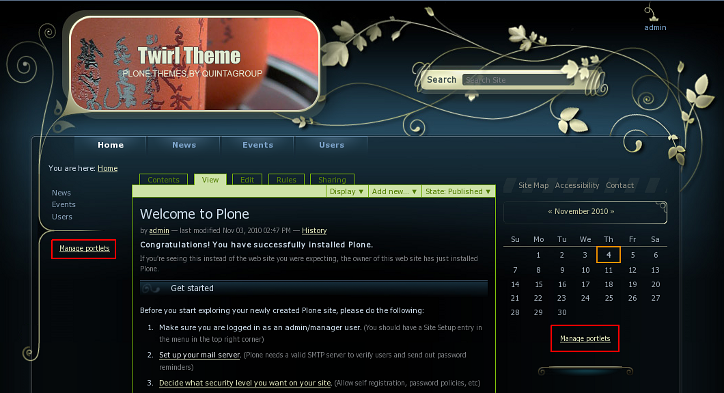
Global Navigation / Tabs
Twirl Theme has default Plone tabs management mechanism. You can add/remove/rename items in global navigation, for that go to Site setup -> Navigation, and remove selection from the 'Automatically generate tabs' box.
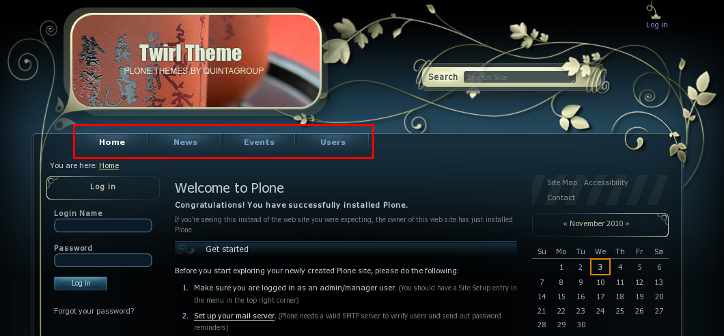
Then, to create new tabs - switch to ZMI. Go to portal_actions -> portal_tabs. Add new CMF Action, give it a certain ID. Go to this newly created tab and fill the following fields: Title, Description, and URL (Expression) - URL of the document, the item is linked to. It should be typed in string format: $portal_url/my-short-name-of-document.
Site Actions, Personal Tools, Document Actions
Twirl theme uses Plone default mechanism for management Site actions, Personal Tools, and Document Actions. You can add/remove/rename items for those items via ZMI. Go to portal_actions and:
- for Site Actions - select site_actions among portal_actions items
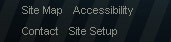
- for Personal Tools / Personal Bar - select user among portal_actions items

- Document Actions - select document_actions among portal_actions items

For adding new items add new CMF Action, give it a certain ID. Go to this newly created tab and fill the following fields: Title, Description, and URL (Expression) - URL of the document, the item is linked to. It should be typed in string format: $portal_url/my-short-name-of-document.
Footer
You can edit Twirl theme footer text via Zope Management Interface. For this access ZMI and select portal_view_customizations (Template customizations).
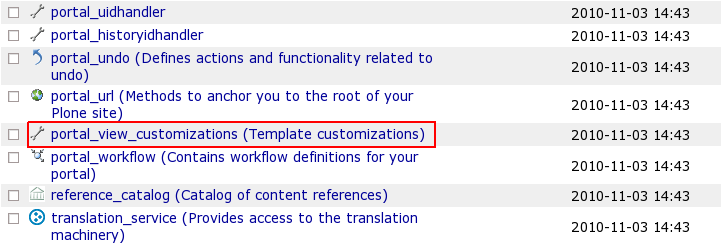
Find twirl.footer (quintagroup.theme.twirl.browser.interfaces.IThemeQPloneThemeTwirl) item and open it:
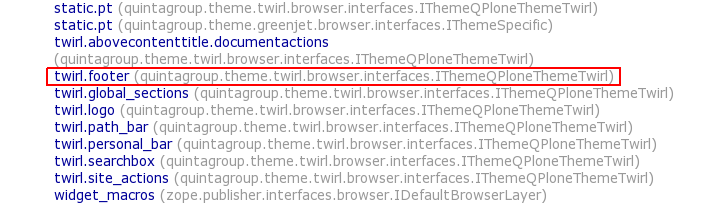
To change the existing footer text - press Customize button.
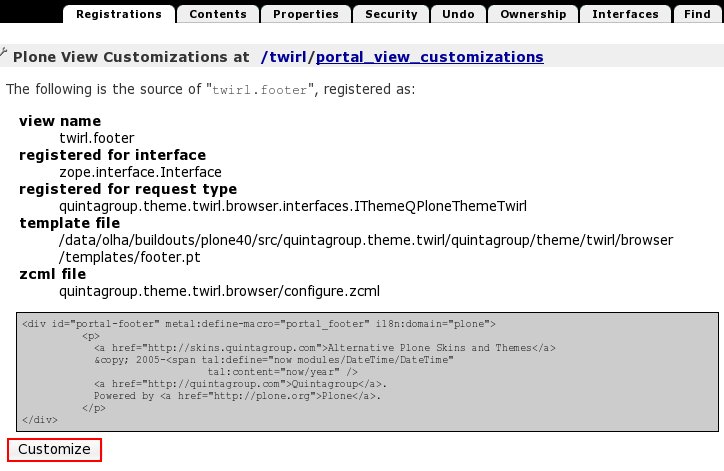
In the opened HTML window, make necessary edits, and save your changes. Get back to the Plone site, reload the page to see whether your changes have been saved.
For the subsequent footer edits go to portal_view_customizations and select contents tab. Here you will see zope.interface.interface-twirl.footer document, that can be edited.