The following tutorial covers changing of Twirl Theme logo background image on a Plone 3 website. Instruction for changing it in:
- Plone 4.1 - see in Twirl diazo Theme other customization in Plone 4.1 tutorial.
- Plone 4 - see in How to replace Twirl Theme logo background image in Plone 4 tutorial.
Twirl theme allows to have random images be displayed as a background for company logo. Background area for logotype has dimensions: 370px width and 150px height.
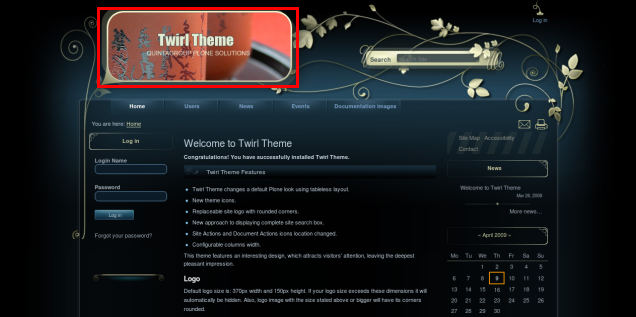
Images, displayed as background rotate randomly with every page refresh. There are four such images.
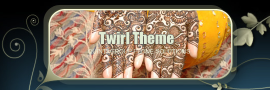

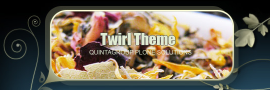

You can replace these Twirl Skin background images with yours via ZMI. If your background image size exceeds these default dimensions, it will automatically be hidden. Also, logo image with the size stated above or bigger will have its corners rounded.
To change background image go to ZMI interface and open portal_skins -> quintagroup_theme_twirl_custom_images folder, which contains bg-logo folder:
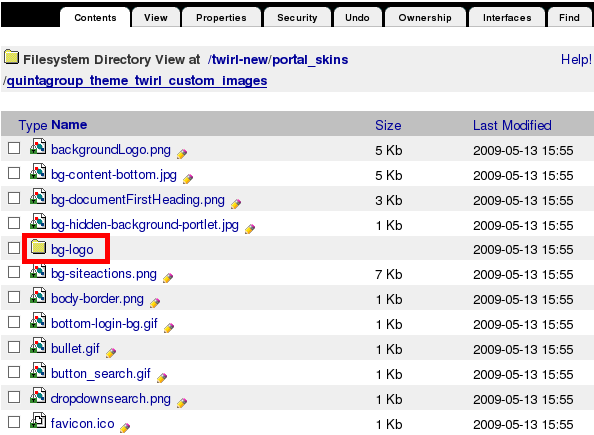
This folder includes images that are set as background for company logo.
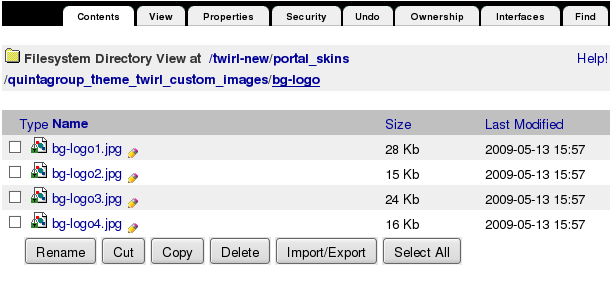
In case you want to set your own images to be displayed in this skin, you should return two levels up to portal_skins. Select custom folder.
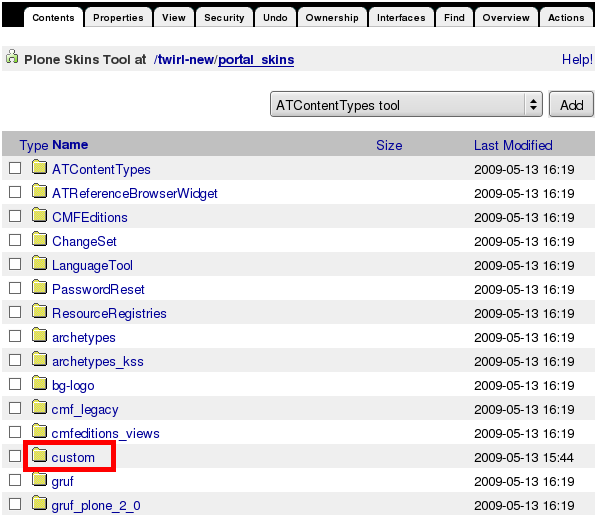
There are currently no items in it. As we want to add some images to the front page rotation, we, at first, should add a folder. Thus, select Folder from Add drop-down menu items:
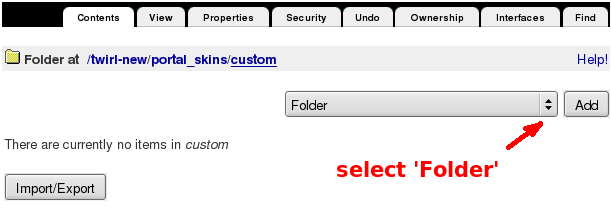
Type new folder's Id - it must be the same folder Id that include 4 default images: bg-logo. Press Add button.
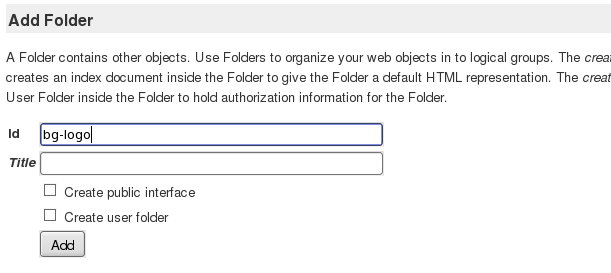
As a result, now we have bg-logo folder in custom. Click on it to get to its content:
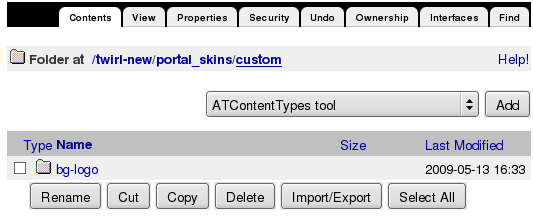
There are no items yet, as it has just been created. Here we'll put images we want to see as a logo background.
Now return to our 4 default images: portal_skins -> quintagroup_theme_twirl_custom_images -> bg-logo. Select image you want to replace with a new one. In the drop-down menu left to Customize select custom/bg-logo and press Customize:
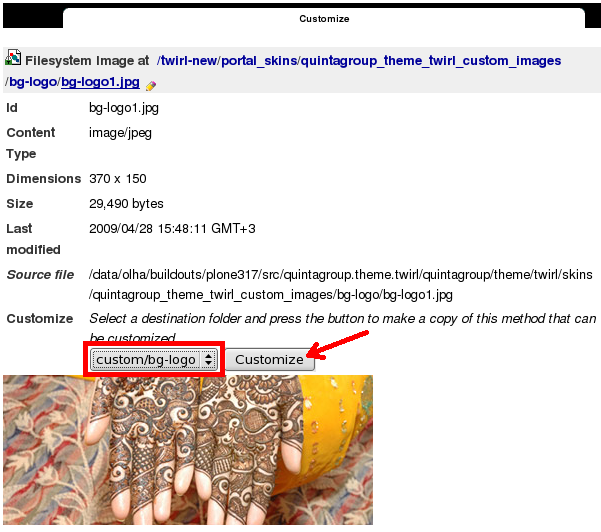
Now press Browse button to select the your own image. Click on Upload:
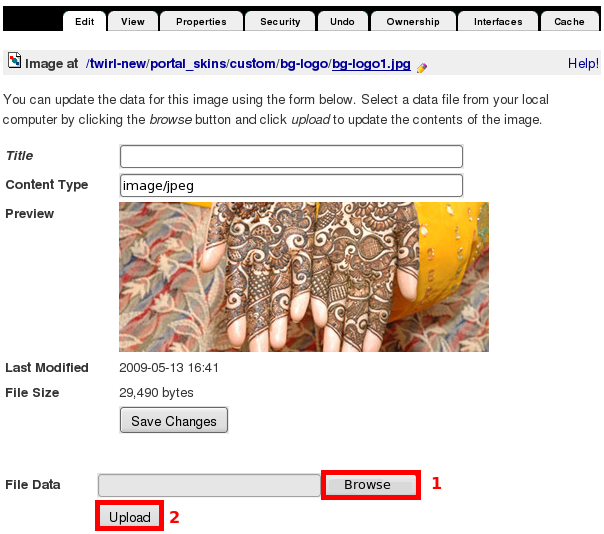
Now you see one of your new background images, and it is automatically put into custom/bg-logo folder. Save changes you've just made.
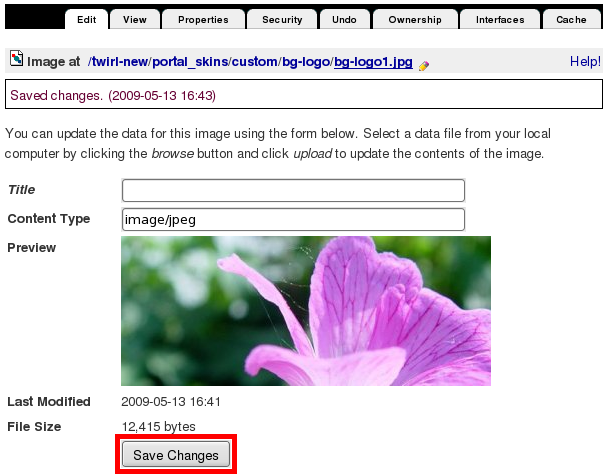
Now when you return to Plone interface, you'll see new logo background image.
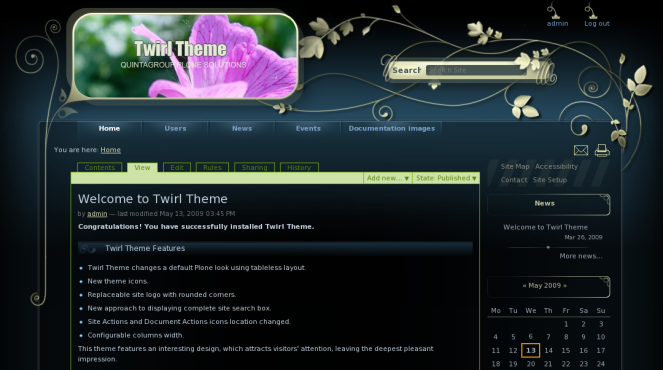
Now only this image will always be displayed in that area. In case you want to have several images for rotation - customize other 3 images from portal_skins -> quintagroup_theme_twirl_custom_images -> bg-logo folder.
