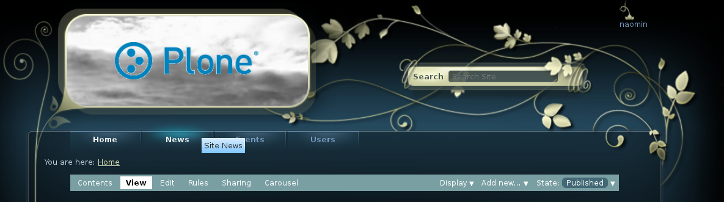The following tutorial covers customization of Twirl diazo Plone Theme on a Plone 4.1 website. For customizations of previous theme versions - see Twirl Theme in Plone 4 and Twirl Theme in Plone 3 tutorials.
To add image carousel to Chameleon diazo theme to be displayed instead of default top image - first you need to install Products.Carousel package and activate it via Site Setup -> Add-ons.
Now you can create carousel for site's front page or any other site section. In any case, go to the desired location and shift to Carousel tab. Here you can configure main carousel settings. This folder needs to be published so that its contained elements become visible, so, don't forget tot do that. Now add new Carousel Banner:
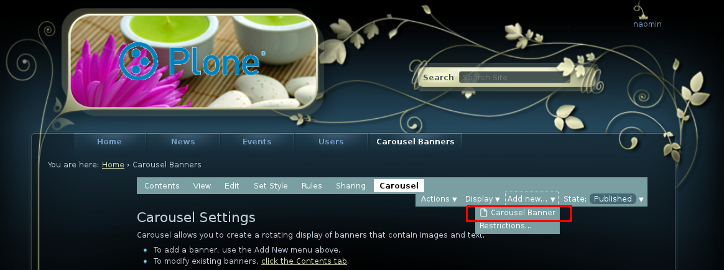
In the opened window - provide banner Title, it will be displayed instead of site slogan on this image and upload the new banner Image. You can also specify Link URL to make image linked to certain address and publish it
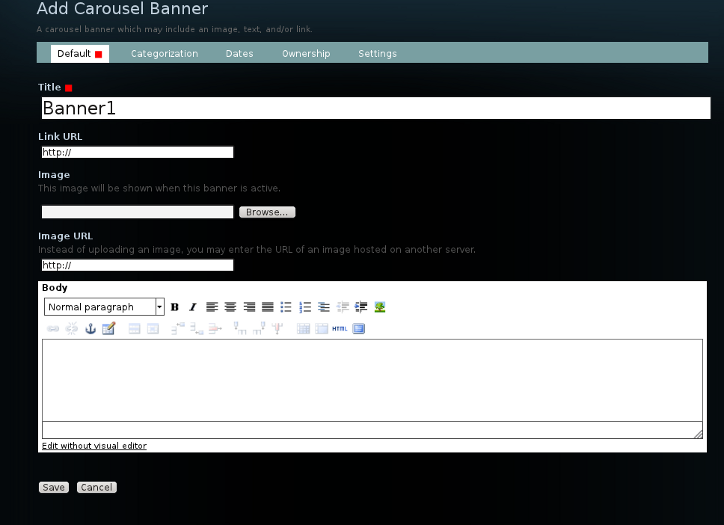
Now when you return to the home page - you'll see new top image with its title in the logo area.