The following tutorial covers changing of Flow Theme logo on a Plone 3 website. Instruction for other Plone versions see in Replacing diazo Flow Theme logo in Plone 4.1 and How to replace Flow Theme logo in Plone 4 tutorials.
Company logo of Flow Plone Skin is displayed at the top area on Flow Theme' front page:
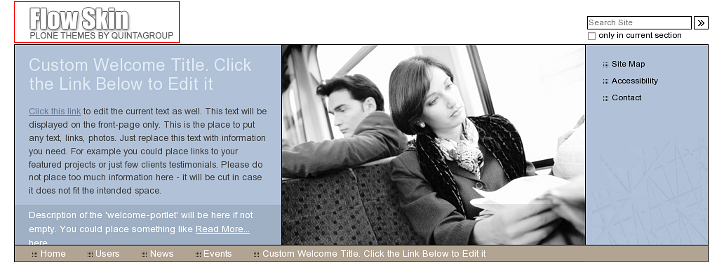
and inner theme pages:
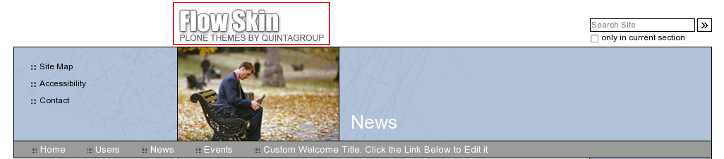
You can replace this logo with any other in two ways: via ZMI and via file system.
1. Logo replacement via Zope Management Interface
Go to ZMI and open portal_skins -> qploneskinflow .There is logoFlow.gif image inside:
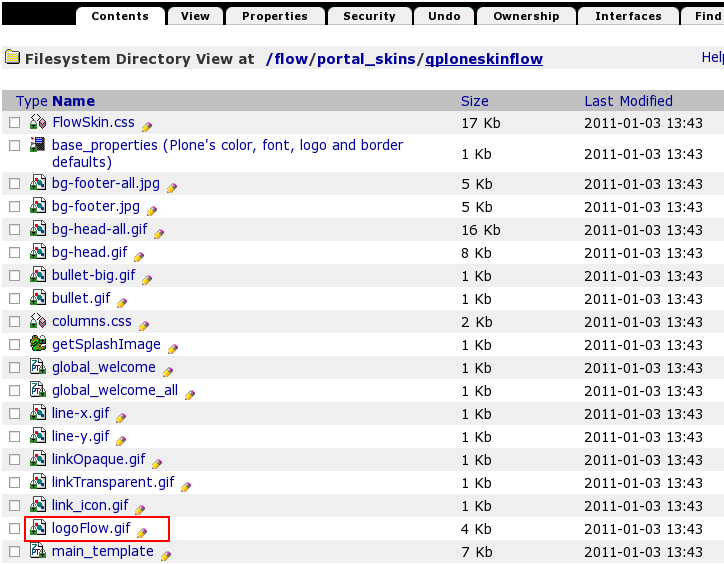
This is a default Flow Plone Skin logo image. To set your own logo press Customize button:
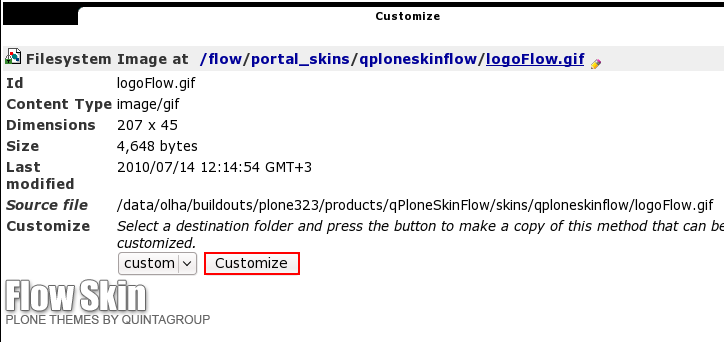
Press Browse button to select the your own logo. Click on Upload:
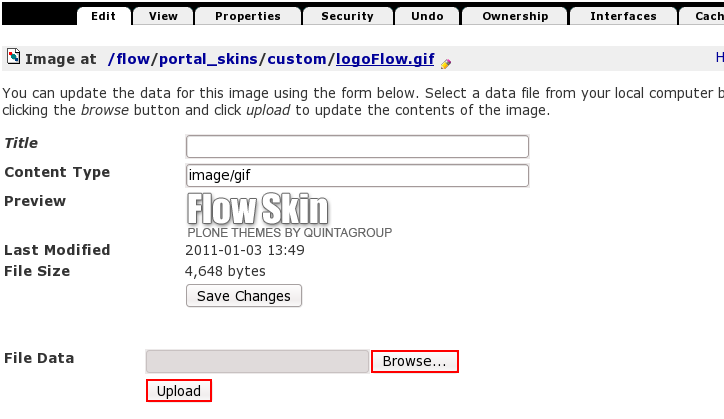
Now you see your new logoFlow.gif image, and it is automatically put into custom folder:
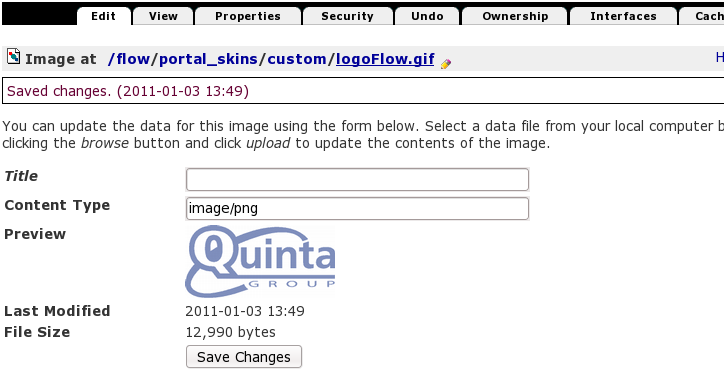
Now when you return to Plone interface, you'll see new logo image (Quintagroup logo):
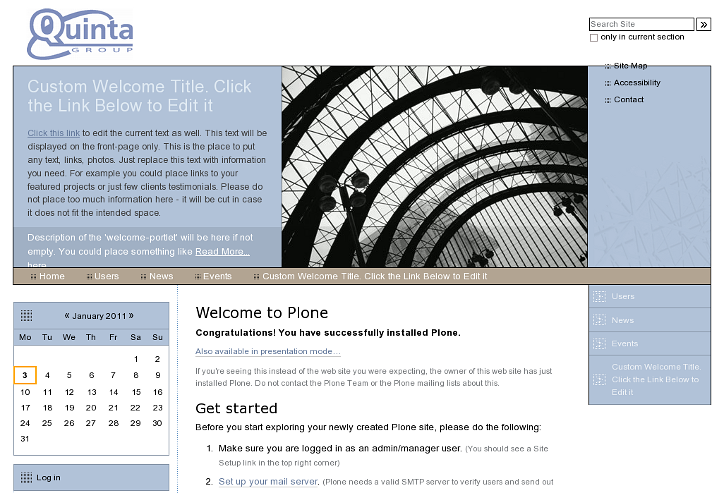
For the subsequent logo replacements go directly to ZMI portal_skins/custom/logoFlow.gif and upload new logo image here.
2. Logo replacement via File System
qploneskinflow folder has logoFlow.gif image:
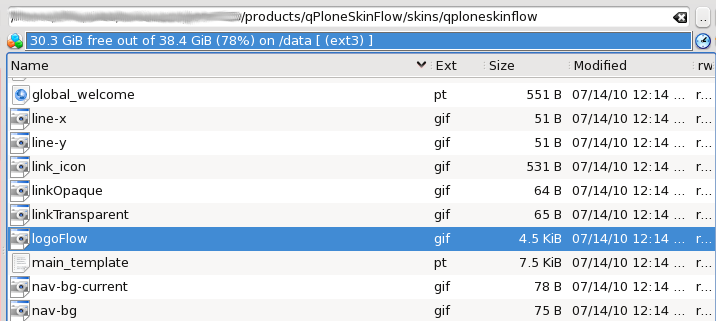
Replace this image with your own company logo. Remember that new logo title should be logoFlow.gif as well. Now restart server so that changes are applied. Now when you get back to Plone interface you will see your new logo at the top area of the site.
