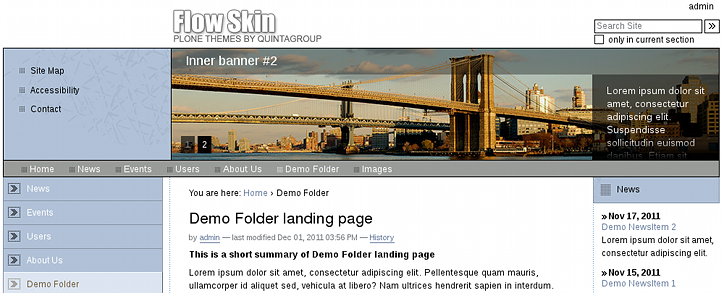The following tutorial explains how to add image carousel to diazo Flow Plone Theme on a Plone 4.2 website.
Flow diazo Plone theme allows having image carousel on the front page: several images can rotate. To enable this feature first you need to install Products.Carousel package and activate it via Site Setup -> Add-ons.
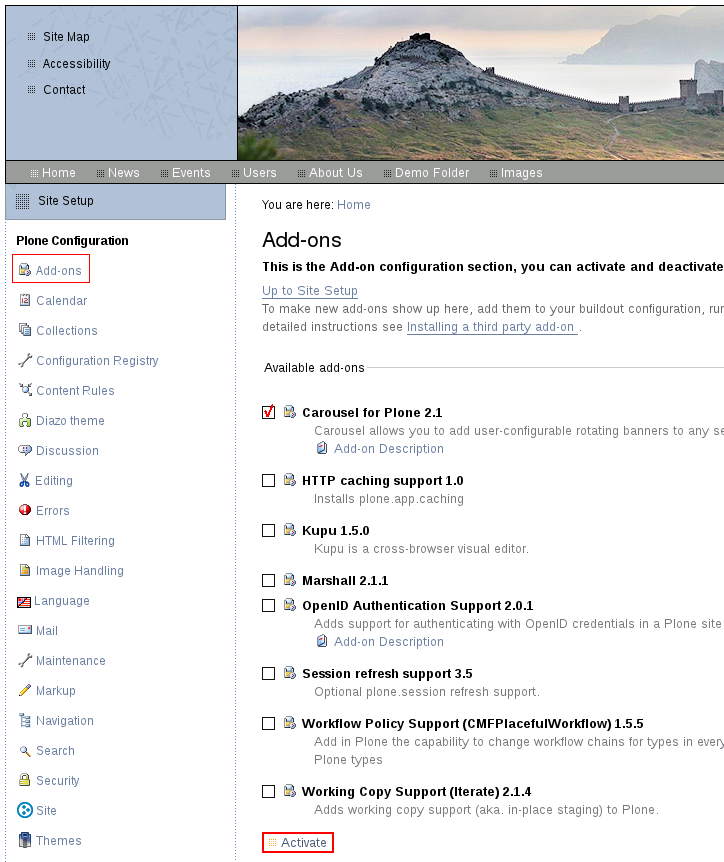
Now you will see Carousel tab among other tabs on the edit bar. Go in there:
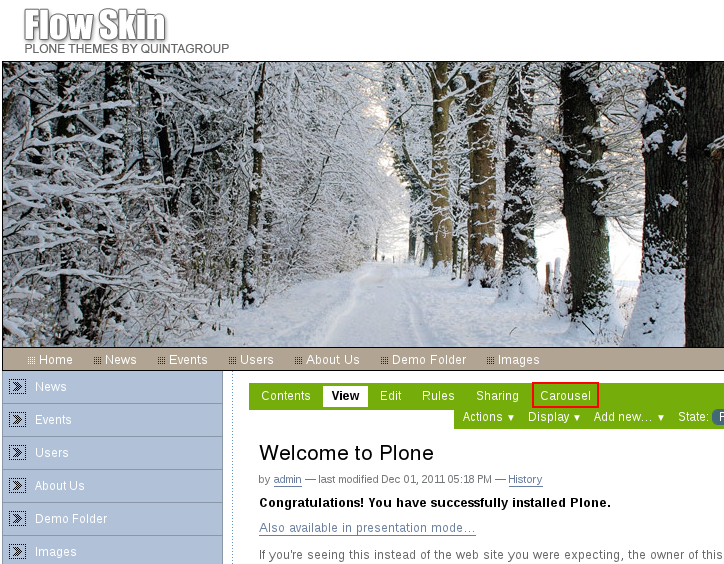
Here you can configure carousel look: what elements should it display: title and/or text and/or image, carousel size, type of pagers (for moving between banners):
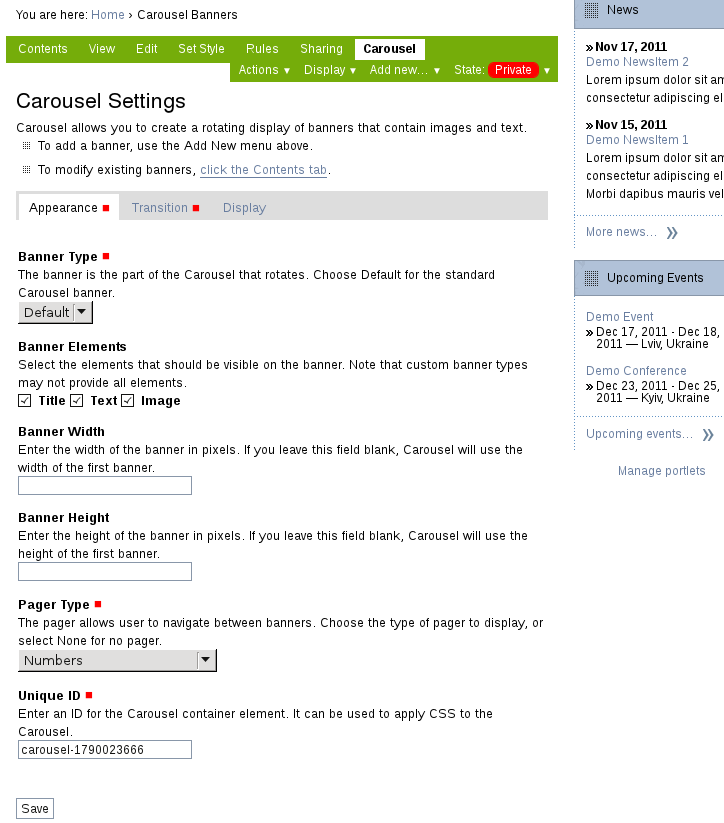
After you finish configuring carousel settings - add Carousel Banner inside:
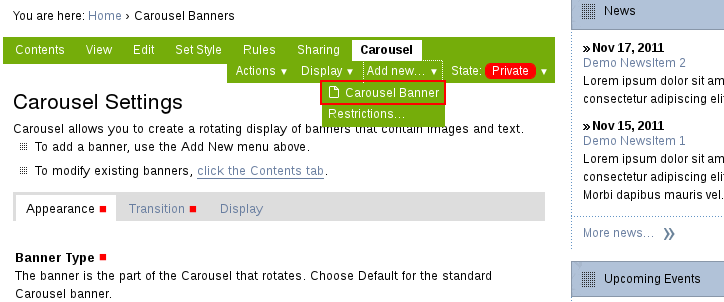
Here you provide banner title, link it will lead to, upload the image and enter the text to be displayed above the image. Recommended image size for the front page is 813*285px.
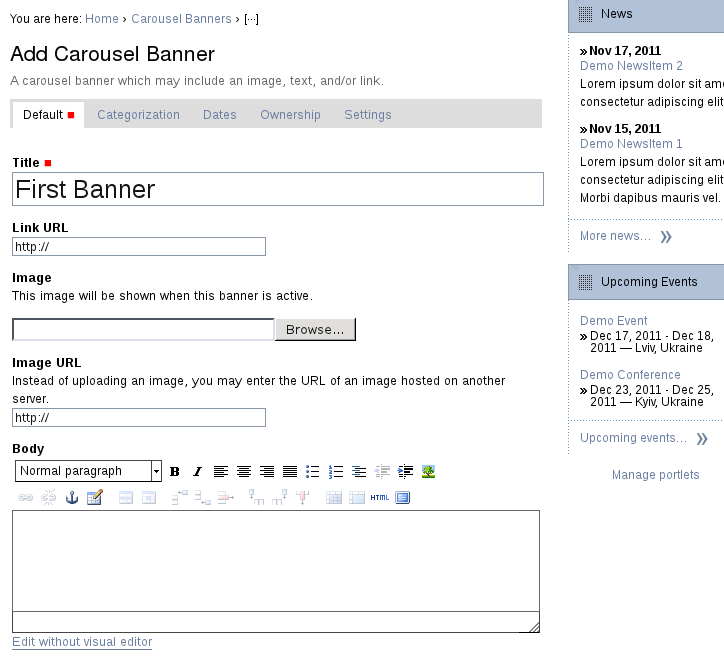
Don't forget to publish a new banner and the folder containing banners: Carousel Banners folder.
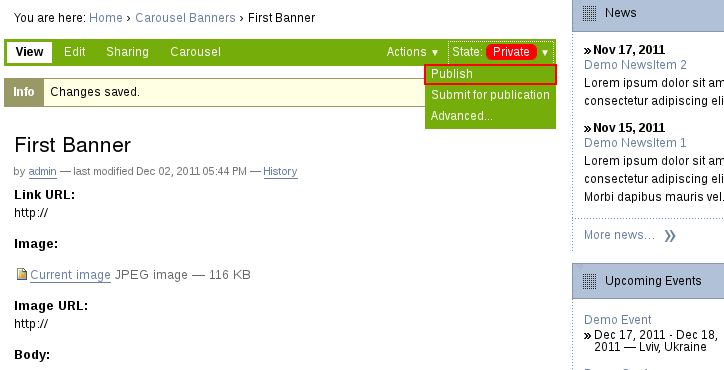
After this, you will see a new carousel banner on the front page (our 'First banner' has only title, no descriptive text):
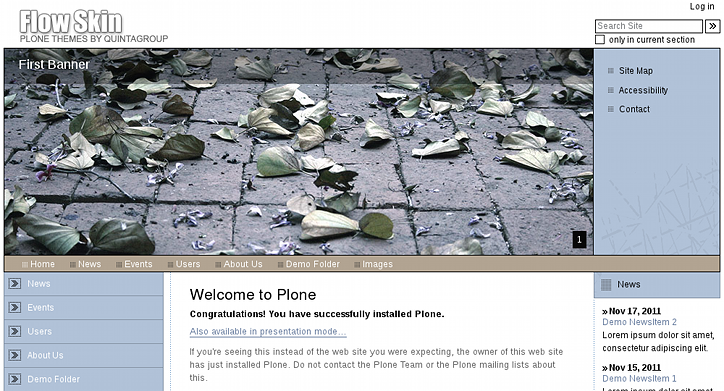
To add more banners - go to Carousel tab again and add more Carousel Banners inside. You will then be able to move between carousel banners with pagers you specify on carousel settings page (here - numbers). Our 'Second Banner' has title and descriptive text:
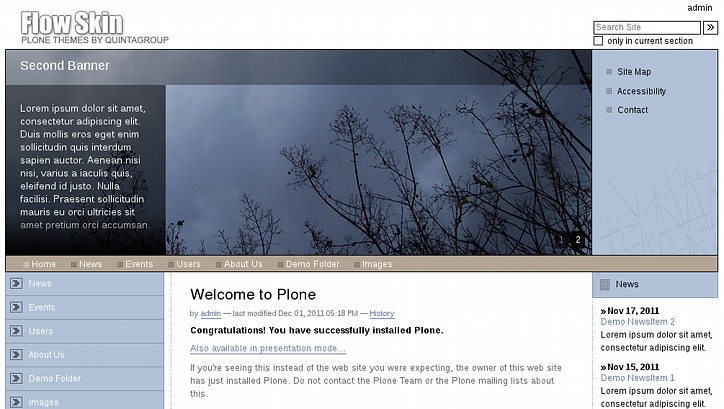
Banners on inner site sections
To add carousel banners to inner site sections - compete the procedure described above in certain site section. Recommended image size for the inner pages is 756*154px.
The following is an example of simple carousel banner on the inner page (our 'First inner banner' has only title, no descriptive text):
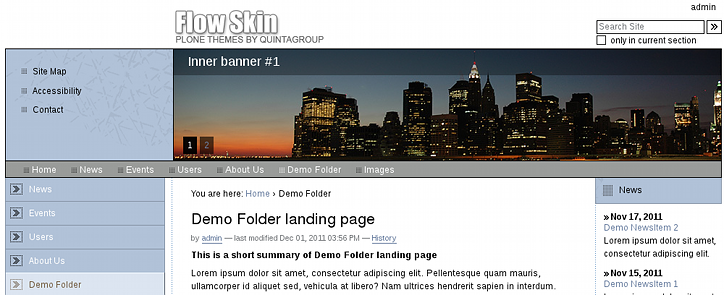
Our 'Second inner banner' has title and descriptive text: