This example how to create email account john.smith@example.com in Outlook Express.
- Prerequisite: john.smith@example.com email is added in MailManager and password is set up
Open Outlook Express Mail User Agent and follow Set up a Mail account link (if this is the first time you use Outlook Express), if there is no such link - go to the Tools item on the menu toolbar and select Accounts...
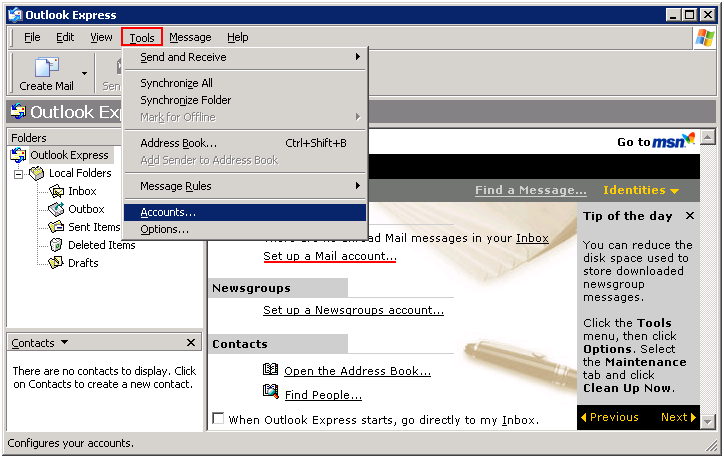
In the opened window add a new mail via Add -> Mail...
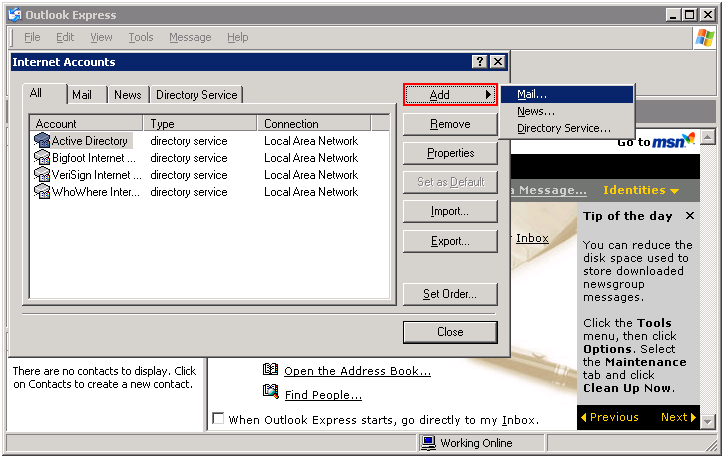
In the opened Internet Connection Wizard in provide your Display name:
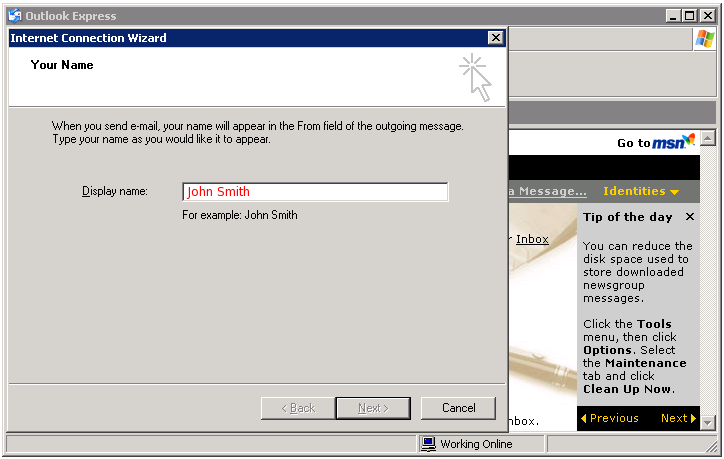
Specify your email address:
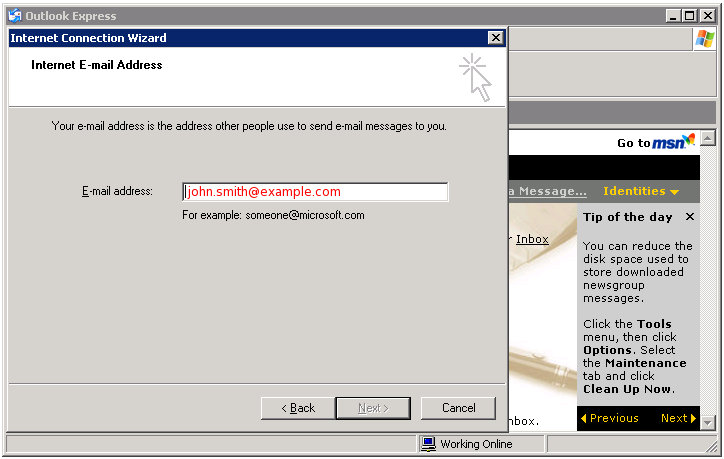
Provide your email server details: select POP3 as your incoming server and type in incoming and outcoming mail servers:
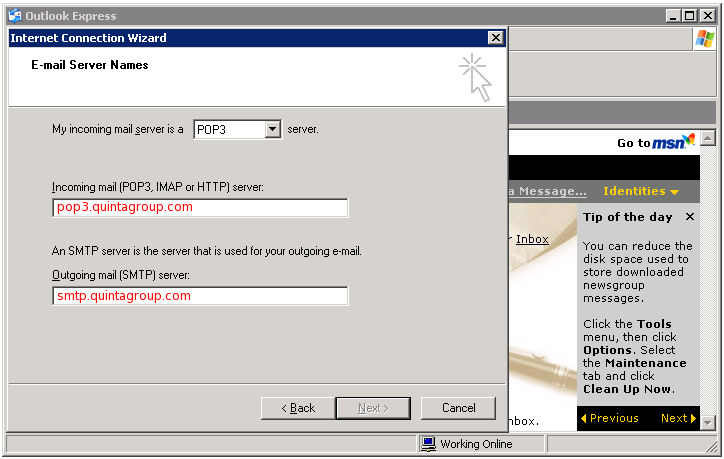
Type your account name and password:
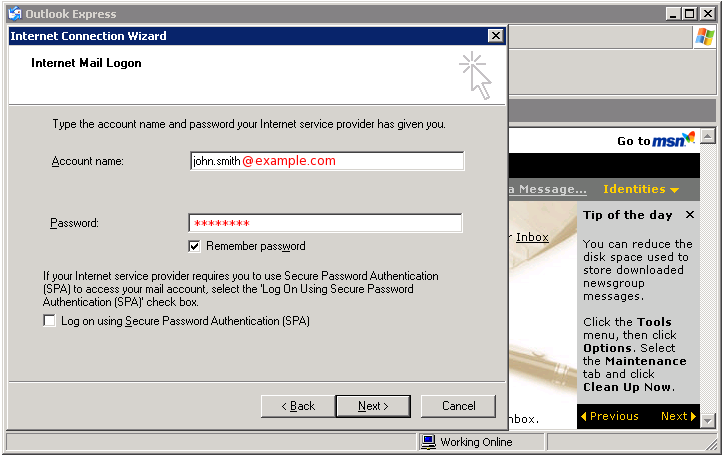
That's all! Click Finish to complete this procedure.
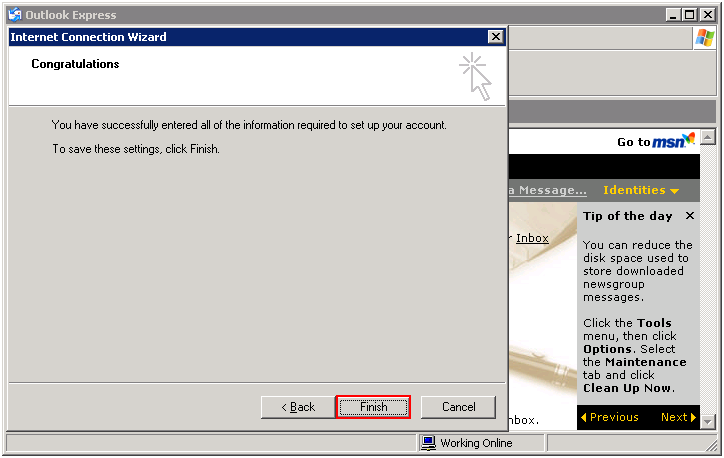
Now you have to set up Outgoing Mail Server - for this go to Tools item on the menu toolbar, open Accounts... and select Properties for pop3.quintagroup.com account
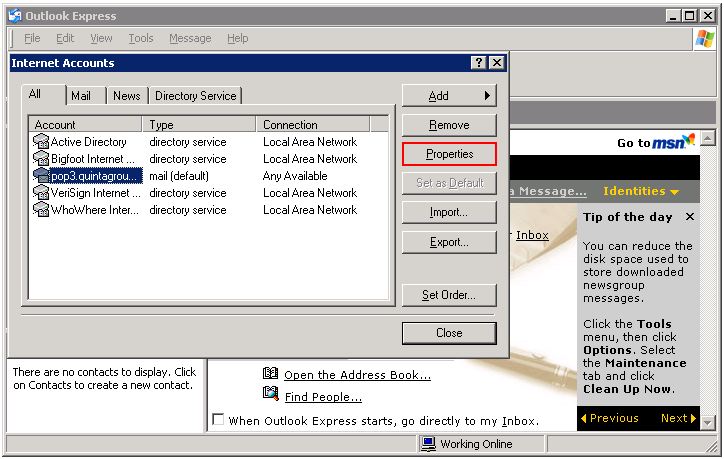
In the opened window activate My server requires authentication option and press on Settings button:

provide your account name and password and press OK to save changes.
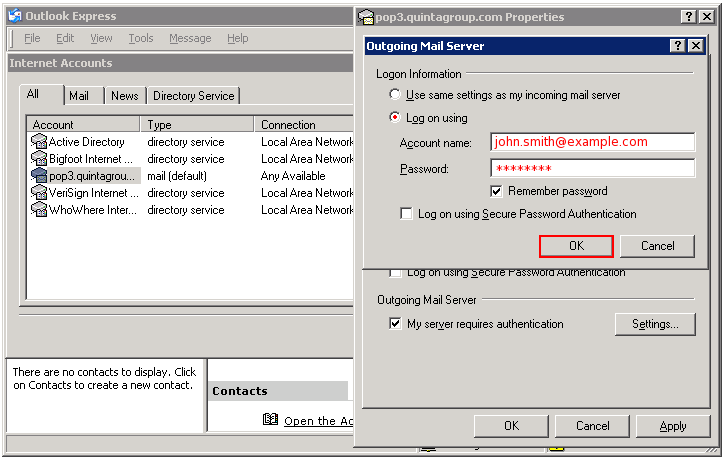
Secure Connection
In case you want to send/receive your emails via secure protocol - follow these security instructions.
