This is an example of how to create a new POP3 email account john.smith@example.com in SeaMonkey (Mozilla).
- Prerequisite: john.smith@example.com email is added in MailManager and password is set up
Open SeaMonkey Project and select Mail & Newsgroups from Windows drop-down menu, or among items in the status bar:
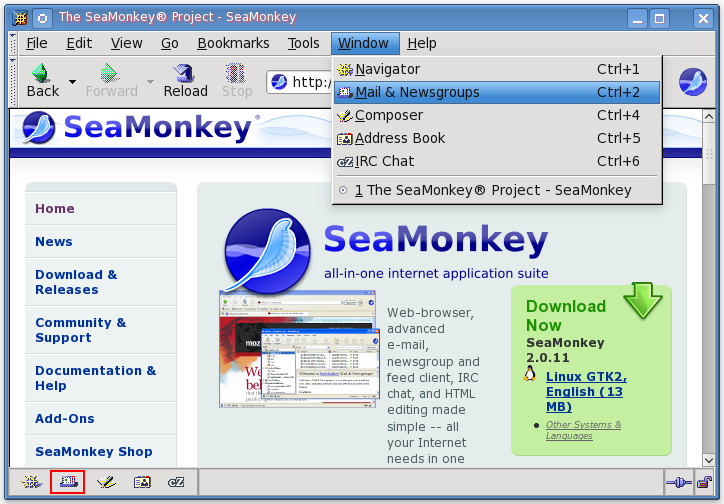
In Mail & Newsgroups window - select Mail & Newsgroups Account Settings... from Edit drop-down menu:
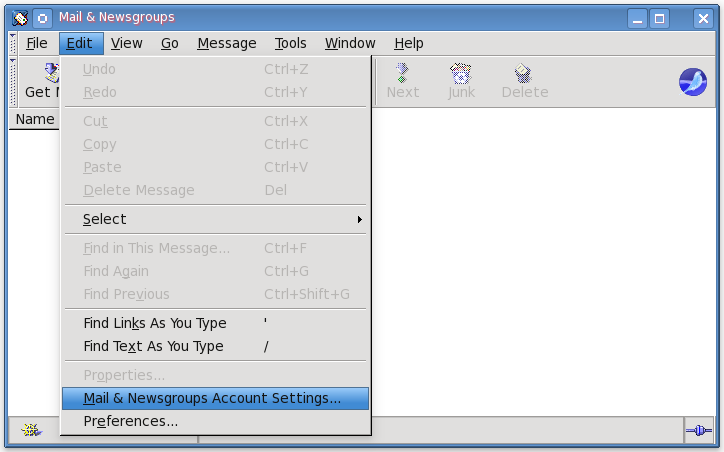
Press Add Account... button:
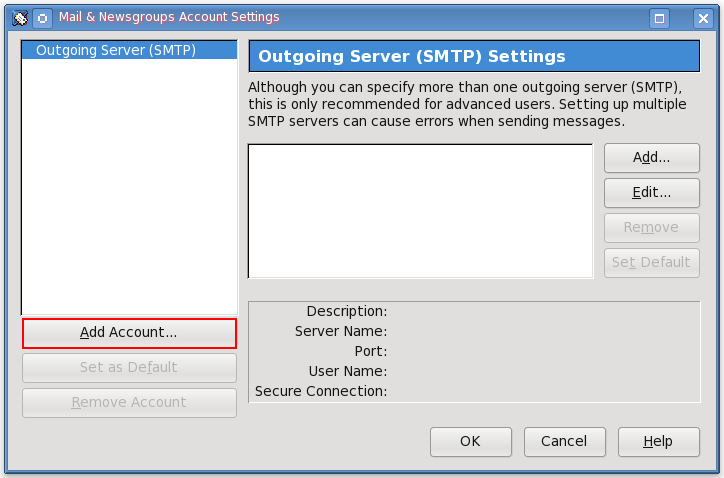
Specify that you will be adding a new Email account:
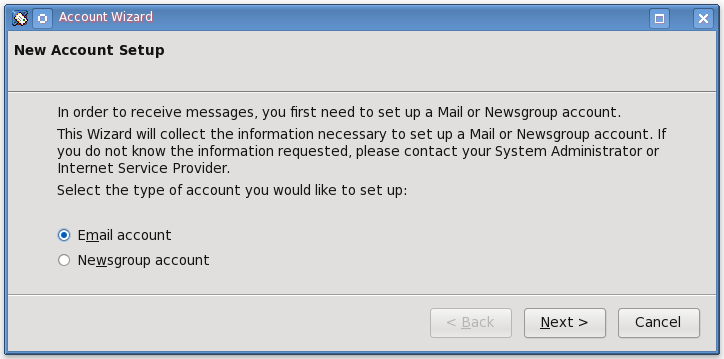
Provide your name and email address you will be using:
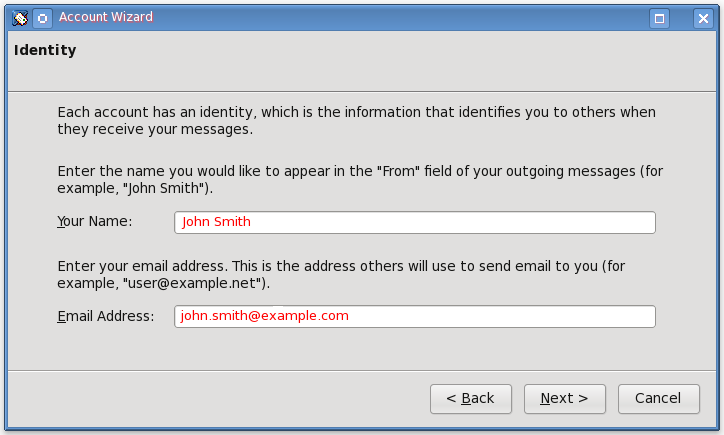
Select server type (POP) that your email account will work with and enter the names of your incoming & outgoing servers:
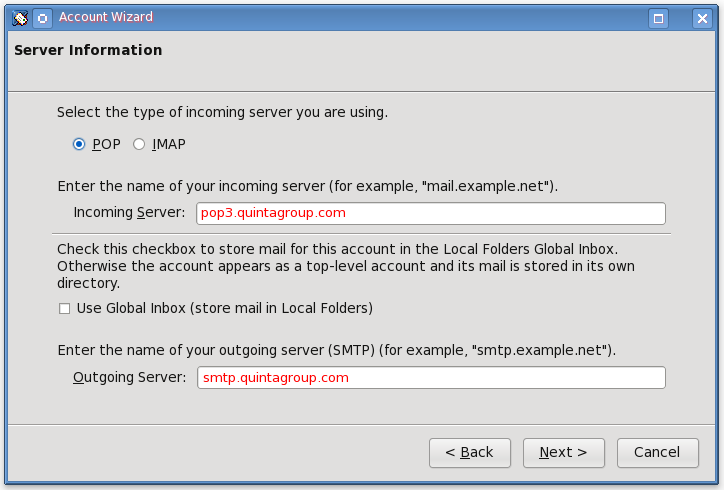
Enter the incoming and outcoming user names:
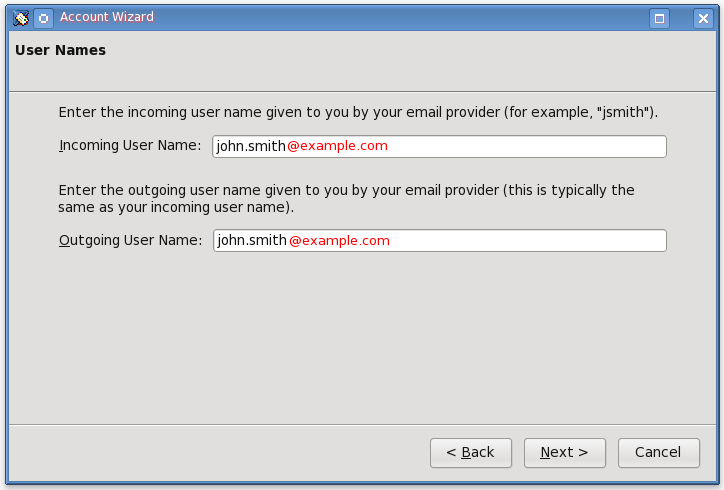
Provide your Account Name:
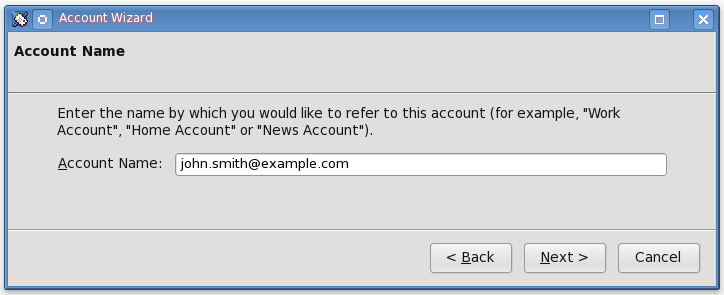
Check if the information is correct and press Finish
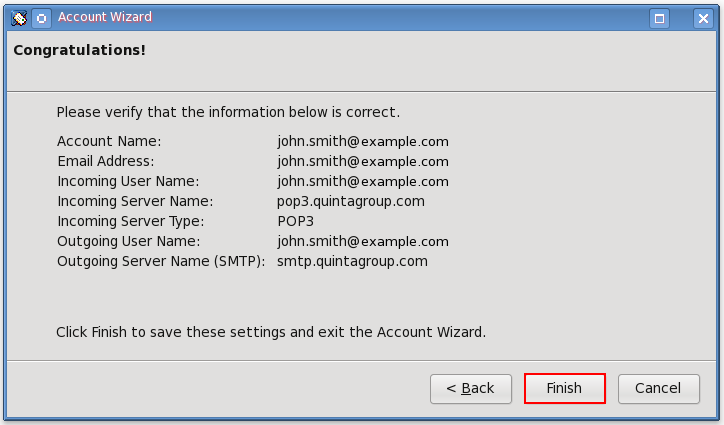
The only thing left - is to provide your email password:
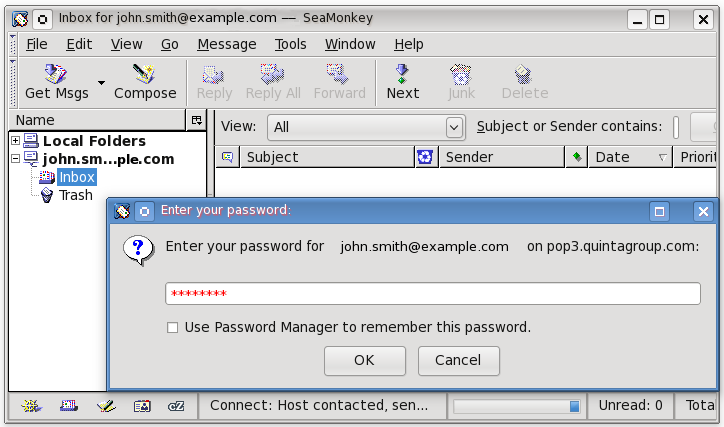
Secure Connection
If you want to enable secure protocol for receiving/sending your emails - see instruction for setting up Secure connection in SeaMonkey.
