Flow diazo theme has customizable colors, you can globally change default site colors via Diazo Theme : Site Setup -> Diazo Theme -> Advanced Settings.
Note: For Diazo Support extension starting with 1.1b1 version, proceed to Site Setup ->Theming -> Advanced Settings tab.
In Parameter expressions textarea fill in the desirable fields with valid css colors (e.g. #CDAA7D). You can set new colors for site top area, for links, hover color, etc.
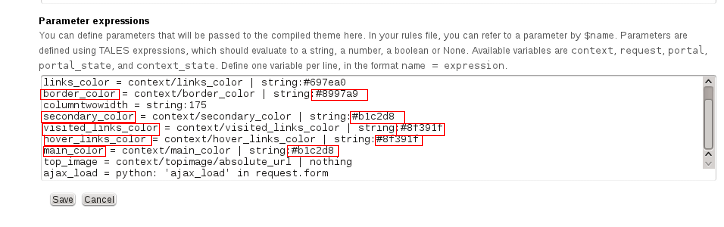
Save changes and see the new color scheme on site's front page and all sections.
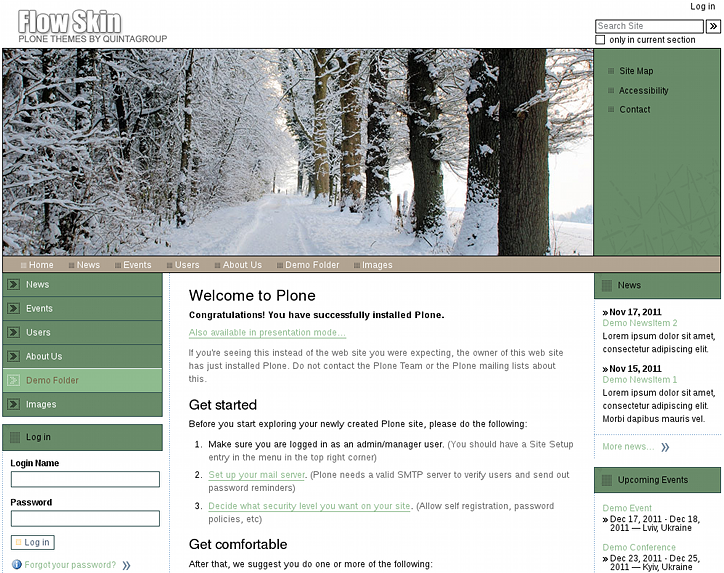
To return to default values - remove the ones you entered and save changes.
Color Change for a section
The theme also allows you to set your colors for separate folders. First you need to install quintagroup.substyle.
Find your buildout.cfg file, typically located in the zinstance subdirectory of your Plone installation directory. Simply add product to the eggs list of your buildout.cfg file, and optionally a version (otherwise, you get the latest available). In find-links section add http://dist.quintagroup.com/products/. Rerun the buildout and restart your Zope instance. Now you can activate the extension via Site Setup -> Add-ons.
Navigate to the folder you want to change the color scheme for and open Set Style tab.
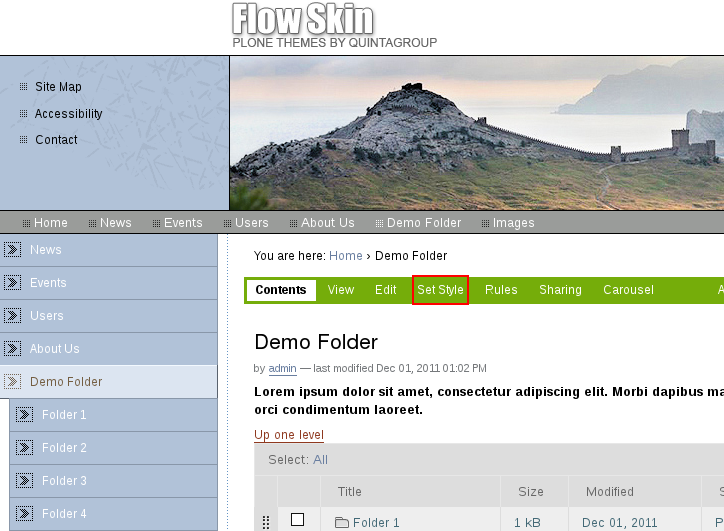
Fill in the desirable fields with valid css colors (e.g. #CDAA7D). You can set new colors for site top area, for links, hover color, etc.
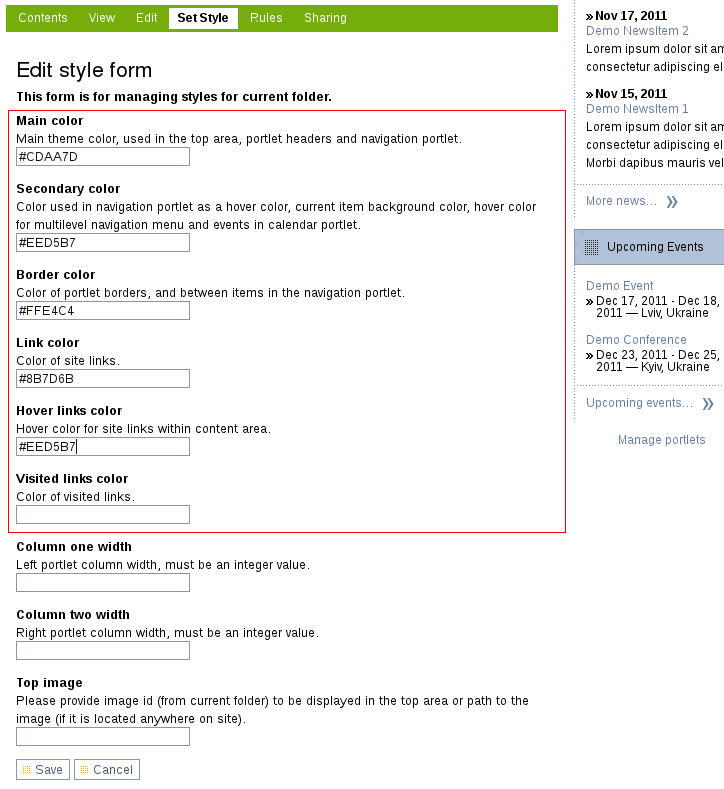
Save changes after you are done and see the new color scheme in the current site section.
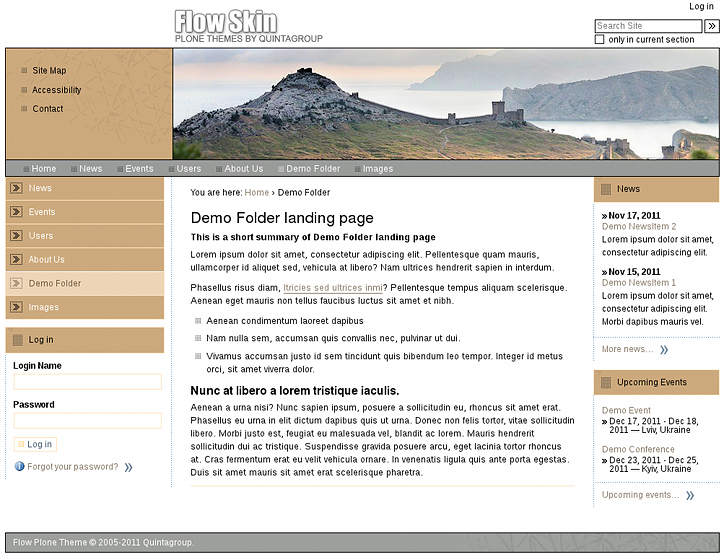
Together with changing top image this feature can make your site look quite different from default look.
