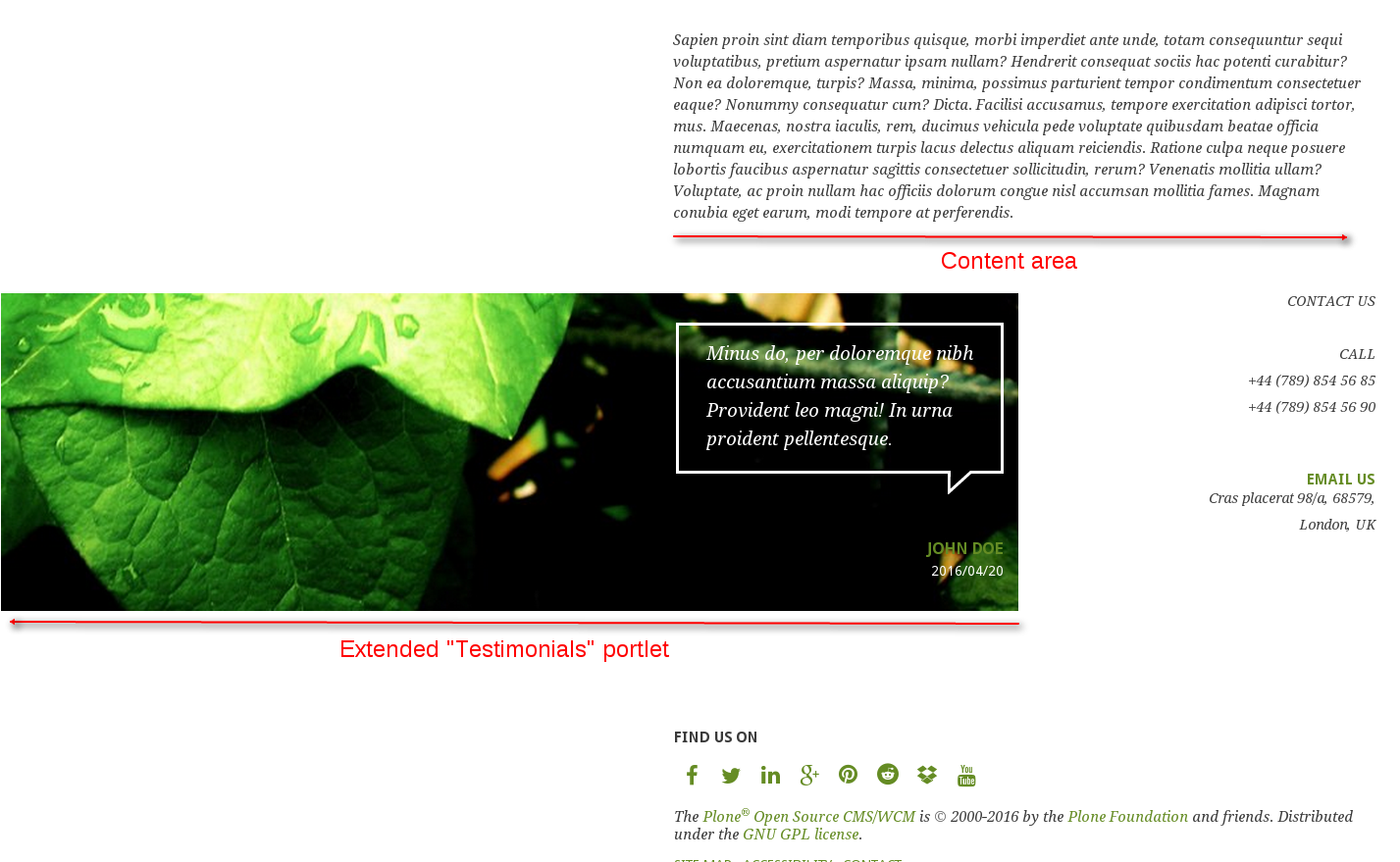Read the following tutorial and learn how you can add testimonials to the Green Bean Plone theme.
You can add testimonials either to the page or to the portlet. Just insert text and choose appropriate styles from the TinyMCE menu (Formats > Inline):
- Testimonials - text of the message
- Testimonials author
- Testimonials date
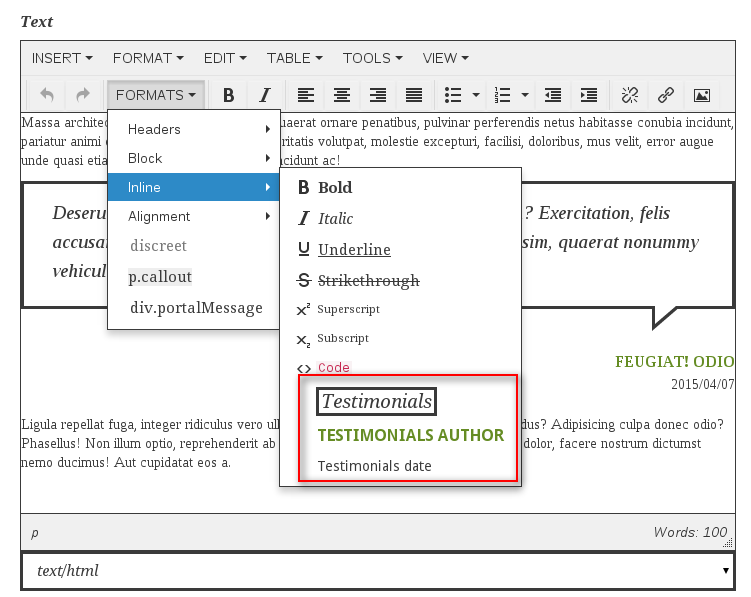
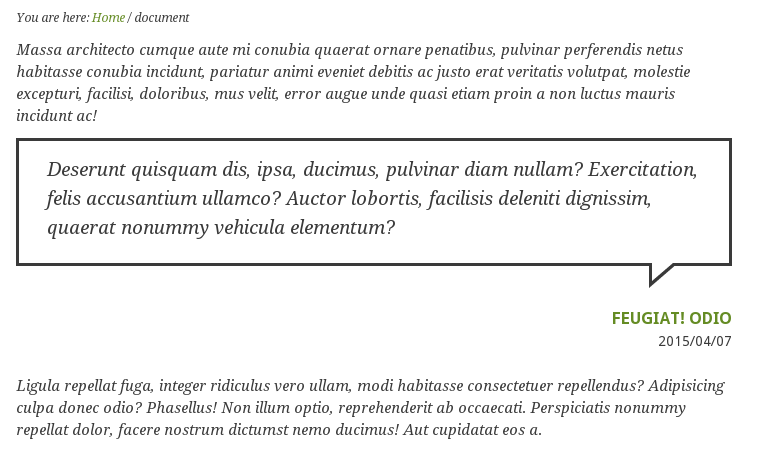
Note that you can add testimonial and use image as a background. Follow the steps:
- Navigate to "Manage portlets", choose its location.
- Add “Static text portlet”.
- Via TinyMCE editor insert text for testimonials and simply add image you’d like as a background.
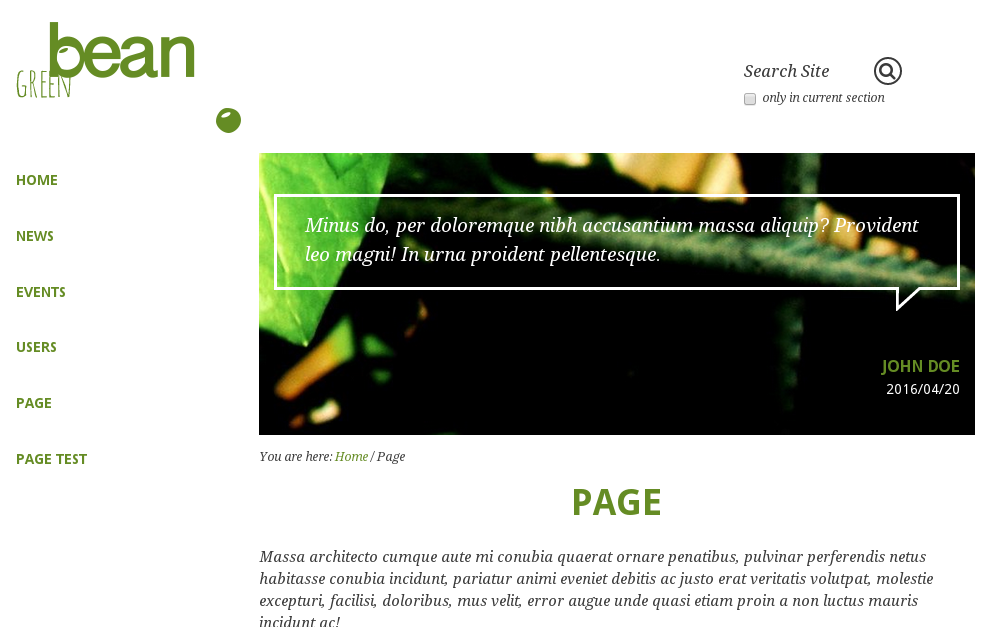
"Testimonials" portlet "extends" to the left - only if portlet is in the footer (“Plone Footerportlets” location) and is located as the first one added in the row.