The following tutorial explains how to edit information in the footer area on a Plone 4 website with DomGreen Beanino theme installed.
Green Bean Theme footer is subdivided into two parts: standard Plone footer (1) and Plone colophon with theme credits (2).

All parts can be customized. To change footer (1), go to Zope Management Interface -> portal_view_customizations -> plone.footer. Press Customize to enable editing of the current footer and change the text. Do not forget to save the changes when you finish.
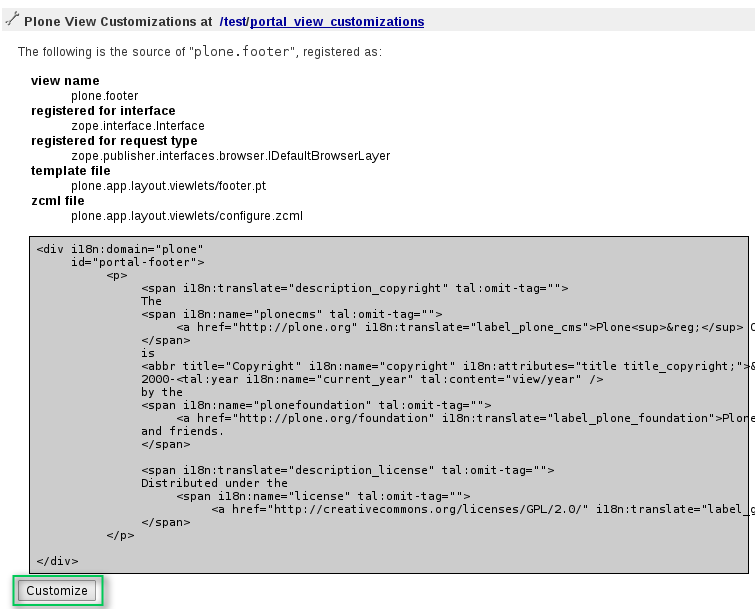
To hide theme credits (2) and Plone colophon you will need to add a special class to your ploneCustom.css.
#portal-colophon {
display: none;
}
Read our tutorial on how to customize CSS stylesheets in Plone.
