Read the following tutorial and learn how you can customize Image Carousel for website with Green Bean Plone theme.
To have image carousel first you need to install the following Plone products:
Note that the newest release of quintagroup.slidertemplates (version 1.4 and higher) is suitable for Plone 5.
If you want to use it with Plone 4, please pin product’s version - 1.3.x (according to the latest release before 1.4 - e.g. 1.3.2) in your buildout:
[versions] quintagroup.slidertemplates = 1.3.2
For 1.3.x version details see Github.
Then go to Site Setup -> Add-ons and activate the above mentioned products.
First of all, create a collection of images that should be displayed in carousel. Then go to the desired location (e.g. site's home page or any other page) and click on the “Manage panels” link in the bottom of the page. Choose panel’s location and layout: Portal top location and A layout.
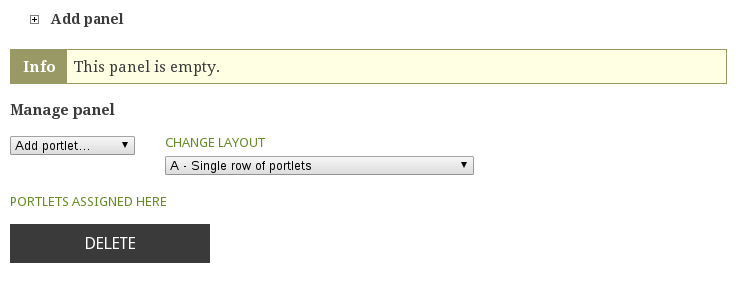
Choose NG Collection portlet from the “Add portlet…” drop-down in the panel. In the edit form select collection of images you would like to use and choose template named “carousel”.
Note that if you want "More..." link to be displayed over the carousel, then you have to tick "Show more... link" checkbox.
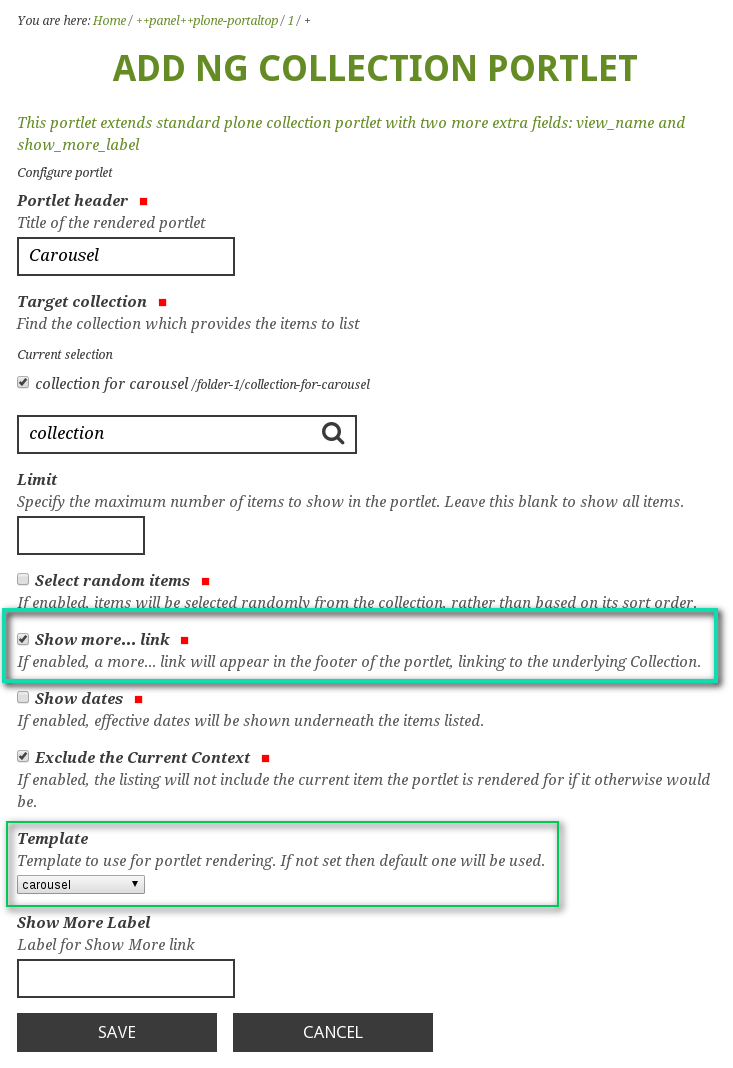
Save changes and now when you return to the homepage - you'll see new carousel.
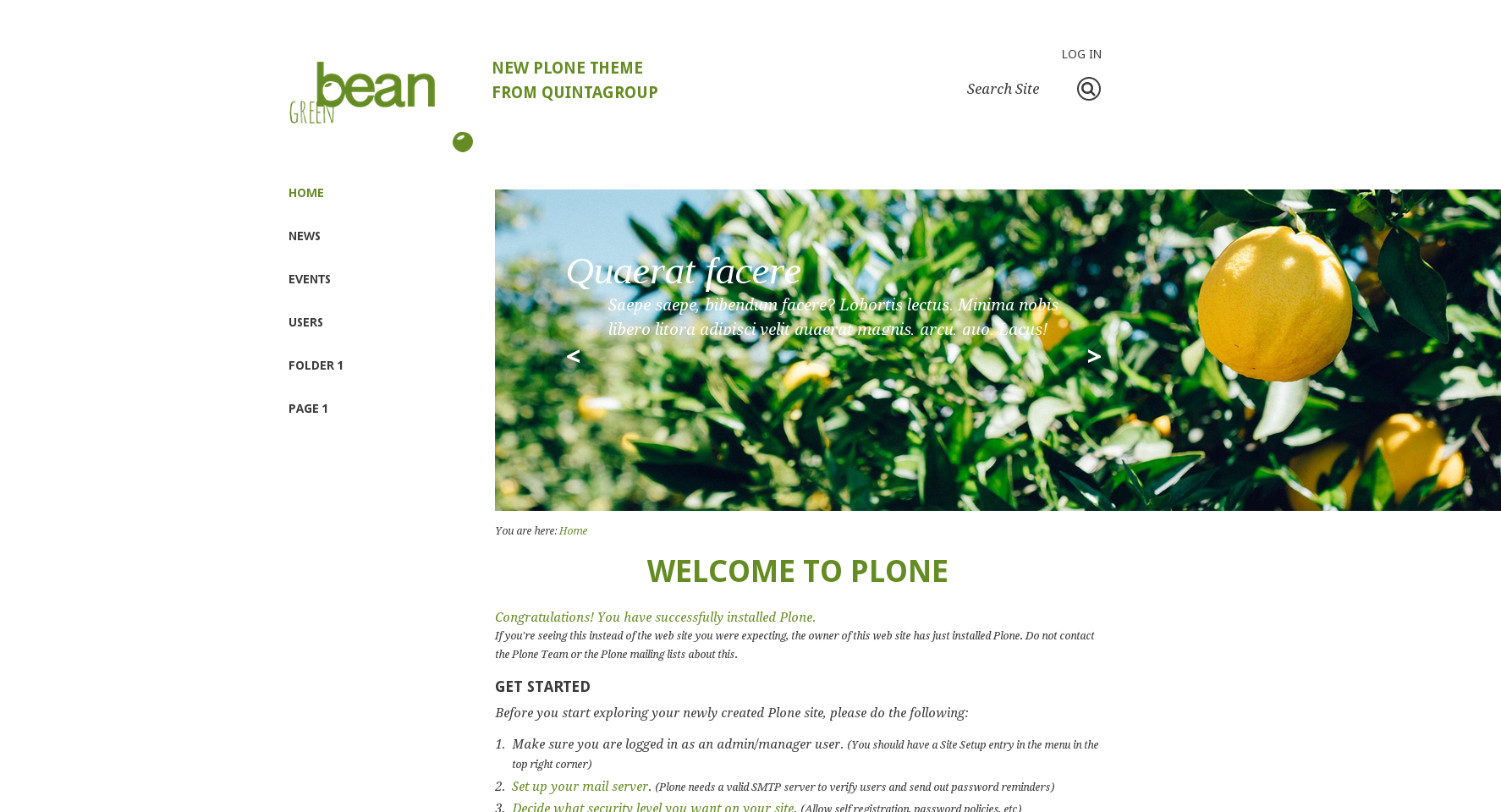
Note that if you use mega drop down menu, you will still be able to add carousel for the main page. Firstly, create an empty panel in the Portal top and then add one more panel with carousel (following the instructions above).
