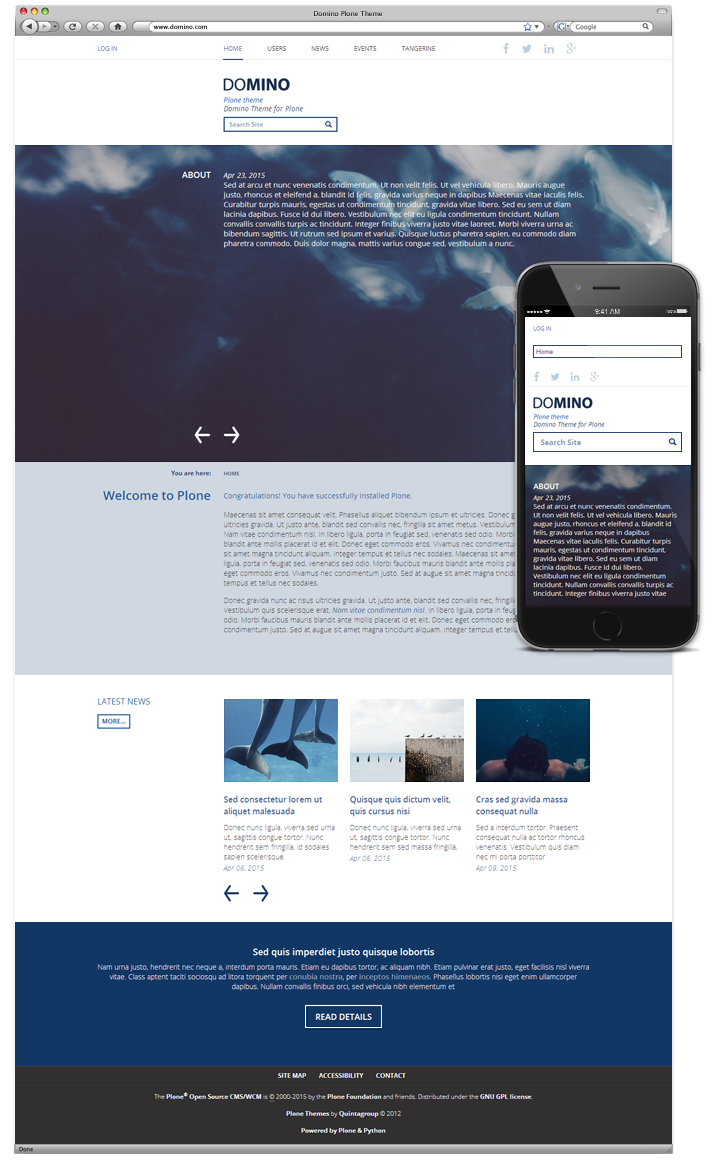Quintagroup's Domino theme for Plone 4.3 features responsive and mobile-friendly web design that adjusts according to the size and type of device it is viewed on. It will be displayed beautifully in all modern browsers.
Domino provides three color schemes. The theme also comes with customizable colors, replaceable logo and editable footer, either drop-down menu or mega drop-down menu, portlet with testimonials, and custom slider for collection portlet. Additionally, theme includes a set of custom social media icons that will help visitors to find you on various social media platforms, like Facebook, Twitter, Google Plus, Linkedin, etc.
This Plone tutorial consists of several parts, in which you will find explanations about how to customize Domino Responsive Plone Theme to suit your taste. Use the navigation on the right to browse through all tutorial sections.
You can buy this theme in our online store.
Copying and activating Domino
If you want to activate a copy of Domino theme please follow the steps:
- Go to Site Setup > Theming > *theme copy* > Modify.
- Open manifest.cfg file in the editor and change path for rules and prefix to the theme according to the URL of the page you are using.
For example, you copied Domino theme and named it "Domino custom theme". The URL you use to modify this theme is: http://mysite.com/++theme++domino-custom-theme/@@theming-controlpanel-mapper.
manifest.cfg contains the following code:
rules = /++theme++quintagroup.theme.domino/rules.xml
prefix = /++theme++quintagroup.theme.domino
change it to this one, inserting path to the copied theme:
rules = /++theme++domino-custom-theme/rules.xml
prefix = /++theme++domino-custom-theme
Now you can activate the copied theme.