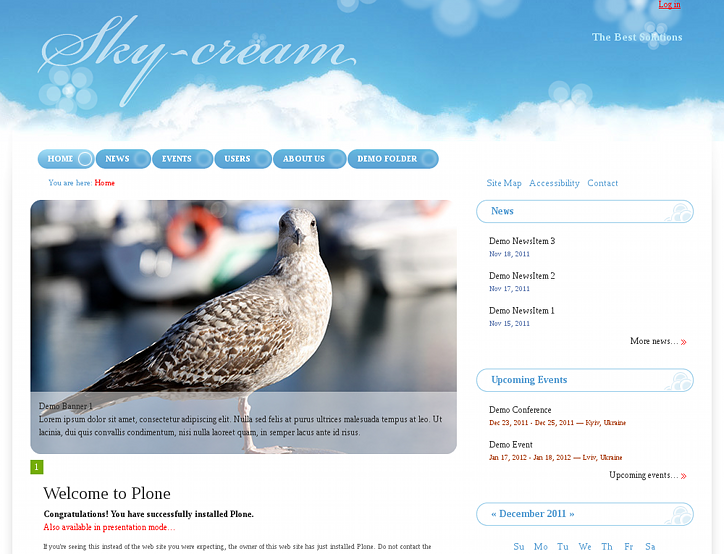The following tutorial explains how to create carousel banners SkyCream diazo Theme on a Plone 4.2 website.
SkyCream diazo Plone theme has special styles to display image carousel with rotating banners on top of main content area. To enable this - first you need to install Products.Carousel package and activate it via Site Setup -> Add-ons.
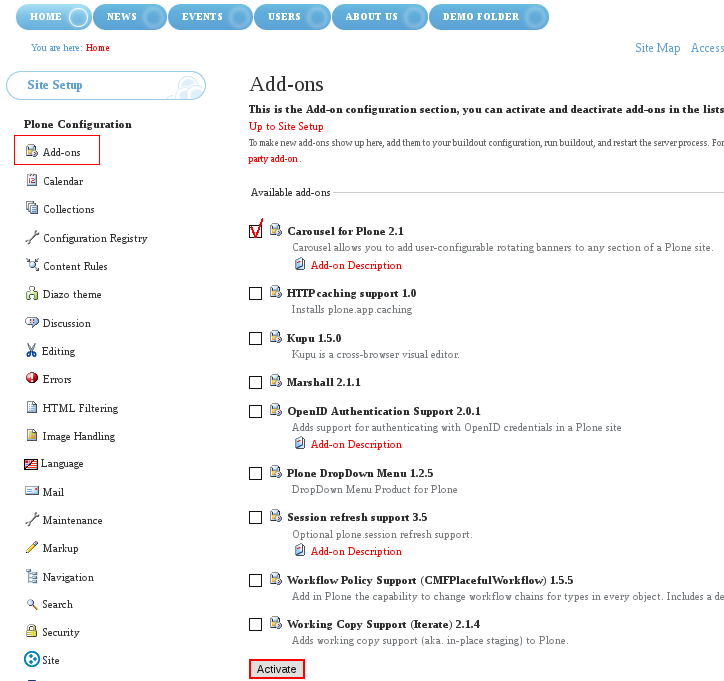
Now you can add carousel to site's front page and any other location in your site. For this - shift to Carousel tab on the desirable content (in this example we will add carousel banner to the front page).
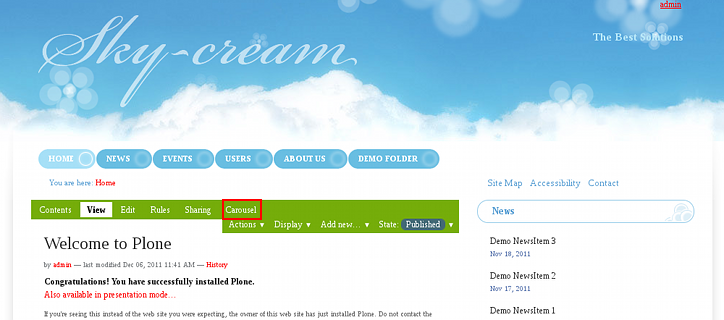
Here you can configure main carousel settings. This folder needs to be published so that its contained elements become visible. So, don't forget tot do that. Now add new Carousel Banner:
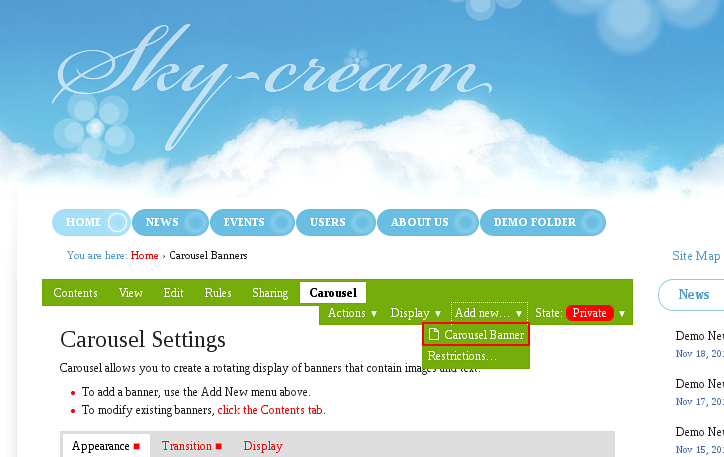
In the opened window - provide banner Title, it will be displayed on the bottom image area over a gray transparent background together with a main image text. Upload the new banner Image, you can also specify Link URL to make image and banner title be linked to certain address.
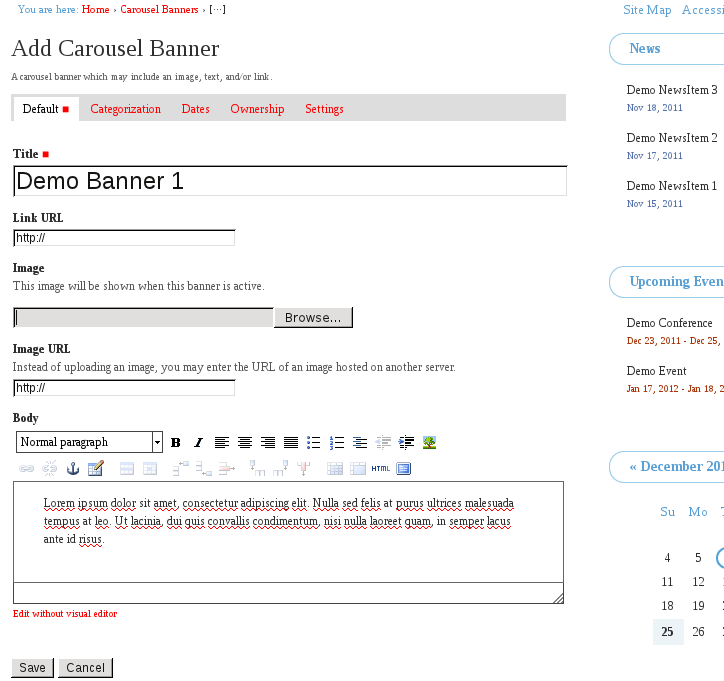
When a new banner is added - publish it. Now when you return to the home page - you'll see a new banner above the content area. Your image gets rounded corners. Note: in this case left portlets are hidden and recommended image size to be added is 589*351px. If you provide Link URL - the whole image and its title will be linked.