The following instructions cover installation of Plone packages, distributed as .tgz or .egg files, on non-buildout Plone 3 instance in Linux.
Step 1. Download and Unpack the product
Download either tar.gz. archive or .egg file of the product you want to install. (e.g. quintagroup.seoptimizer-2.0.2.tar.gz or quintagroup.seoptimizer-2.0.2-py2.4.egg)
Variant A. tgz archive
- You downloaded quintagroup.seoptimizer-2.0.2.tar.gz archive
- Unpack downloaded archive: you may use the following command:
tar -zxf quintagroup.seoptimizer-2.0.2.tar.gz
- You will get a theme package directory (quintagroup.seoptimizer ).
- Open this directory and you will have quintagroup folder among other items inside.
Variant B. egg
- You downloaded quintagroup.seoptimizer-2.0.2-py2.4.egg file
- Find quintagroup folder inside quintagroup.seoptimizer-2.0.2-py2.4.egg file.
Step 2. Zope Installation
Before you start Zope Installation you have to get access to the filesystem of your Zope Instance. After you have been connected to the file system of your instance:
Move quintagroup folder from the downloaded archive or .egg file into your Zope instance lib/python directory.
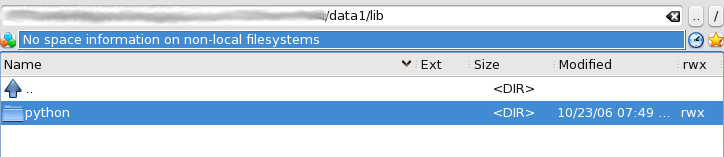
Create a file called quintagroup.seoptimizer.zcml in your Zope instance etc/package-includes directory. The file should only contain this:
<include package="quintagroup.seoptimizer" />
Note: In case you have downloaded tar.gz archive you will find quintagroup.seoptimizer-configure.zcml file in quintagroup.seoptimizer-2.0.2.tar.gz/quintagroup.seoptimizer folder. Simply copy it into your Zope instance etc/package-includes directory.
Restart the Zope server, for example, with the following command in the terminal:
./bin/zopectl restart
or go to Control Panel of Zope Management Interface (http://username.quintagroup.com/Control_Panel/manage) and click on the Restart button to have the products you've uploaded installed by the system:
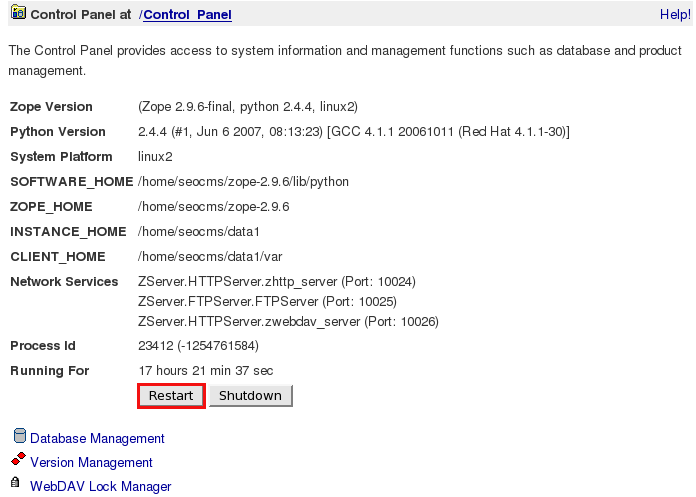
Step 3. Plone Installation
Finally, you have to activate this new product in Plone: install in with QuickInstaller:
- go to the Plone Site Setup -> Add/Remove Products
- select the product among products available for install and press the Install button
