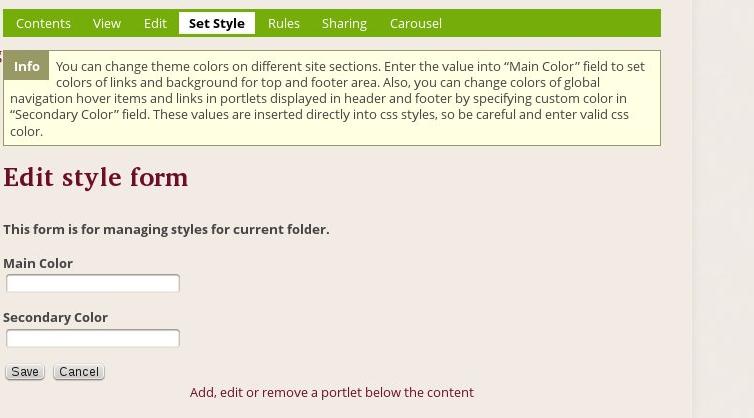The following tutorial will show you how to change the default theme colors on Plone 4.2 website.
Berry responsive for Plone allows you to set your own colors. By default the theme has this deep raspberry color.
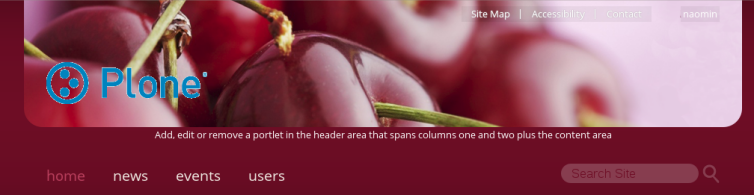
You can globally change default site colors via Site Setup -> Diazo Theme -> Advanced Settings tab.
Note: For Diazo Support extension starting with 1.1b1 version, proceed to Site Setup ->Theming -> Advanced Settings tab.
In Parameter expressions textarea fill in the desirable fields with valid css colors (e.g. #CDAA7D). You can set new theme colors globally for top area by changing main_color value and link hover effect with secondary_color value.
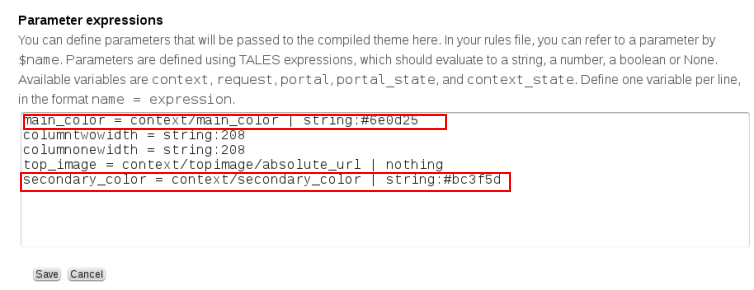
Enter new values for the fields and save changes to apply the new theme colors on site's front page and all sections.
To return to default theme colors - remove the ones you entered and save changes.
Folder color
The theme also allows you to set your colors for separate folders. First you need to install quintagroup.substyle.
Find your buildout.cfg file, typically located in the zinstance subdirectory of your Plone installation directory. Simply add product to the eggs list of your buildout.cfg file, and optionally a version (otherwise, you get the latest available). In find-links section add http://dist.quintagroup.com/products/. Rerun the buildout and restart your Zope instance. Now you can activate the extension via Site Setup -> Add-ons.
Navigate to the folder you want to change the color scheme for and open Set Style tab. Fill in a valid CSS color into main and secondary color fields field and save changes.