The following tutorial covers changing of Twirl Theme logo on a Plone 4 website. Instruction for changing it in
- Plone 4.1.- see in How to replace diazo Twirl Theme logo in Plone 4.1 tutorial.
- Plone 3 - see in How to replace Twirl Theme logo in Plone 3 tutorial.
Company logo of Twirl Plone Theme is displayed at the left top left area. Default logo is a transparent image that is displayed above logo background image. You can replace both logo image and logo background image.
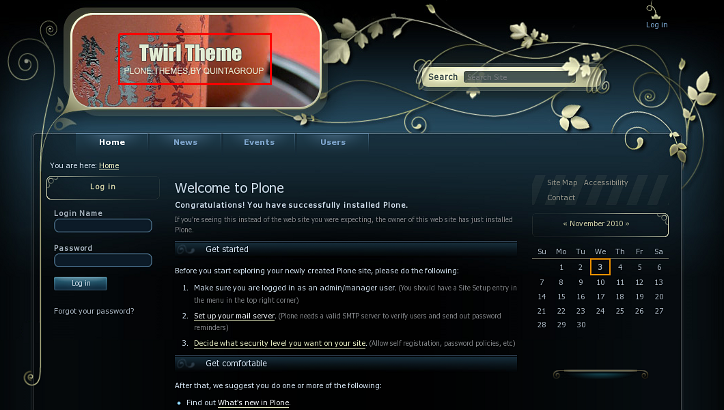
To replace Twirl logo with yours, switch to ZMI, open twirl_images folder that contains logoTwirl.png image:
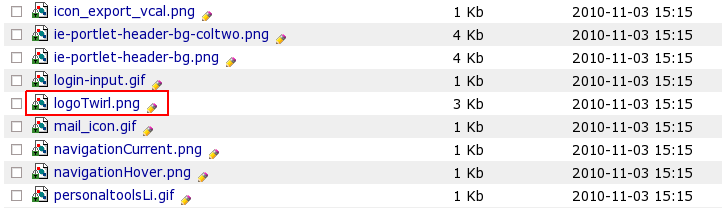
This is a default Twirl Plone Theme logo. To set your own logo, press Customize button:
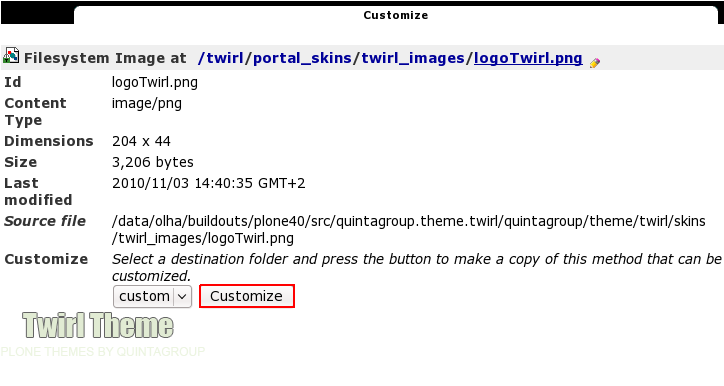
Now press Browse button to select the logo image you want to upload from your computer and click on Upload:
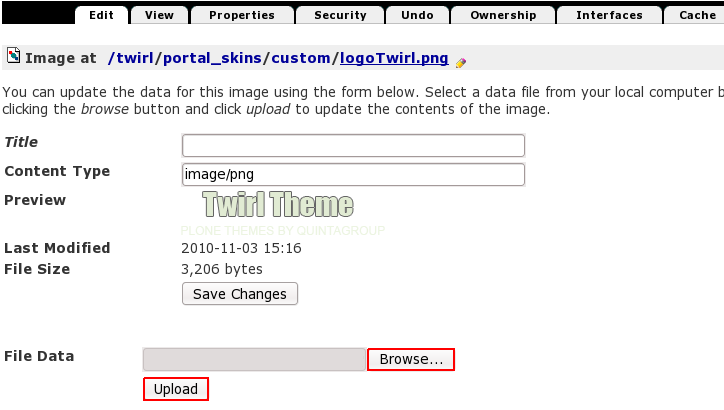
Now you see your new logoTwirl.png image, and it is automatically put into portal_skins/custom folder, which means that for the subsequent logo replacement you should directly go to custom and upload new logo image there.
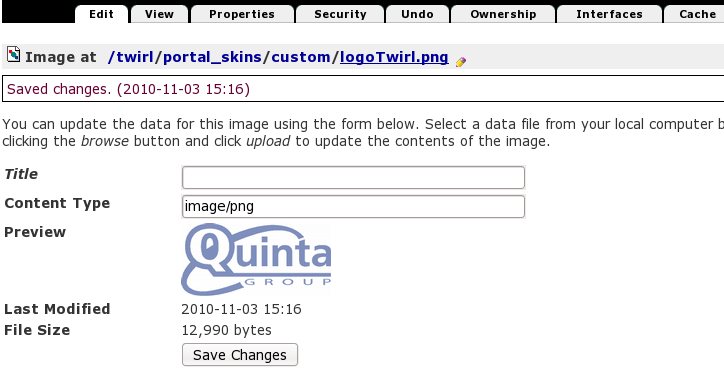
Now when you return to Plone interface, you'll see new logo image (Quintagroup logo).
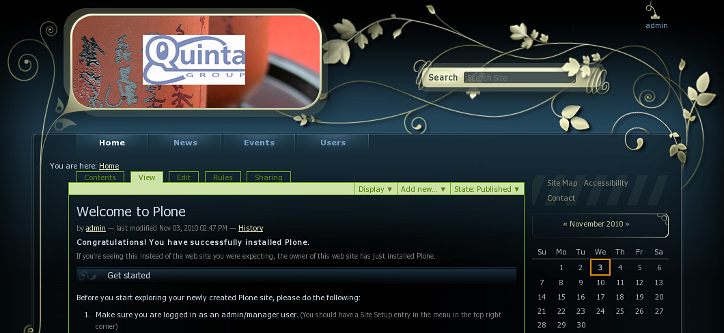
For the subsequent logo replacements go directly to ZMI portal_skins/custom/logoTwirl.png and upload new logo image there.
