The following tutorial demonstrates how to change the logo in Pacific responsive diazo theme on a Plone 4.2 website.
Pacific theme includes an image that is used in the top area on all the pages. This image is customizable and different top images can be used on different site sections.
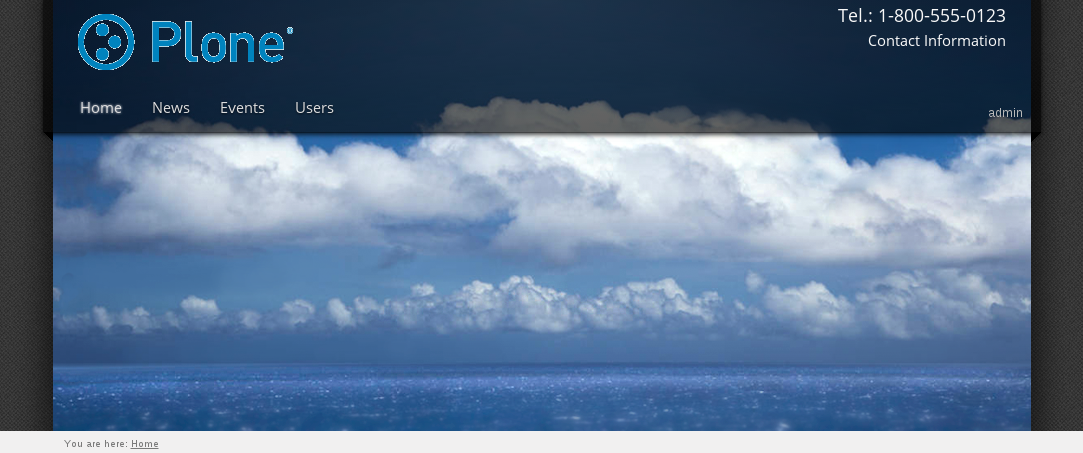
Alternate Header
The Pacific Plone Theme comes with two designs for the header. By default the top image on the left and right sides has strong lines.
To change it and have a top image with soft, smudged lines, go to Site Setup -> Theming -> Advanced Settings tab. In Parameter expressions textarea change "header" parameter value from ``strong`` to ``shadow``.
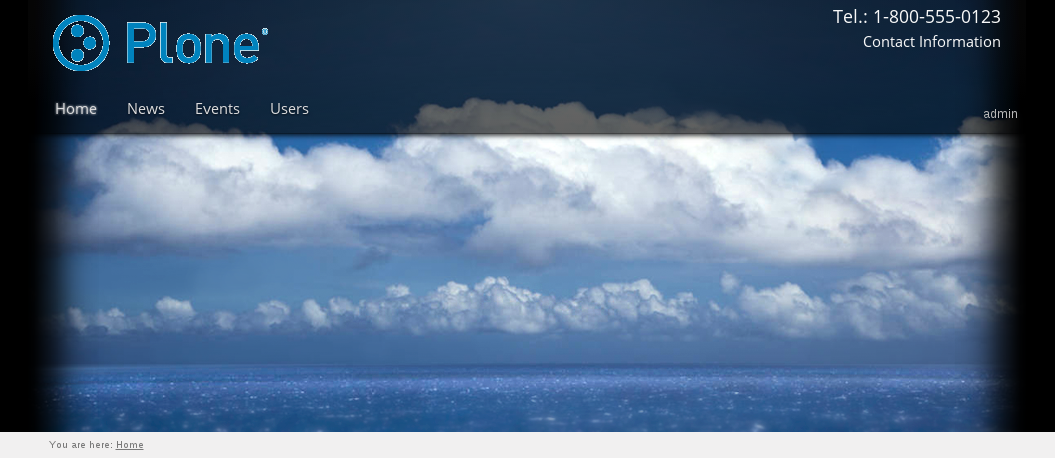
Home Page
To replace this image on the home page, add an image to the site root with the image shortname/id fronttopimage. Dimensions recommended for top image on the front page are 998рх*432px.
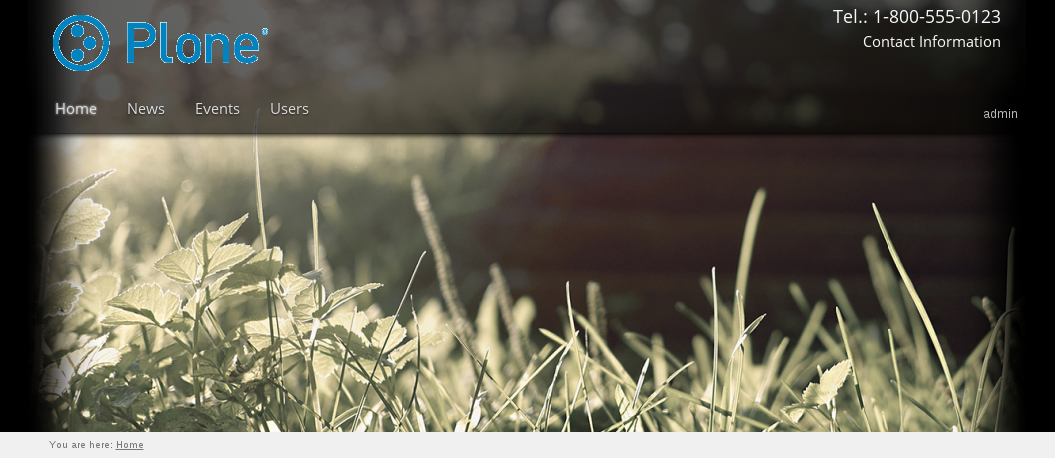
Make sure image shortname is correct, otherwise image will not be shown on the top area.
Site Section
To have a custom top image on the rest of the pages, add an image with the shortname/id topimage to the site root. Note, if added to a certain folder, image will be displayed in this section only. Minimum dimensions recommended for top image on site inner pages - 998px*125px.

