Read the following tutorial and learn how you can create a carousel in Pacific Plone theme.
To add image carousel to Pacific diazo theme to be displayed instead of default top image - first you need to install Products.Carousel package and activate it via Site Setup -> Add-ons.
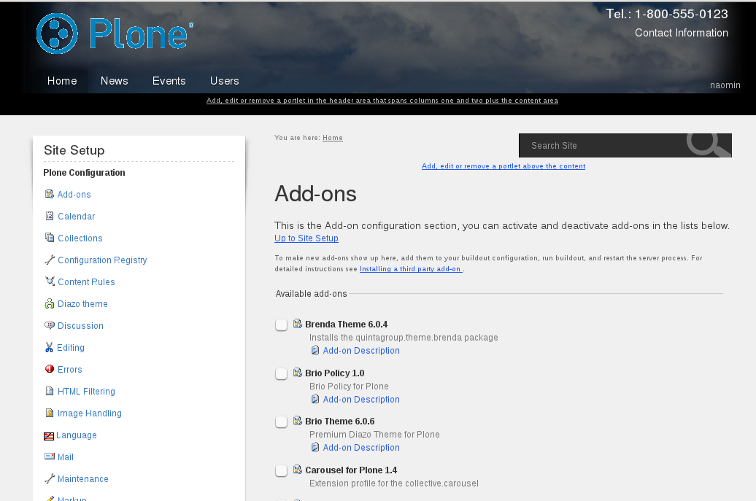
Now you can create carousel for site's front page or any other site section. In any case, go to the desired location and shift to Carousel tab. Here you can configure main carousel settings. This folder needs to be published so that its contained elements become visible, so, don't forget to do that. Now add new Carousel Banner:
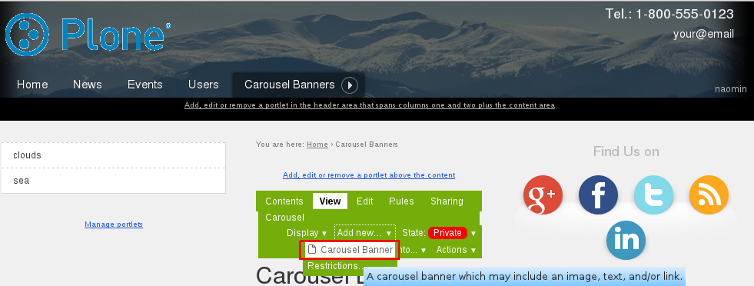
In the opened window - provide banner Title, it will be displayed instead of site slogan on this image and upload the new banner Image. You can also specify Link URL to make image linked to certain address. The banner height is determined by the height of the first included image. Minimum image width recommended is 998px.
Now when you return to the home page - you'll see new top image with its title on the site's current colour scheme.
Now add more banners into Carousel Banner folder so that all banners are rotated. In case you select Previous and Next buttons as carousel pager - you will see styled arrows as in the screenshot provided above.
