Navigation tabs can be customized:
- You can stop auto-generation of tabs
- You can choose what content type items will be displayed in the Navigation Tabs
- You can remove certain folder from navigation
- You can remove Home tab from Navigation Tabs, but it requires access to ZMI
- You can manage Plone navigation tabs without the need to go to ZMI
You can stop auto-generation of tabs
- go to your login name in the upper right corner of the window and choose Site setup from drop-down menu;
- select Navigation;
- untick ‘Automatically generate tabs’.
You can choose what content type items will be displayed in the Navigation Tabs
- go to your login name in the upper right corner of the window and choose Site setup from drop-down menu;
- select Navigation;
- tick only those content type you want to be displayed.
We recommend to remove Image, File, and Link content types from navigation, so that they are invisible to the visitors.
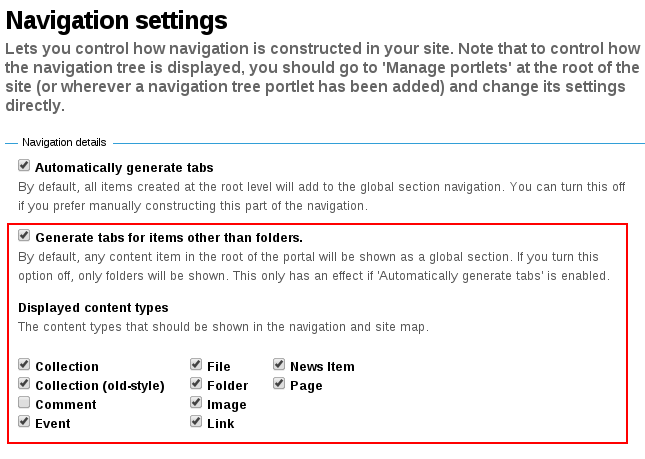
You can remove certain folder from navigation
- click on the folder -> Edit;
- pick Settings tab and tick 'Exclude from navigation' box.
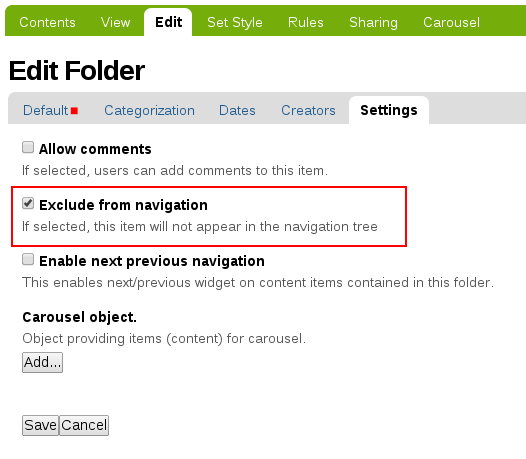
You can remove Home tab from Navigation Tabs, but it requires access to ZMI
- add /manage to your website name;
- go to portal_actions->portal_tabs;
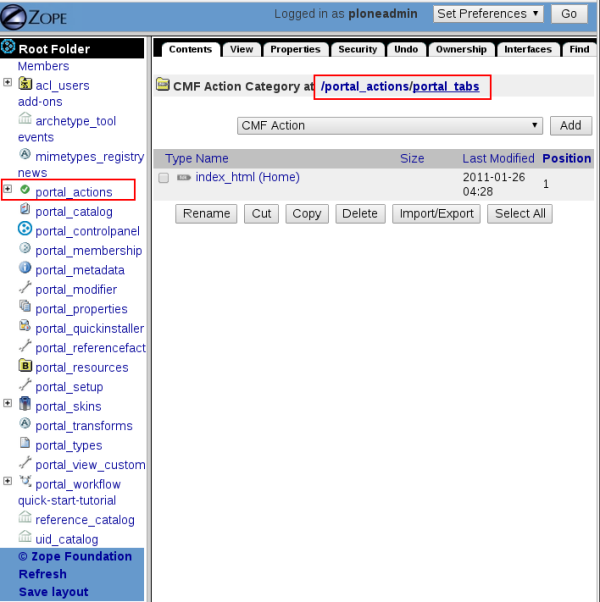
- click on index_html(Home) and untick the checkbox next to Visible? to make it invisible on your website.
You can manage Plone navigation tabs without the need to go to ZMI
- Install Plone tabs - a Quintagroup's product that proposes easier and more intuitive way of managing Plone navigation tabs.
