Editing control capabilities are essential to any workflow, whether it is an intranet or a simple publication workflow in Plone. Published content can be the source of issues and confusion for collaborative editing. For example, content needs to be reviewed before changes become visible to other visitors, but you do not want to change the publication state of the content for the editing/reviewing period. Or you created a copy and updated content there, but replacement will mean loosing all revision history of the published item.
Plone offers a solution in the form of a working copy feature. It adds a check-out/check-in function for content. User can check a content item out, edit its copy, submit for a review and check it back in to replace the old version. Or cancel all changes and return to the original. Either way it solves the issue with editing the published content.
Check-in/check-out options are not present on the website by default, but the corresponding product is shipped with Plone. No need for additional installation, just activate Working Copy Support package via the Site Setup -> Add-ons configuration page. Note that feature is not yet supported by Dexterity content types.
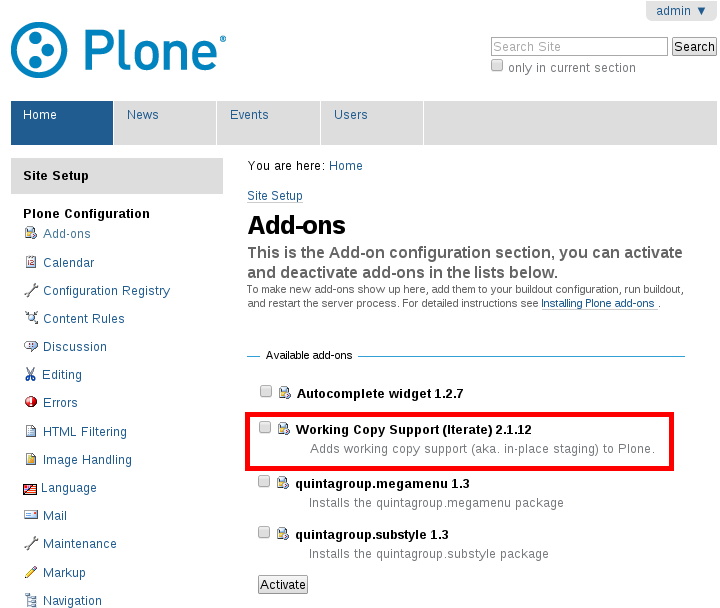
After this most content types will have additional action - Check out. Choosing "Check out" from the "Actions" drop-down menu will create a copy of the content item for the user to edit.
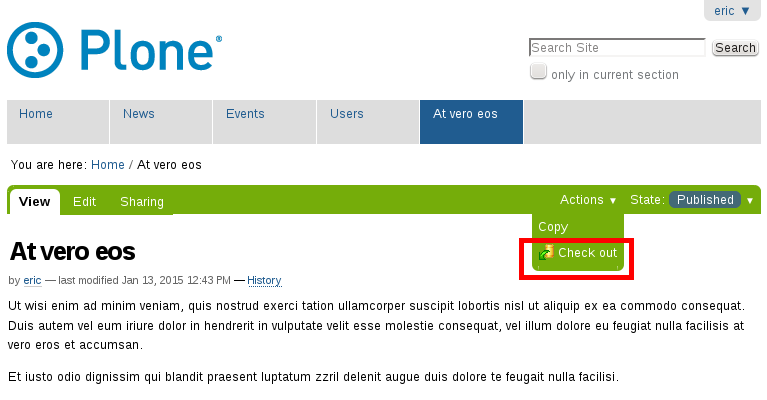
If someone uses check out function, other users will still be able to view content, but will see warning that it is edited and locked. Warning includes name of the user who created the working copy, creation date and link to the copy itself. This will prevent other changes from being made to (and subsequently lost from) the published version while it is edited.
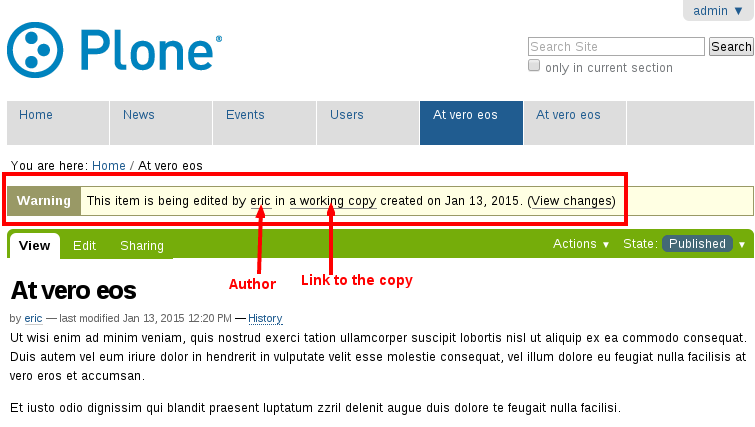
User who created the working copy will be automatically redirected to its location. It is accompanied with the warning that it is only copy and link to the original content. When user finishes editing of the content item and is ready for the new version to go live, there are two available actions: check in or cancel the check-out.
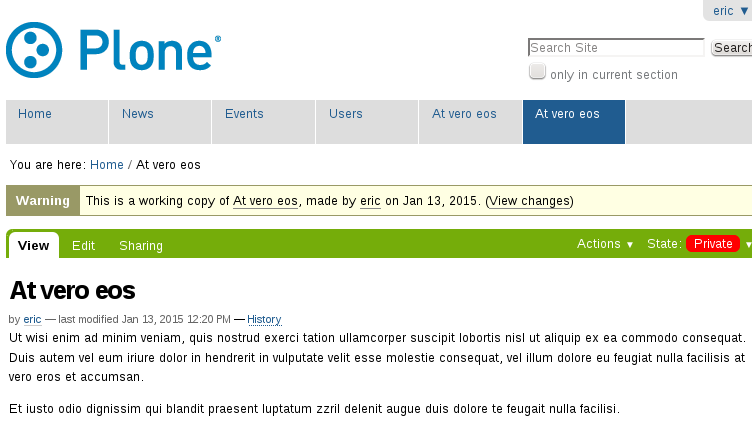
After performing the Check in user can leave message explaining changes. New version edited by user will replace original published content and copy will be automatically deleted. All changes will be stored in the revision history of the item.
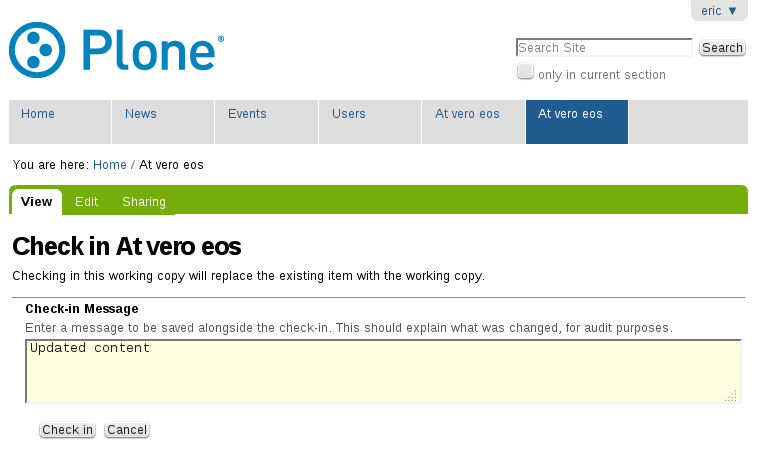
By cancelling check-out user will delete the working copy and all modifications will be lost. The original version will be unlocked and available to new changes.
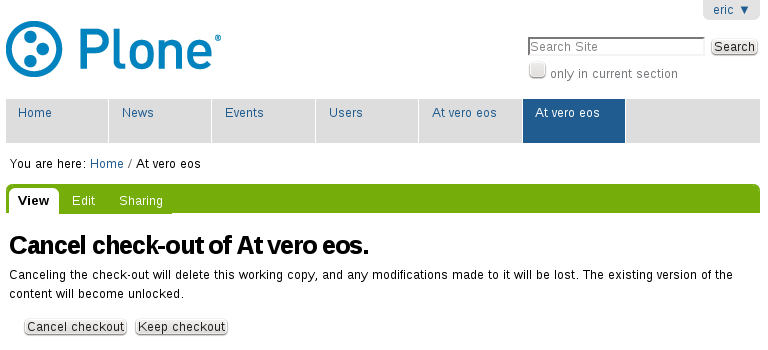
If there is a situation when the user who has checked out a working copy is not available and can’t perform check in action, users with the Manager or Administrator role may navigate to the working copy and use the check in or cancel check out actions.
