If you want to connect to remote Zope instance protected by firewall - you should build SSH tunnel to connect.
Open PuTTY, specify Host Name, which is a server name that can be found at your Quintagroup account (https://my.quintagroup.com/username). This is something like login.quintagroup.com. Then press Open.
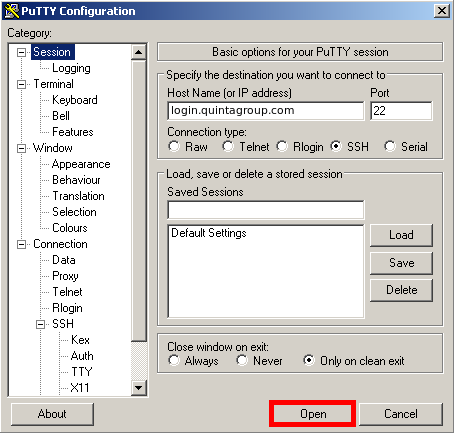
You might get PuTTY Security Alert, like the one below. Press Yes and continue your work.
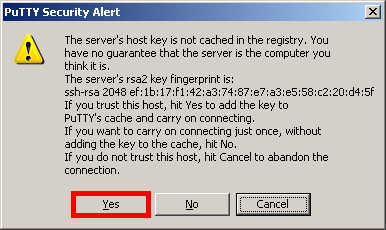
Now type your SSH login and password and you will be in.
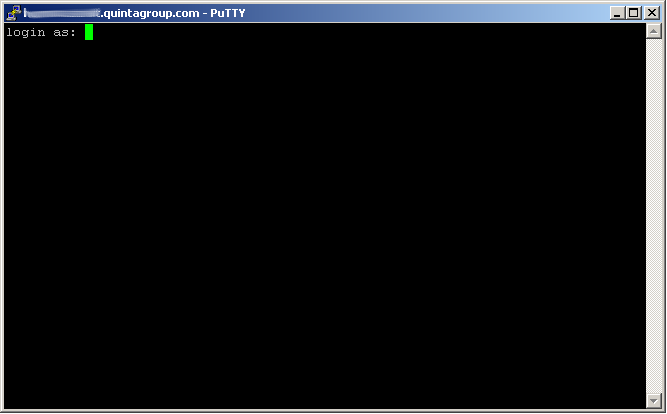
Now it's time to build SSH tunnel. Right click of the mouse and select Change Settings...
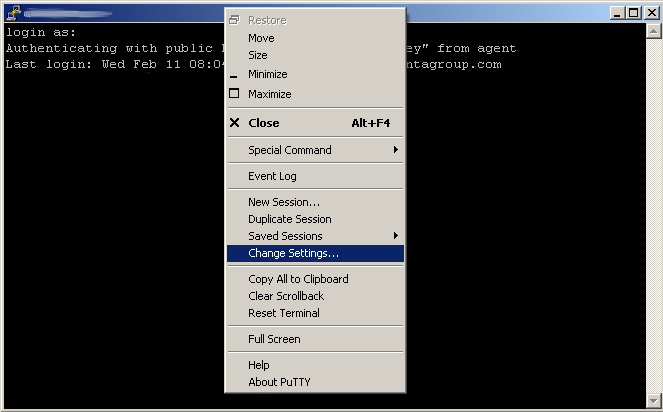
Open Tunnels tab in the SSH section.
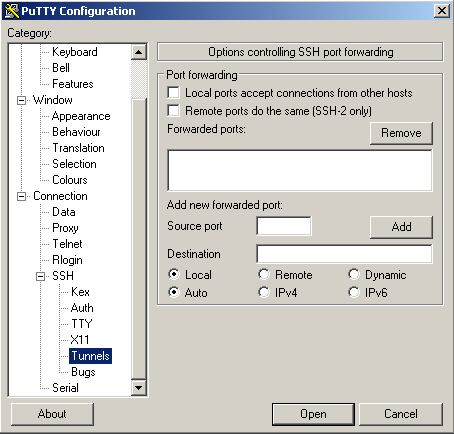
In the Source port box enter 8080. This is the port PuTTY will listen on your local machine. In the Destination field enter 127.0.0.1:8080. This means, from the server, forward the connection to IP 127.0.0.1 port 8080.
Click the Add button.
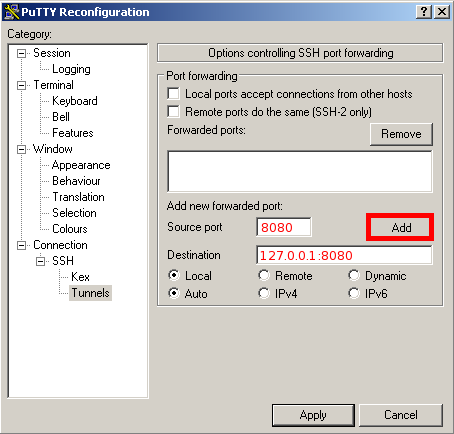
The screen should look like this, then press Apply.
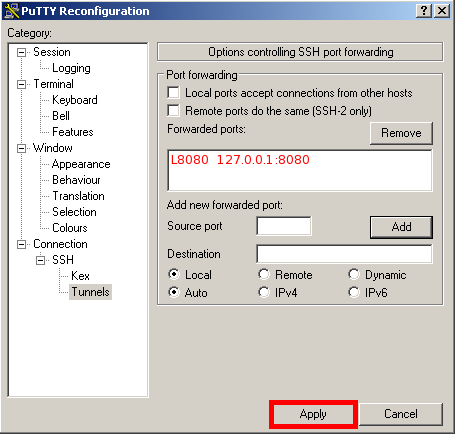
The SSH tunnel is created. Now you can open http://localhost:8080 in your browser using login name and password from user details at https://my.quintagroup.com/username.
