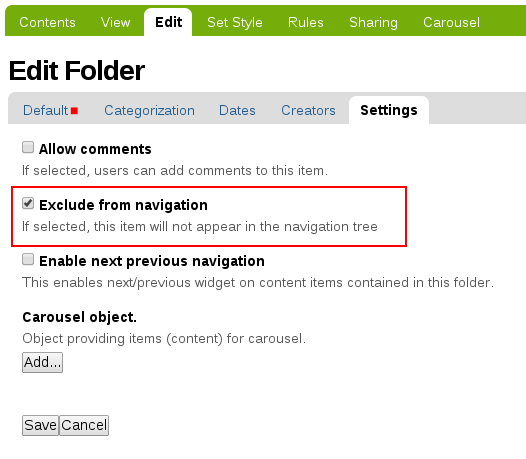Navigation portlet settings can be changed manually:
- You can hide, show, delete portlet or choose portlets’ order
- You can display only the contents of the current folder
- You can manage Navigation tree depth (TD), start level (SL) and root note
- You can remove certain folder from navigation portlet
You can hide, show, delete portlet or choose portlets’ order
- add /@@manage-portlets to the address of your website;
- use options displayed near Navigation portlet;
- use navigation arrows to change portlet position.
If you add /@@manage-portlets to specific address of your website page, the newly created portlet will be shown only on it.
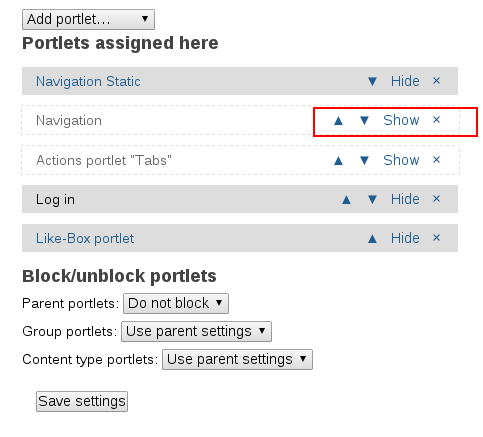
You can display only the contents of the current folder
- add /@@manage-portlets to the address of your website;
- click on the Navigation portlet;
- tick ‘Only show the contents of the current folder’ checkbox on the Edit page.
You can manage Navigation tree depth (TD), start level (SL) and root note
Let’s create, for an example, Folder 4 with such location settings: Home -> Folder 1 -> Folder 2 -> Folder 3 -> Folder 4.
To change Navigation portlet settings:
- add /@@manage-portlets to the address of your website;
- click on the Navigation portlet;
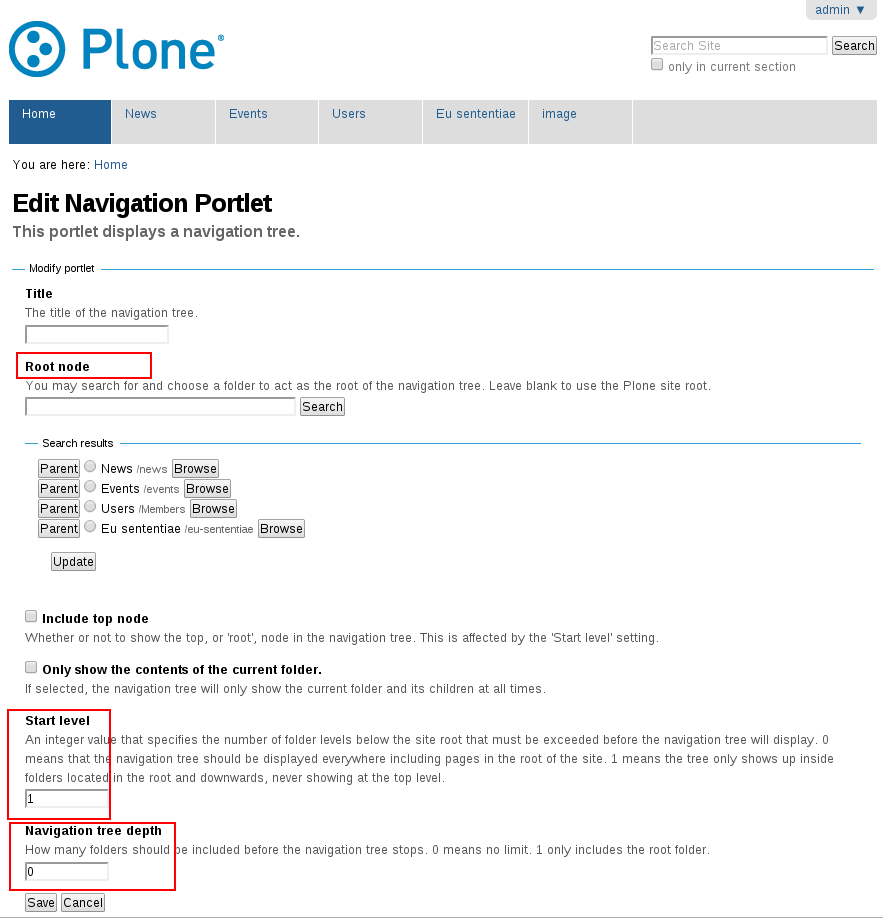
If SL is ‘0’ then all higher levels you are currently in will be displayed.
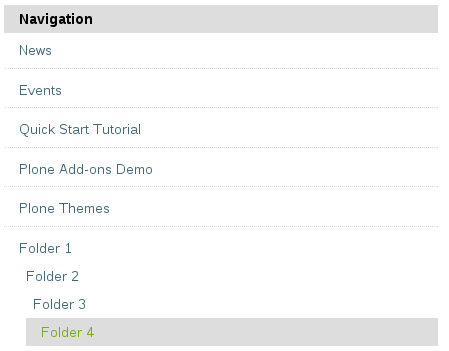
If SL=1 (which are default settings) then main navigation tabs won’t be displayed. The higher number is the less levels will be shown.

You can manage tree depth (TD) - the number of subfolders that will be displayed in Navigation portlet.
TD=1
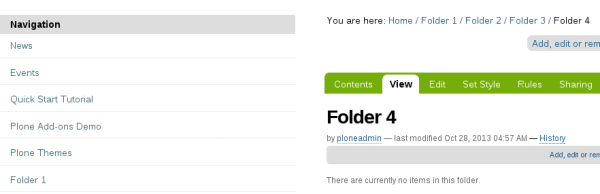
TD=2. The higher number is the more level will be shown in the portlet.
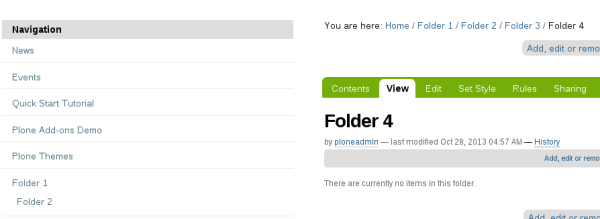
You can choose any folder as a root for navigation and it will be displayed on all the pages.
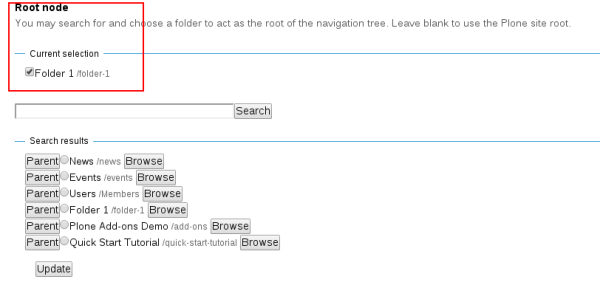
You can remove certain folder from navigation portlet
- click on the folder -> Edit;
- pick Settings tab and tick 'Exclude from navigation box'.