It is easy to upload and share files with Plone. Several clicks and your file can be downloaded by users of Plone website. There is no upper limit of file size (if it is not specified by website settings). You can upload any binary file, common examples are PDF, Word documents, spreadsheets, etc.
In order to add file go to the folder and select File from ‘Add new’ drop-down menu.
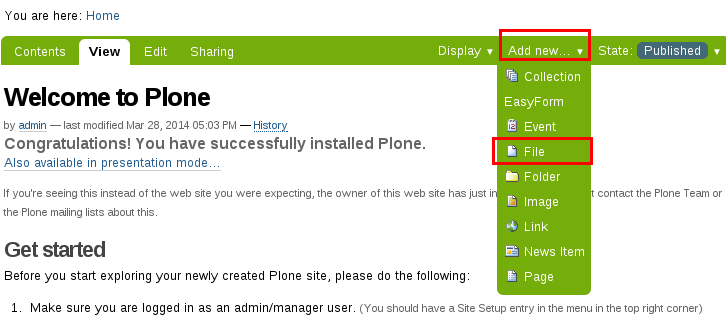
You can see form for adding new files. Only Choose File field is required. Click on the button and choose the necessary file to upload from local directory. Title and Description fields are optional, but it is useful to insert unique name and some description in order to differentiate your new file.
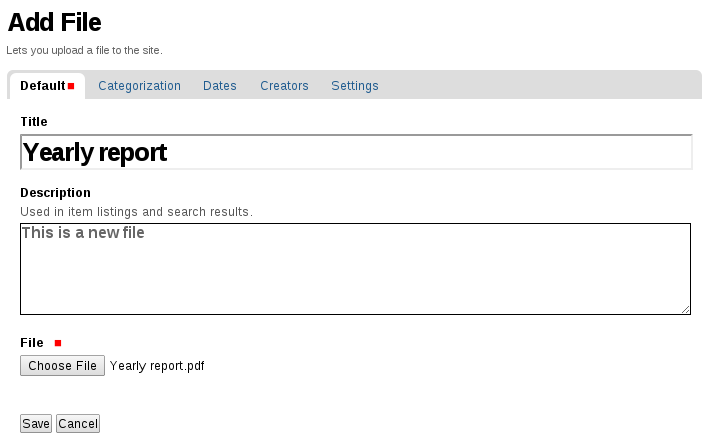
File content type has similar Sharing and Editing options as other content types. Using Sharing tab you can make it accessible for all, group, several or only one user. Also you can make file invisible for navigation and it won’t be displayed in navigation portlet or tabs: Edit -> Settings -> tick ‘Exclude from navigation’ -> Save.
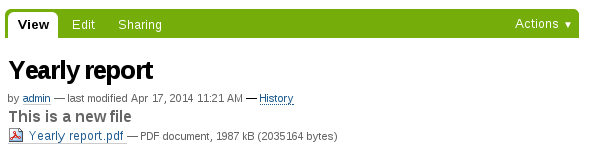
After saving your file you can insert it on any page, news item or event. Simply highlight segment of text, click on the ‘Insert/Edit Link’ icon in TinyMCE and choose file you’ve uploaded.
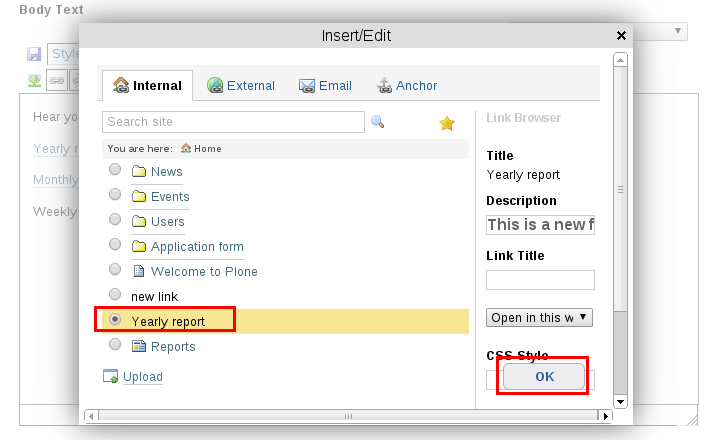
File’s short URL name
Archetypes. By default Plone creates file’s short name from the Title. If there is no title inserted, Plone creates short name from the initial name of the uploaded file. It is recommended to indicate the file’s format in the short name, though its presence does not influence its functionality. It is useful to either insert title including file’s extension, or rename it after uploading.
Dexterity. By default Plone creates file’s short name from the file name. It can be changed, if there is such need. Go to Site Setup > Dexterity Content Types > File. Click on the Behaviors tab. There are two options: Name from file name (Automatically generate short URL name for content based on its primary field file name) and Name from title (Automatically generate short URL name for content based on its initial title). Choose the most suitable options. If you decide to create short name from the title, previous recommendation stands - indicate the file’s format to make working and navigating Plone easier.
Use Plone CMS to store and share files.
