Data.fs is kind of a database file, containing the entire Zope site. All the content of any Plone site is stored in this data.fs file, that is normally located in Var directory. As it contains information about the entire site, it is enough to copy this file from one instance to another to move the instance, for example, from a local laptop to a Quintagroup hosted server.
In Windows this task can be carried out with the help of WinSCP program.
- To start work with WinSCP, you need to get SSH login/password.
- When you got the necessary login/password, you can access Zope Instance with SSH Login/Password
- After you have been connected, Krusader will display you the content of your instance. navigate to data1 -> var folder
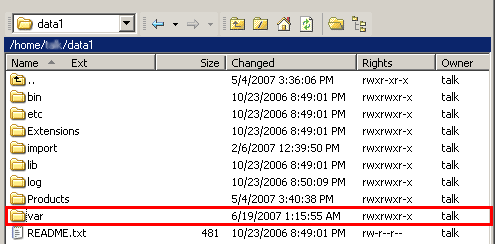
- There will be Data.fs file, the one we need, among a list of files
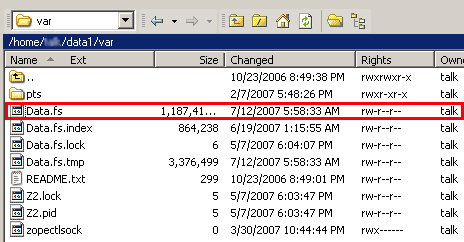
- Copy this file to the corresponding var folder at the server you move your instance to.
Important: When you backup Data.fs - please do it with repoze.py script. If you copy Data.fs with cp while Zope Instance is running you might get a broken database file.
