Different Plone content types share some common features. For example, on the edit form of all Plone content types you will see a content bar, including 5 tabs: Default, Categorization, Dates, Ownership, andSettings. You may navigate between those tabs without need to save changes made on any of them.

Content in those tabs may vary depending on the content item type, but some features are common. For example, Default tab will usually include the main content item fields: title and summary. For page-like content types there will be a main body text area.
Categorization
Content keywords/tags can be set here, related content associated with this content item can be specified here, together with the language on this item and the geographical location associated with the item.
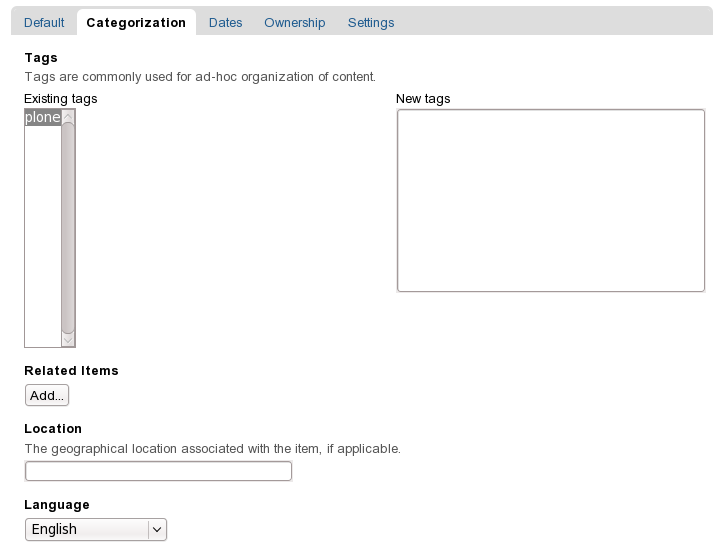
- Tags. To add tags for this content item - type in words or phrases into New tags box. After you save them, they will appear under Existing tags.
- Related Items. Every page can have a list of items within the site, related to it. Setting such items allows readers to easily find content they might be interested it. To set related items - click Add... button right under Related Items. In the pop-up window that will appear - find the necessary related objects from your site. As a result - links to those objects will appear right under page main text.
- Location. This field can be used to associate current item with a geographical place. This may be later used for displaying the location entries on a map (with help of add-on packages).
- Language. Select the language in which this item is written (usually used if it is different from site default, set up in site's language configuration area).
Dates
Publishing and expiration dates can be set here: time period during which the folder should be available for view.
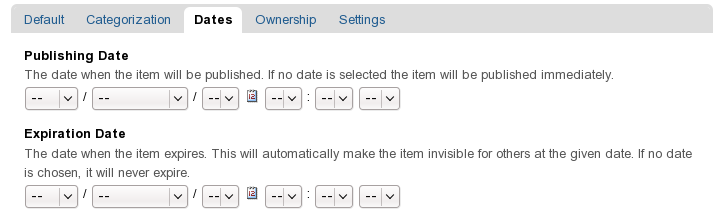
- Publishing Date. The date from which the item will be visible for site visitors. Even if the item is published it will not appear to public until this date.
- Expiration Date. If this date is entered - the item will no longer be visible to the public after this date.
Ownership
Creators and/or contributors for the content item can be set here, as well as item's copyright status.
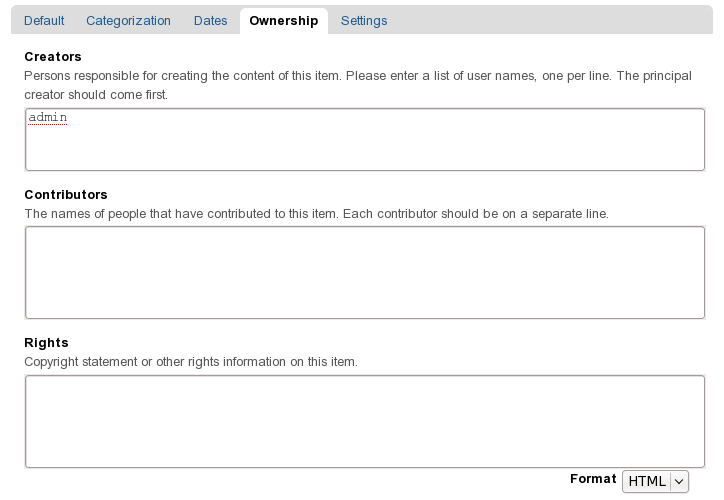
- Creators. People who helped with content creation on the site: who added and edited it.
- Contributors. People who contributed to current item.
- Rights. Information about copyright or ownership rights to the content:
Settings
Comments about the item and its display in the navigation can be enabled/disable here. Besides, depending on the type of object you are editing you might see other items here, like: Presentation mode, Next-previous navigation, Table of contents.
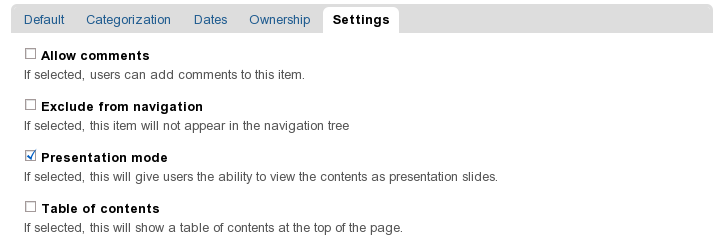
- Allow comments. This option configures if site users can leave comments about this item.
- Exclude from navigation. Use this option to exclude current item from navigation portlet and navigation tabs.
- Enable next/previous navigation. This enables next/previous widget on content items contained in this item.
- Presentation Mode. This option makes a page viewable in a web browser as a presentation.
- Table of Contents. Insert automatically generated table of contents at the beginning of the page-like item with links to the page sections.
